Do you have a question about the Philips 28PW9527 and is the answer not in the manual?
Information about radio interference and how to improve reception.
Details on connecting an optional wireless transmitter module.
Selects different sound settings corresponding to factory presets.
Automatic process for searching and storing TV channels.
Option to name TV channels or peripherals.
How to reorder the stored TV channel list.
Marking specific TV channels as favorites.
Adjusting audio settings related to TV speakers.
General TV settings and preferences.
Selecting and managing external input sources.
Resetting picture and sound settings to factory values.
Feature to easily switch between TV channels or sources.
Selecting the NEXTVIEW service provider.
Adjusting picture quality settings.
Configuring digital picture enhancement options.
Selecting and adjusting surround sound modes.
Dolby 3 Stereo sound mode for enhanced audio.
3D Surround effect for immersive audio experience.
Setting up and managing the child lock feature.
Enabling and selecting subtitle pages for TV programs.
Setting the TV to switch on automatically at a specific time.
Understanding the layout and information on a NEXTVIEW page.
How to navigate and use the NEXTVIEW/Teletext guide.
Overview of basic operations for NEXTVIEW functions.
Switching between picture and guide views.
How the TV acquires and updates NEXTVIEW data.
Turning the teletext service on and off.
How to navigate and select specific teletext pages.
Viewing TV picture and teletext simultaneously.
Searching for words within teletext pages.
Revealing hidden information on teletext pages.
Setting a teletext page to display at a specific time.
Connecting and setting up a video recorder.
Connecting various audio/video equipment to the TV.
Connecting and using headphones with the TV.
Connecting rear speakers for surround sound.
Connecting front speakers via a stereo amplifier.
Connecting a Cinema Link receiver for surround sound.
Operating recorders or DVDs with EasyLink functionality.
Using remote control keys for audio/video equipment.
Customizing remote control keys for AUX devices.
Attaching and connecting the wireless transmitter module.
Connecting and positioning surround sound speakers.
Configuring speaker settings in the TV's setup menu.
Troubleshooting tips for poor picture quality.
Troubleshooting steps for when there is no picture.
Troubleshooting steps for audio issues.
Information about radio interference and how to improve reception.
Details on connecting an optional wireless transmitter module.
Selects different sound settings corresponding to factory presets.
Automatic process for searching and storing TV channels.
Option to name TV channels or peripherals.
How to reorder the stored TV channel list.
Marking specific TV channels as favorites.
Adjusting audio settings related to TV speakers.
General TV settings and preferences.
Selecting and managing external input sources.
Resetting picture and sound settings to factory values.
Feature to easily switch between TV channels or sources.
Selecting the NEXTVIEW service provider.
Adjusting picture quality settings.
Configuring digital picture enhancement options.
Selecting and adjusting surround sound modes.
Dolby 3 Stereo sound mode for enhanced audio.
3D Surround effect for immersive audio experience.
Setting up and managing the child lock feature.
Enabling and selecting subtitle pages for TV programs.
Setting the TV to switch on automatically at a specific time.
Understanding the layout and information on a NEXTVIEW page.
How to navigate and use the NEXTVIEW/Teletext guide.
Overview of basic operations for NEXTVIEW functions.
Switching between picture and guide views.
How the TV acquires and updates NEXTVIEW data.
Turning the teletext service on and off.
How to navigate and select specific teletext pages.
Viewing TV picture and teletext simultaneously.
Searching for words within teletext pages.
Revealing hidden information on teletext pages.
Setting a teletext page to display at a specific time.
Connecting and setting up a video recorder.
Connecting various audio/video equipment to the TV.
Connecting and using headphones with the TV.
Connecting rear speakers for surround sound.
Connecting front speakers via a stereo amplifier.
Connecting a Cinema Link receiver for surround sound.
Operating recorders or DVDs with EasyLink functionality.
Using remote control keys for audio/video equipment.
Customizing remote control keys for AUX devices.
Attaching and connecting the wireless transmitter module.
Connecting and positioning surround sound speakers.
Configuring speaker settings in the TV's setup menu.
Troubleshooting tips for poor picture quality.
Troubleshooting steps for when there is no picture.
Troubleshooting steps for audio issues.
| Screen Size | 28 inches |
|---|---|
| Display Type | CRT |
| Resolution | Standard Definition |
| Connectivity | SCART |
| Sound System | Nicam Stereo |
| Tuner | Yes |





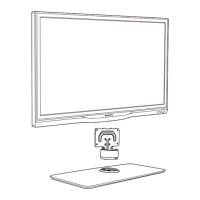






