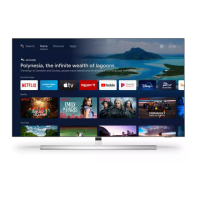Do you have a question about the Philips 43PUS7304 and is the answer not in the manual?
Explains how to navigate the Home screen and manage channels.
Guides on accessing and managing TV applications and the Philips TV Collection.
Emphasizes reading safety instructions before using the TV.
Provides instructions for installing the TV stand or wall mount.
Offers advice on optimal TV placement for viewing and Ambilight.
Details on connecting and handling the power cable safely.
Instructions for connecting the antenna cable to the TV for signal reception.
Guidance on connecting a satellite dish using an F-type connector.
Details the functions of each key on the TV remote control.
Explains the process of pairing the remote control with the TV via Bluetooth.
Describes how to use voice commands for searching content on the TV.
Information about the infrared sensor on the remote for TV commands.
Instructions on replacing batteries in the remote control.
Guidance on how to clean the remote control.
Steps to turn the TV on, switch to standby, and power off completely.
How to operate the TV using the physical joystick key when the remote is unavailable.
Guide on installing TV channels via antenna, cable, or satellite.
Details about managing and viewing channel lists, including icons and radio stations.
How to sort and filter channels in the channel list by type or status.
Instructions on tuning to channels, switching between them, and using channel lists.
How to create, manage, and reorder favourite channel lists for easy access.
Information on accessing and using Teletext services for channel information.
Explains how to use interactive TV services like HbbTV and MHEG for enhanced content.
Comprehensive guide to installing satellite channels, including Unicable and MDU systems.
Instructions for installing TV channels via antenna, including automatic updates and reinstallation.
Procedure for copying channel lists between TVs using a USB drive for quick setup.
General advice on connecting external devices with the highest quality cables.
How to set up and use a CI+ module and smart card for conditional access to premium channels.
Steps for connecting Home Theatre Systems (HTS) via HDMI ARC for audio and video.
Connecting mobile devices wirelessly using the Philips TV Remote App.
How to connect a Blu-ray player via HDMI, including EasyLink CEC functionality.
Guidance on connecting a DVD player via HDMI and its compatible features.
Steps for pairing, selecting, and removing Bluetooth devices like speakers or gamepads.
How to connect headphones and adjust their volume separately.
Instructions for connecting game consoles using a high-speed HDMI cable.
How to connect and format a USB hard drive for pausing and recording TV broadcasts.
Instructions for connecting and configuring a USB keyboard for text input and app navigation.
How to view photos, music, and videos from a USB flash drive.
Connecting a digital photo camera directly to the TV via USB.
Connecting a camcorder to the TV using an HDMI cable for optimal quality.
Connecting a computer to the TV to use it as a PC monitor via HDMI or DVI.
Guides on connecting the TV to a home network wirelessly or via a wired connection.
Steps to sign in with a Google Account for full Android TV capabilities and app access.
Overview of the Home screen interface, apps, and live TV channels.
Information on installing and using apps from the Philips TV Collection.
Introduction to finding and using applications on the TV, including from Philips Collection and Google Play.
Guide to using Google Play for movies, TV shows, music, and games on your TV.
How to launch and close applications from the Home screen.
Setting up app locks for content suitability and restricted profiles.
Tips for optimizing app performance, clearing cache, and uninstalling unused apps.
How to check TV storage usage and use a USB hard drive for extended memory.
Instructions for starting the TV's internet browser and navigating websites.
Features and settings available within the internet browser for enhanced navigation.
How to select and switch between connected input devices and tuners.
Setting specific options for connected TV input devices.
How to assign icons and names to connected devices for better organization.
Updating the Sources menu to include newly connected devices.
Guide to connecting the TV to a network for internet access and features.
Steps for pairing, selecting, and removing Bluetooth devices.
Detailed settings for adjusting picture quality, style, color, contrast, and sharpness.
Options for adjusting sound style, volume, EQ, and audio output settings for optimal listening.
How to configure Ambilight effects, styles, brightness, and saturation.
Energy saving features like auto switch-off, screen off, and ambient light sensor adjustments.
Various general settings including USB drive setup, keyboard, location, and shop mode.
Adjusting time, region, and language settings for menus, audio, and subtitles.
Accessing and managing Android-specific settings like apps, storage, and voice search.
Features for users with hearing or visual impairments, including audio description and subtitles.
Setting up PIN codes for child lock, app locks, and parental controls.
Viewing media files from a computer or NAS via a home network and Media Server.
How to add and view favourite media files and folders in a dedicated menu.
Accessing and clearing lists of most popular and recently played media files.
Viewing media files directly from a connected USB flash drive or hard drive.
How to open video folders, play videos, and manage playback options.
How to open photo folders, view photos, and manage slideshows.
How to open music folders, play songs, and manage music playback options.
Prerequisites for using the TV Guide, including channel installation and data availability.
Information on how the TV collects and displays TV Guide data from broadcasters.
How to open, navigate, tune to programs, set reminders, and search by genre in the TV Guide.
Instructions for recording TV programs, including manual and scheduled recordings.
How to pause and resume live TV broadcasts using a connected USB hard drive.
Using the Philips TV Remote App for media control, remote functions, and smart features.
Casting apps and content from mobile devices to the TV using Google Cast.
Adding AirPlay functionality to your Android TV via downloaded apps.
Requirements and methods for playing games on the TV, including connected consoles and apps.
Connecting and using wireless gamepads for an enhanced gaming experience.
Steps to start playing games from a connected game console or via TV apps.
Configuring Ambilight to follow video, audio, colour, or country flag dynamics.
How to turn off the Ambilight feature completely.
Advanced settings for Ambilight, including wall colour adjustment and ISF tuning.
Using Ambilight in standby mode to create ambient lighting effects.
Understanding Top Picks recommendations for TV programs and online services.
Using the "Now on TV" feature to find currently popular and upcoming TV programs.
Accessing missed or favorite TV programs through on-demand services.
Renting movies and TV shows from online video stores via the TV.
Introduction to Freeview Play, its features, and requirements for UK models.
How to open and navigate Freeview Play to watch on-demand and live TV content.
Overview of Alexa voice control capabilities and requirements for using it with the TV.
Step-by-step setup guide for enabling and using Alexa voice commands on your TV.
Procedures for updating TV software via the internet or USB for performance improvements.
How to check the history of installed software updates on the TV.
Information on how to view the current software version and release notes.
Enabling or disabling automatic software updates to keep the TV firmware current.
Information regarding the use of open-source software in the television.
Details about open-source licenses applicable to the TV's software.
How to receive notifications about new TV software or related issues.
Information on the European Energy Label and product fiche details.
Technical specifications related to the TV's power requirements and consumption.
Details about the TV's operating system, Android Pie 9.
Technical specifications for TV signal reception, including tuner bands and input types.
Information on the TV's diagonal screen size options.
Supported video and computer input resolutions and refresh rates.
Listing of all available TV ports and connection types.
Physical dimensions and weight specifications for various TV models.
Audio specifications including output power and supported audio technologies.
Details on supported multimedia connections, file systems, and playback formats.
Benefits and process for registering your TV for support and updates.
How to access the on-screen help system for troubleshooting and TV information.
Common issues and solutions for TV power, remote control, picture, and sound problems.
How to find help and support on the Philips website, including FAQs and manual downloads.
Contact information for consumer care and advice on seeking repair services.
Crucial safety instructions regarding electric shock, fire, injury, overheating, and lightning storms.
Guidelines for cleaning and maintaining the TV screen to prevent damage.
Legal terms and conditions related to the use of the TV product.
Terms of use, privacy policy, and settings for the Smart TV features.
Specific terms of use for the Philips TV Collection apps.
Trademark information for HDMI technology and its logo.
Trademark information for Dolby Audio technologies.
Trademark information for Dolby Vision and Dolby Atmos technologies.
Trademark information for DTS-HD audio technology.
Trademark information for Wi-Fi Alliance and its logos.
Trademark information related to Kensington security products.
General statement about other registered and unregistered trademarks.