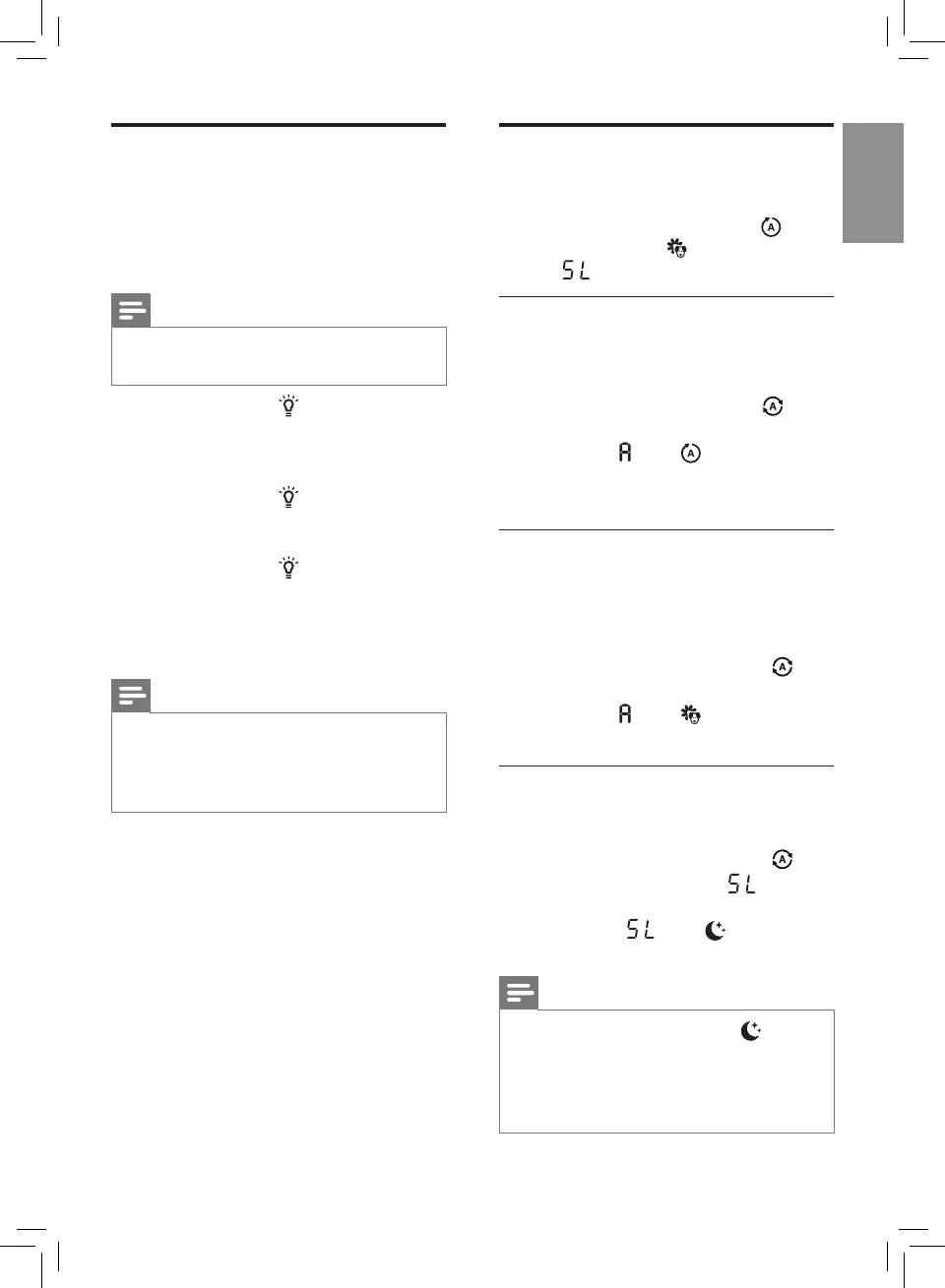11EN
Changing the Auto mode
setting
You can choose the Auto mode ( ),
the Allergen mode ( ) and the Sleep
mode ( ).
Auto mode
In auto mode, the appliance selects
the fan speed in accordance with the
ambient air humidity and air quality.
• Touch the fan speed button to
select Auto mode (g. y) .
» Auto ( ) and display on the
screen.
» The appliance operates in Auto
mode by default.
Allergen mode
The extra-sensitive allergen mode
is designed to react to even a small
change in allergen levels in the
surrounding air.
• Touch the Auto mode button to
select the Allergen mode (g. z).
» Auto ( ) and display on the
screen.
Sleep (SL)
In Sleep mode, the air purier operates
quietly on a very low speed.
• Touch the Auto mode button
select the Sleep mode ( )
(g. {).
» Sleep ( ) and display on
the screen.
Note
• All lights will go o except if no
buttons are touched after one
minute.
• You can turn on the lights manually
by touching any buttons.
Switching the display
mode
The appliance has three display modes,
PM2.5 display, IAI display and humidity
level display.
Note
• The appliance operates in PM2.5
display mode by default.
1 Touch and hold for 3 seconds to
switch to IAI display (g. v).
» IAI indicator and the actual IAI
level display on the screen.
2 Touch and hold for 3 seconds
twice to switch to actual humidity
level display (g. w).
3 Touch and hold for 3 seconds to
switch to PM2.5 display (g. x).
» PM2.5 indicator and the actual
PM2.5 level display on the
screen.
Note
• The screen will display humidity
level for 3 seonds and change to
display the highest level of IAI or
PM2.5 if one of which is not good.