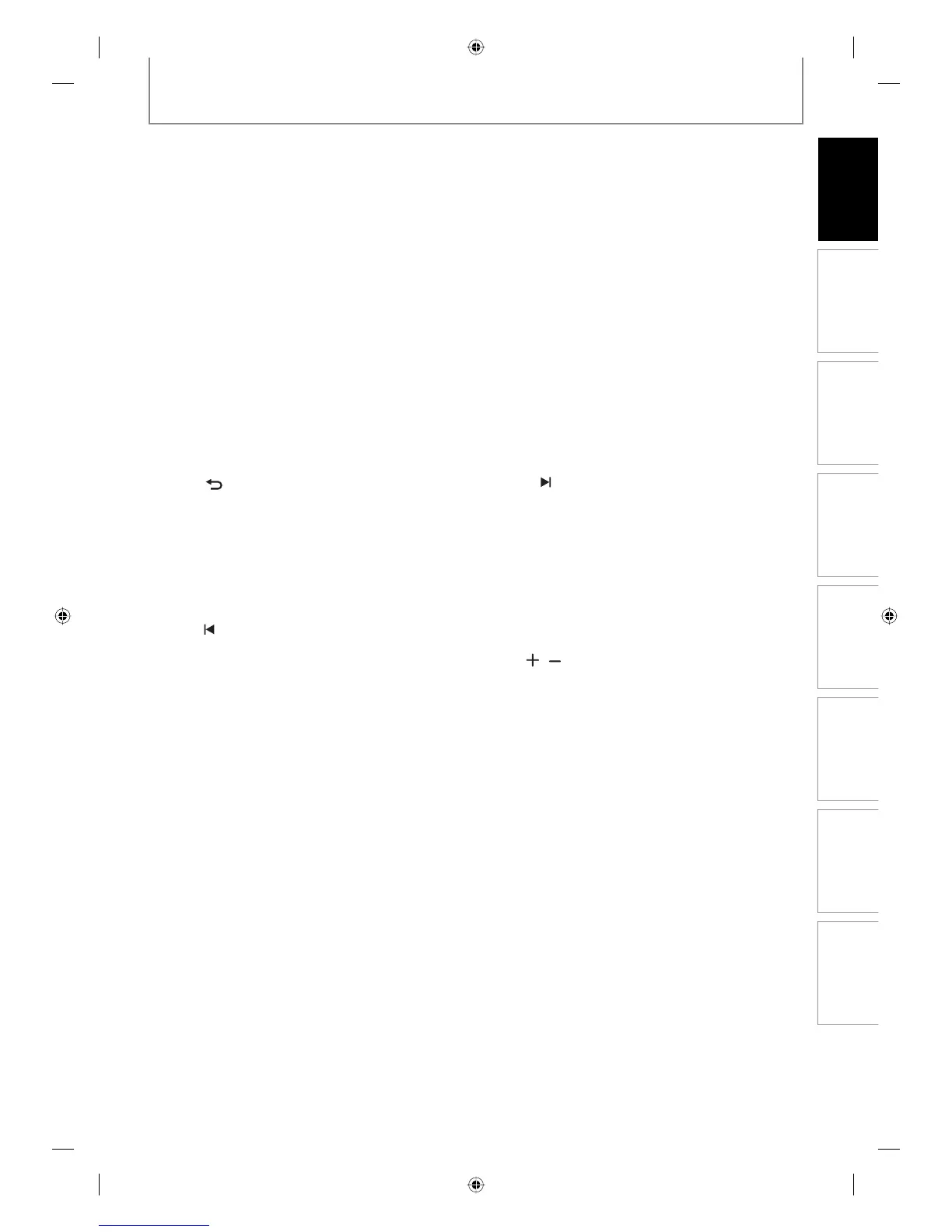y
button
• Press to turn the unit on and off.
2. DTV/TV button
• Press to switch between digital TV (DTV) mode and
analog TV (TV) mode.
3. SOURCE / USB button
• Press to select the appropriate input.
4. HDMI button
• Press to set the HDMI connector’s video signal out-
put mode.
5. DISC MENU button
• Press to display the disc menu.
6. AUDIO button
• Press to switch the audio language for digital TV.
• Press to display the audio menu during playback.
7. Cursor K / L / { / B buttons
• Press to select items or settings.
8. PLAY B button*
• Press to start playback or resume playback.
9. BACK
button
• Press to return to the previously displayed menu
screen.
10. REW E button
• During playback, press to fast reverse the playback.
• When playback is in pause, press to slow reverse
the playback.
11. PAUSE F button
• Press to pause playback or recording.
12. PREV
button
• During playback, press to return to the beginning of
the current chapter, track or file.
• When playback is in pause, press repeatedly to
reverse the playback step by step.
13. REC I button
• Press once to start a recording.
• Press repeatedly to start the one-touch timer
recording.
14. SKIP button
• Skips by the amount of time set in advance.
15. REPLAY button
• Replays by the amount of time set in advance.
16. Number/Character buttons
• Press to select channel numbers.
• Press to select a title/chapter/track/file on display.
• Press to enter values for the settings in the main
menu.
• Press to enter title names.
17. CLEAR button
• Press to clear the information once entered, to clear
the marker settings, or to cancel the programming
for CD, etc.
18. REC MODE button
• Press to switch the recording mode.
19. TIMER button
• Press to display the timer programming list.
20. HDD button
• Press to select the HDD output mode.
21. DVD button
• Press to select the DVD output mode.
22. OPEN/CLOSE A button*
• Press to open or close the disc tray.
23. TITLE button
• Press to display the title list.
24. SETUP button
• Press to display the main menu.
• During playback, press and hold for more than 3
seconds to switch the progressive scanning mode
to the interlace mode.
25. OK button
• Press to confirm or select menu items.
26. INFO button
• Press to display the display menu on or off.
27. FFW D button
• During playback, press to fast forward the playback.
• When playback is in pause, press to slow forward
the playback.
28. NEXT
button
• During playback, press to skip to the next chapter,
track or file.
• When playback is in pause, press repeatedly to for-
ward the playback step by step.
29. STOP C button
• Press to stop playback or recording.
• Press to exit from the title list.
30. PAUSE LIVE TV button (HDD)
• Press twice to pause live TV program you are watch-
ing. Press it again to continue watching it.
31. CH
/ buttons
• Press to change the channel up and down.
32. Confirm ( • ) button
Analog mode:
• Press to confirm the channel selection made by
[the Number buttons].
Digital mode:
• Press to confirm the major / minor channel
selection made by [the Number buttons].
33. RAPID PLAY button
• During playback, press to play back in a slightly
faster/slower mode with keeping the audio quality.
34. DIRECT DUBBING button
• During playback, press to start dubbing right away.
• In stop mode, press to display “Dubbing” menu.
E2H40UD.indd 13E2H40UD.indd 13 2007/05/16 16:27:562007/05/16 16:27:56
