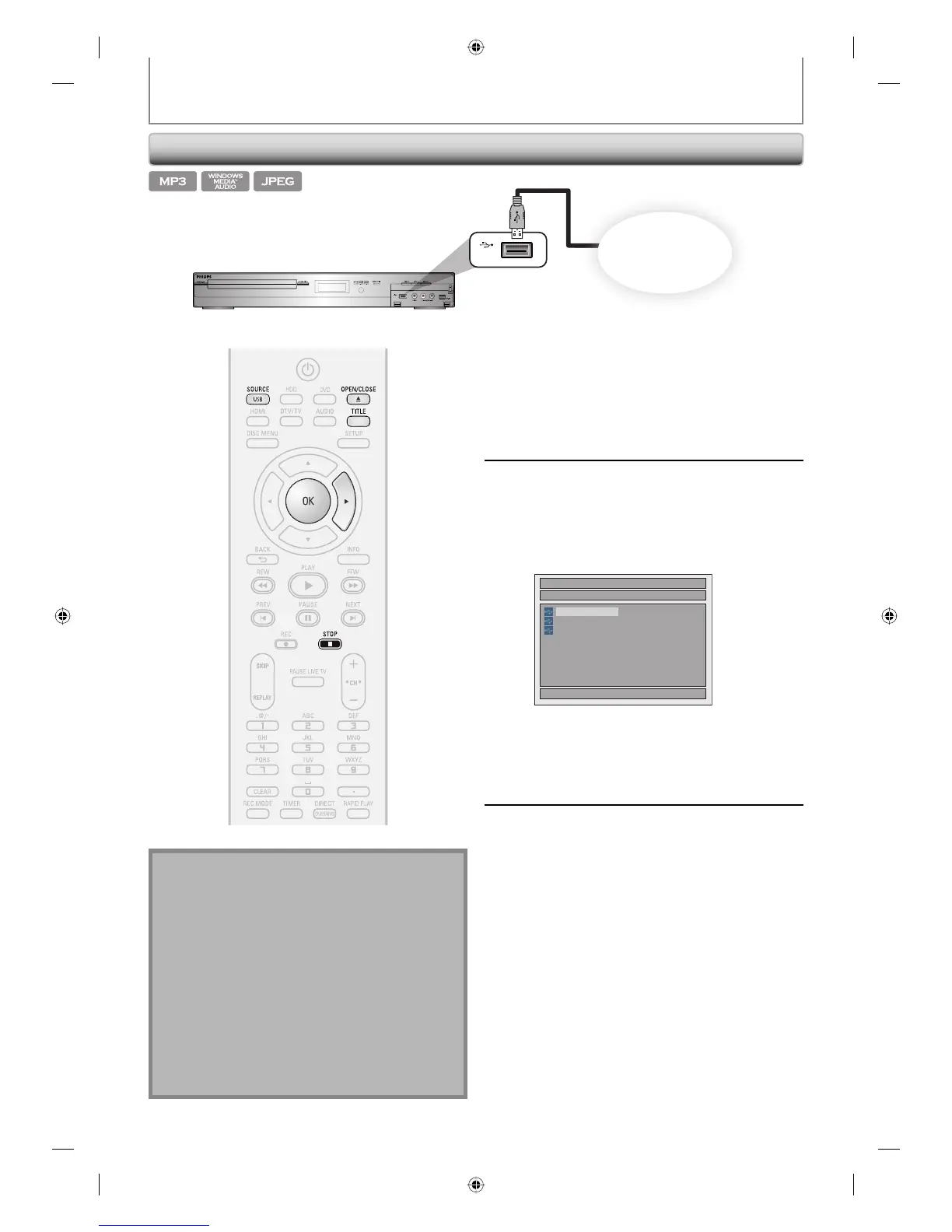68 EN68 EN
BASIC PLAYBACK
Playing Back a USB Device
with MP3/Windows Media™ Audio/JPEG Files
You can play back the contents in a USB device.
1
Press [SOURCE / USB] repeatedly to
select the appropriate external input
channel for USB device.
This will set the unit in the USB mode.
• To exit the USB mode, select any other input
channel.
2
Plug in your USB device.
If USB memory is connected;
- file list will appear.
If USB card reader is connected;
- drive selection screen will appear.
File List
Detected USB Devices
1/ 1
A:
B:
C:
Select the desired drive, then press
[OK] or [B].
File list will appear.
• To exit the file list, press [STOP C].
• To resume the file list, press [TITLE].
3
Follow the step 2 in “Playing Back an
Audio CD and a CD-RW/-R with MP3/
Windows Media™ Audio/JPEG Files”
on page 67.
Compatible device:
– USB memory
– USB card reader
Incompatible device:
– USB hub
– USB device with inner hub
– PC
– Cameras
– Devices that need to install drivers
(e.g. some MP3 players)
HDD & DVD PLAYER / RECORDER DVDR
3575
H
USB
front of this unit
USB
USB memory
or
USB card reader
Note
• If you turn on the unit by pressing [OPEN/CLOSE A],
the disc tray will not open if the unit is in the USB
mode.
• Resume function will be canceled when you exit the
USB mode.
• If the USB device is plugged in when you are
programming a timer recording, the entry screen for
the timer programming will disappear.
• This unit can recognize up to 16 cards when a card
reader is connected.
• When the unit is in the USB mode, you cannot
change the output mode (HDD/DVD).
• Do not disconnect the USB device while the indicator
on the device is flickering.
E2H40UD.indd 68E2H40UD.indd 68 2007/05/16 16:28:432007/05/16 16:28:43
