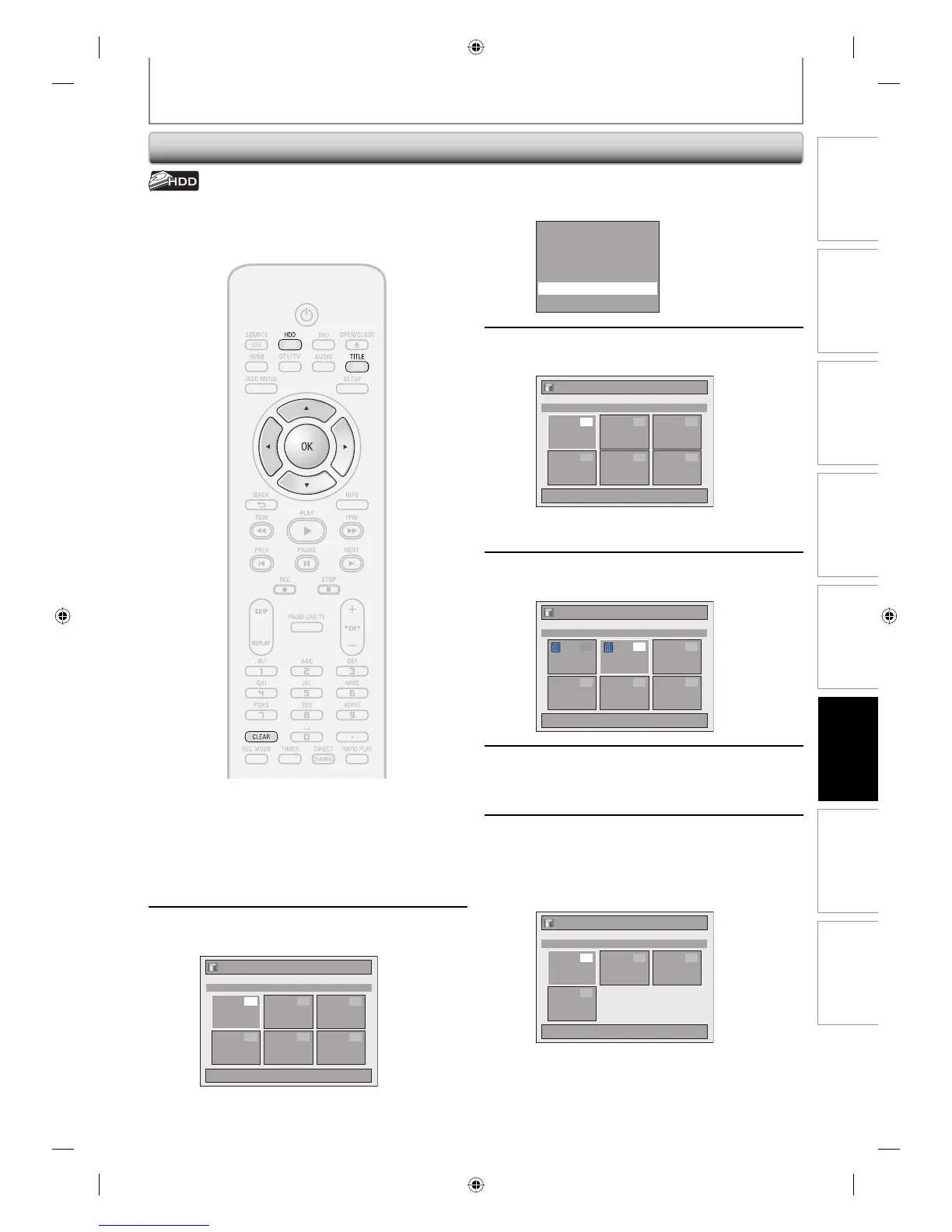85EN
Recording Playback
Editing
Introduction Connections Basic Setup Function Setup Others
85EN
EDITING
Deleting Selected Titles
3
Use [K / L] to select “Delete Multiple
Titles”, then press [OK].
Resume Playback
Play From Start
Edit
Title Delete
Delete Multiple Titles
Dubbing
4
Use [K / L / { / B] to select the title
you want to delete, then press [OK].
Title List
1 / 1
Title 1
12:00AM (1:00:00) JAN/ 1/07
CH10 SP
1
4 5 6
2 3
Trash mark will appear indicating the title is
marked for deletion.
5
Repeat step 4 until you select all the
titles you want to delete.
Title List
1 / 1
Title 1
12:00AM (1:00:00) JAN/ 1/07
CH10 SP
1
4 5 6
2 3
6
Press [CLEAR].
Confirmation message will appear.
7
Use [K / L] to select “Yes”, then press
[OK].
Final confirmation message will appear. Select
“Yes”, then press [OK].
Titles are now deleted.
Title List
1 / 1
Title 1
12:00AM (1:00:00) JAN/ 1/07
CH10 SP
1
4
2 3
To remove the trash mark from the title:
Select the title with the trash mark, then press
[OK].
You can delete titles which you do not need anymore.
Please be advised that the titles once deleted cannot be
brought back.
1
Press [HDD], then press [TITLE].
2
Use [K / L / { / B] to select any title,
then press [OK].
Title List
1 / 1
Title 1
12:00AM (1:00:00) JAN/ 1/07
CH10 SP
1
4 5 6
2 3
E2H40UD.indd 85E2H40UD.indd 85 2007/05/16 16:29:082007/05/16 16:29:08
