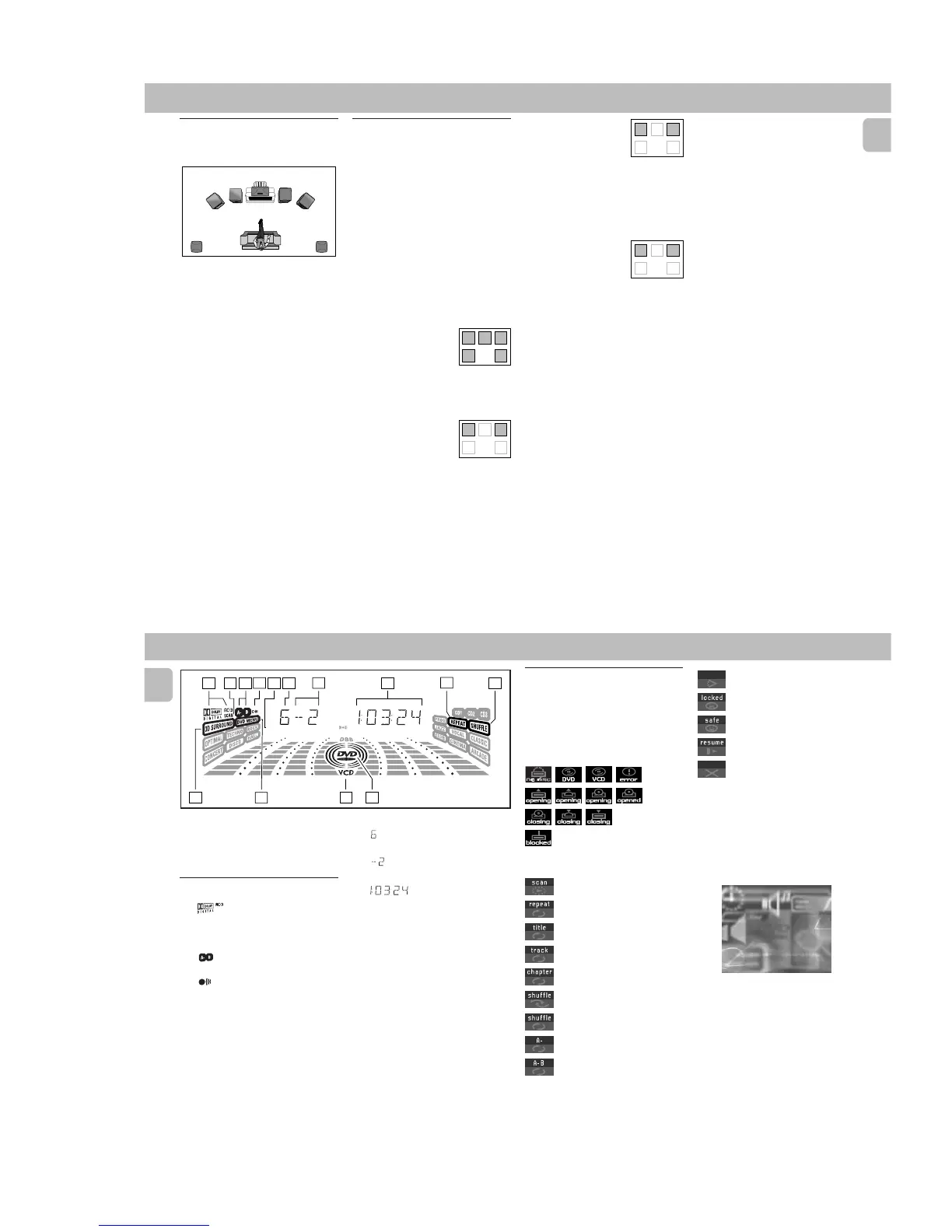2-7
PCS 103 804
19
English
DVD-VIDEO
Positioning the Speakers
To get the best surround sound effect,
place the speakers as follows.
TV
CENTER
SPEAKER
SURROUND
RIGHT
SURROUND
LEFT
FRONT
LEFT
FRONT
RIGHT
MINI HIFI
SYSTEM
SUB-
WOOFER
Front Left and Right Speakers
For the best sound, place the Left and Right
speakers at an angle of approximately 45
degrees to the listener. If the speakers'
magnetic field affects the television
picture, increase the distance between the
TV and the speakers.
Centre Speaker
For the best sound, place the centre
speaker at the same height as the left and
right speakers. Place the centre speaker
directly above or beneath the television.
Rear (surround) Speakers
The surround speakers should be placed at
normal listening ear level or mounted on
the wall at the back of the room. Most
important, experiment when placing the
surround speakers in order to obtain the
best sound.
LEFT CENTER RIGHT
SURR
SURR
CHANNEL
LEFT CENTER RIGHT
SURR
SURR
CHANNEL
Switching Surround Control
Sound
You can switch through the different
surround modes. Note that the
possibilities are related to speaker setup as
defined.
•Press SURROUND CONTROL
(or
SURR on the remote control)
to select :
MULTICHANNEL, STEREO, SURROUND
or 3D SURROUND mode.
™ The message "DOLBY DIGITAL
AC3 5.1 CHANNEL, STEREO,
SURROUND or 3D SURROUND"
will be displayed.
Multichannel (5.1)
In addition to SURROUND,
the surround mode used
will be displayed. AC3
must be available on the
source material.
Stereo
All sound is reproduced and
played through the front left
and right speakers. This
enables standard stereo
reproduction.
Surround
This surround mode enables
normal surround sound
reproduction with two
speakers. Depending on the source
material, Dolby Pro Logic or MPEG is
reproduced (for connection to another
Dolby Pro Logic decoder).
3D Surround
The sound of the rear
channel is simulated by the
front left and right
speakers.
Note:
–Always refer to OSD when selecting
surround control sound. When in stop
mode, the player will not display the
correct surround selection.
LEFT CENTER RIGHT
SURR
SURR
CHANNEL
LEFT CENTER RIGHT
SURR
SURR
CHANNEL
20
English
66
66
6
TITLE
– DVD TITLE number
77
77
7
CHAP.
– DVD CHAPTER number
88
88
8
– TRACK/TOTAL TIME in hours, minutes
and seconds
99
99
9 REPEAT
– REPEAT active
00
00
0 SHUFFLE
– SHUFFLE active
!!
!!
! DVD
– DVD disc inserted
@@
@@
@ VCD
–(Video)CD disc inserted
##
##
# DVD MENU
– DVD MENU active
$$
$$
$ 3D SURROUND
(for model FW-D5
only)
– 3D SURROUND active
On Screen Display
information
DISPLAY indications
11
11
1
(for model FW-D5 only)
– AC-3 active
22
22
2 SCAN
– SCAN active
33
33
3
– Repeat A-B active
44
44
4
– Remote control active (flashing)
55
55
5 FTS
–Favourite Track Selection active
P3 P6P1 P2 P5P4
FTS TITLE CHAP. SLEEP DIM TIMERLWFM A M W
1
2
3
4
5 6
8
9
10
11
121314
7
Menu bar/Status window
The status window displays the current
status of the player and appears with the
first part of the menu bar. (You must
activate this in the Features Menu, see
Personal Preferences for details).
General
Disc type
Tr ay status
Temporary feedback field icons
Scan
Repeat All
Repeat Title
Repeat Track
Repeat Chapter
Shuffle
Shuffle Repeat
Repeat A to end
Repeat A-B
Angle
Child Lock On
Child Safe
Resume
Action prohibited
Default screen
The default screen is displayed when the
player is in STOP mode. It may contain a
'Status Window' and a 'Temporary
Feedback Field'. This screen gives
information concerning prohibited actions,
playback modes, available angles, etc.
DVD-VIDEO
