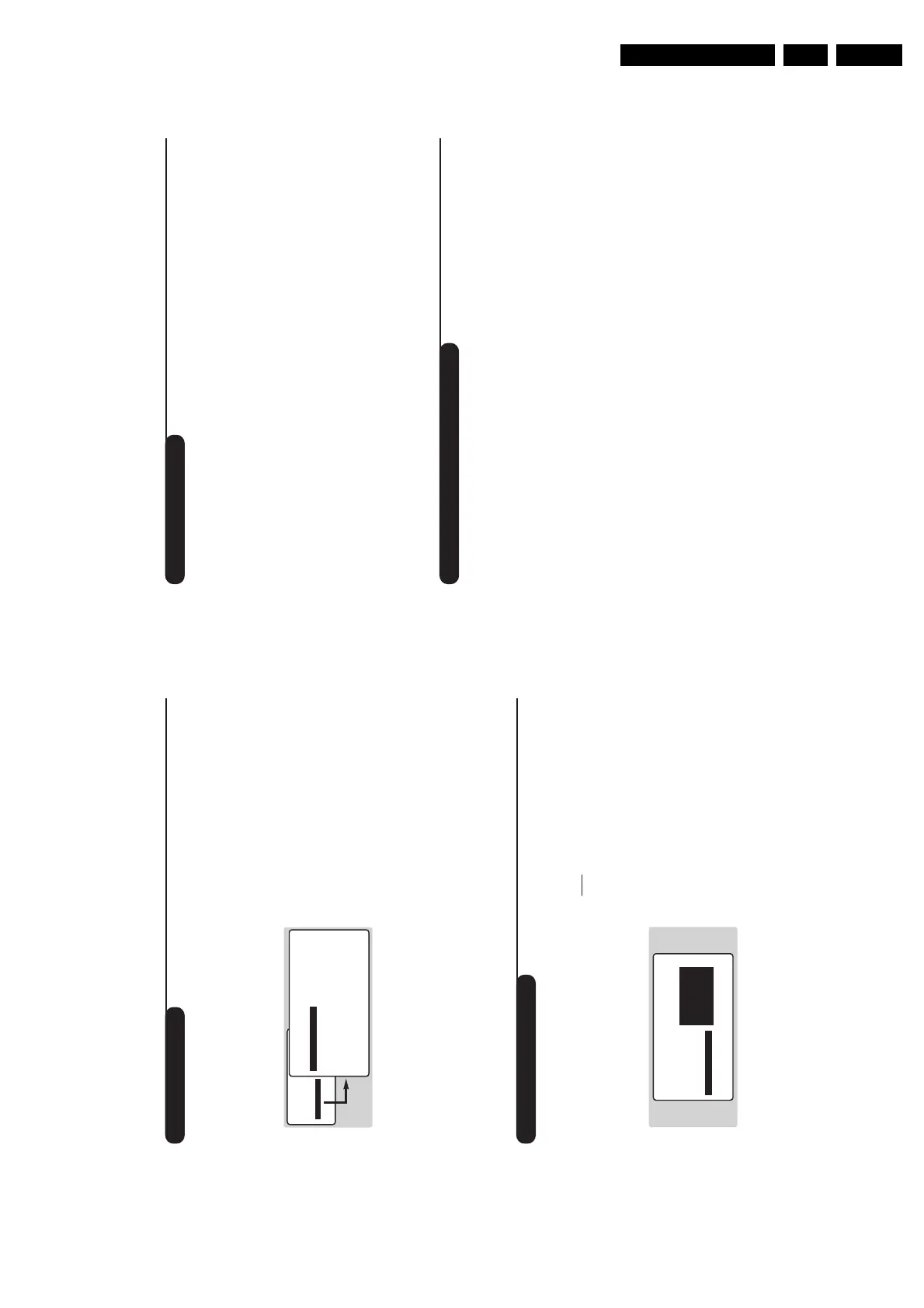8
Using the radio
Using in PC monitor mode
Choosing radio mode
Press the
Z
key on the remote control to
switch the TV to radio mode. Press the
X
key to return to TV mode. In radio mode the
number and name of the station (if available),
its frequency and the sound mode are
indicated on the screen.
To enter the name of the stations use the NAME
menu. (p. 7)
Selecting programmes
Use the
09
or
@
P
#
keys to select the
FM stations (from 1 to 40).
List of radio stations
Press the
ı
key to display / hide the list of
radio stations. Then use the cursor to select a
station.
Using the radio menus
Use the
H
key to access the specific radio
settings.
Searching radio stations
If you have used the quick installation all the
available FM stations will be stored. To start a
new search use the INSTALL menu :AUTO
STORE (for a complete search) or MANUAL
STORE (for a station by station search). The
SORT and NAME menus let you classify or
name the radio stations. These menus work in
exactly the same way as the TV menus.
Screen saver
In the FEATURES menu you can activate / close
the screen saver. The time, the frequency of
the station and its name (if available) move
across the screen.
PC Mode
Your TV can be used as a computer monitor.
The PIP function lets you display a
superimposed image to watch the TV channels
at the same time.
You must first of all connect the computer and
adjust the resolution (see p.15).
Choosing PC mode
Press the
V
key on the remote control to
switch the TV to PC mode. Press the
X
key
to return to TV mode.
If there is no PC signal for more than five seconds,
the TV automatically goes into standby mode.
Using PIP
While in PC mode you can call up a window
for TV channels.
& Press the
œ
key to display the PIP screen.
The television image is reproduced in a small
superimposed window.
é Press the
œ
key again to reduce the size of
the window then make it disappear.
“ Use the
π
key if you want to hide the
window. You can also shift it progressively by
using the cursor.
‘ Use the
09
or
@
P
#
keys to change the
programmes of the PIP screen or the
n
key
if you want to display a picture from an
appliance connected to the TV (e.g. video
recorder, DVD).
Using the PC menus
Press the
H
key to access the specific settings of
the PC monitor mode. Use the cursor to adjust
them (the settings are automatically saved) :
•
AUDIO SELECTION
:
to choose the sound
reproduced on the TV (PC or TV/Radio).
For example, you can listen to the radio while
you use the computer.
Note: you must choose TV or radio mode before
going into PC mode. You cannot listen to the radio
when the PIP screen is displayed.
•
BRIGHTNESS / CONTRAST
: to adjust the
brightness and contrast.
•
ADJUST COLOUR
:
to adjust the colours (cold,
normal or warm).
•
VIDEO NOISE
:
eliminates the horizontal (PHASE)
and vertical (CLOCK) interfering lines.
•
ADJUST POSITION
:
to adjust the horizontal and
vertical placing of the image.
•
AUTO ADJUST
:
position is set automatically.
•
PIP CONTROLS
:
to adjust the size and position
of the PIP screen.
•
MODE SELECT
:
to come back to TV or radio
mode.
•
RESET TO FACTORY SETTING
:
to return to the
factory settings (default settings).
•
VIEW FORMAT
:
to choose between large screen
or the original format of the PC screens.
7
Manual tuning
Programme name
This menu allows you to store the
programmes one by one.
& Press
H
.
é Select INSTALL (
Ï
), then press
¬
.
The INSTALL menu appears.
“ Select MANUAL STORE (
Ï
) then press
¬
.
The menu appears :
‘ Press
¬
to go to the SYSTEM menu.
Use
îÏ
to choose EUROPE (automatic
detection*) or manual detection with WEST
EUR (standard BG reception), EAST EUR
(standard DK reception), UK (standard I
reception) or FRANCE (standard LL').
Then press
È
to exit from the menu.
* Except for France (standard LL'): select the
option FRANCE.
( Select SEARCH and press
¬
.
The search begins.As soon as a programme is
found, the search will stop. If you know the
frequency of the programme required, enter
its number directly using the
09
keys and
go to step è.
If no programme is found, refer to the Tips chapter
on page 16).
§ If reception is un-satisfactory, select FINE
TUNE and hold down
È
or
¬
key.
è Select PROG. NO (programme number) and
use the
Ȭ
or
0
to
9
keys to enter
the desired number.
! Select STORE and press
¬
.The message
STORED appears.The programme is stored.
See also: EasyLink function, page 6.
ç Repeat steps ( to ! for each programme to
be stored.
To exit: press the
d
key.
You may, if you wish, give a name to the first
40 programmes (from 1 to 40).
& Press
H
.
é Select INSTALL (
Ï
), then press
¬
.
The INSTALL menu appears.
“ Press
Ï
5 times to select NAME (concealed
at the bottom of the screen), then press
¬
.
The menu appears :
‘ Select the programme you wish to name using
the keys
09
or
@
P
#
.
Note:
at the time of installation, the programmes
are automatically named when the identification
signal is transmitted.
( Use the keys
Ȭ
to move within the
name display area (5 characters).
§ Use keys
îÏ
to choose the characters.
è Press
H
when the name has been entered.
The programme name is stored.
See also: EasyLink function, page 6.
! Repeat steps ‘ to è for each programme to
be named.
ç To exit from the menus, press
d
.
• PICTURE
• SOUND
• FEATURES
• INSTALL
INSTALL
MANUAL STORE
• SYSTEM
• SEARCH
• PROG. NO.
• FINE TUNE
• STORE
EUROPE
WEST EUR
EAST EUR
UK
FRANCE
INSTALL
• LANGUAGE
• COUNTRY
• AUTO STORE
• MANUAL STORE
• SORT
•
NAME
BBC_1
