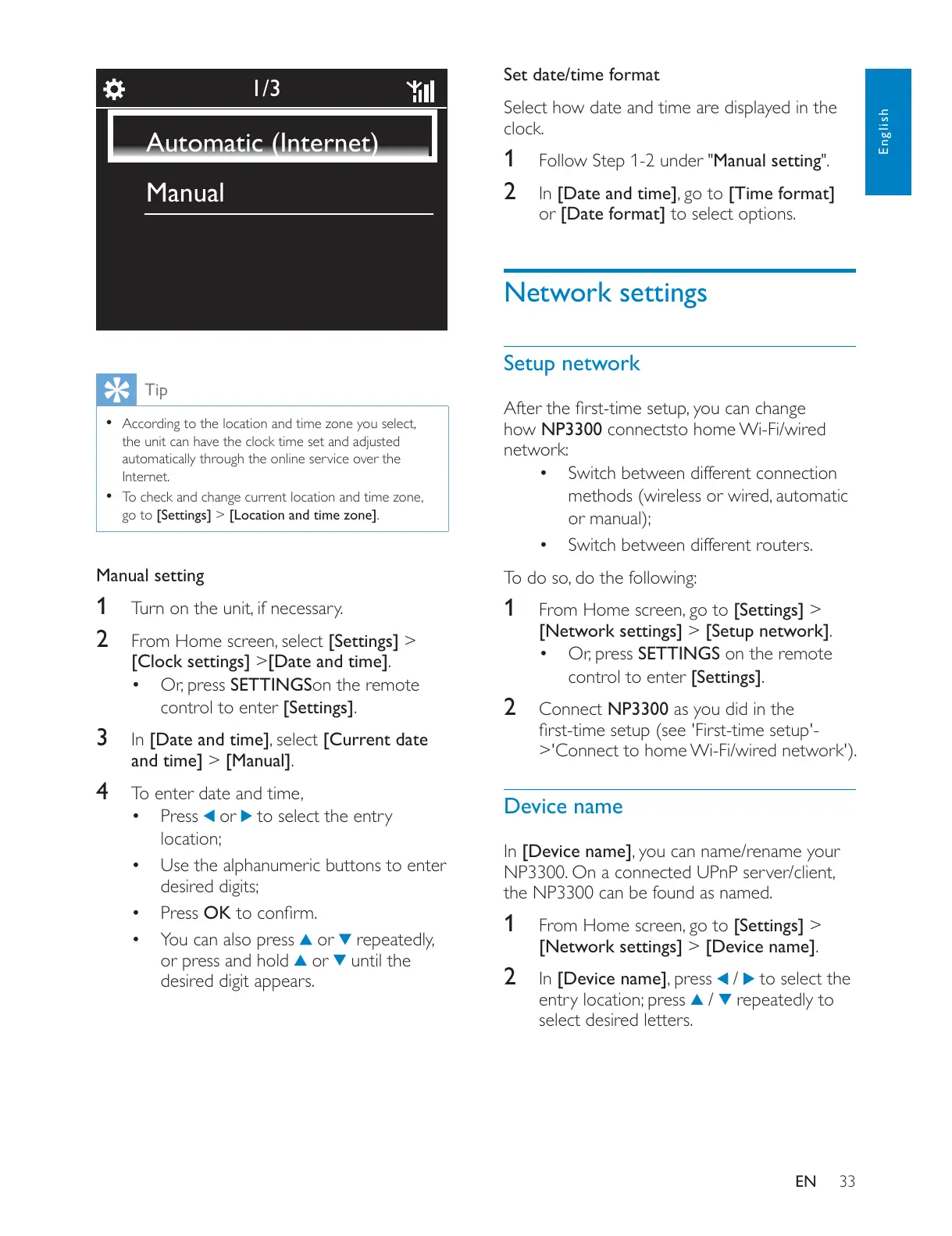33
English
EN
Tip
the unit can have the clock time set and adjusted
automatically through the online service over the
Internet.
go to [Settings] > [Location and time zone].
Manual setting
1
2 [Settings] >
[Clock settings] >[Date and time].
SETTINGSon the remote
control to enter [Settings].
3 In [Date and time][Current date
and time] > [Manual].
4
Press
or to select the entry
location;
Use the alphanumeric buttons to enter
desired digits;
Press OK
You can also press
or
or press and hold
or until the
desired digit appears.
1/3
Automatic (Internet)
Manual
Set date/time format
Select how date and time are displayed in the
clock.
1 Follow Step 1-2 under "Manual setting".
2 In [Date and time][Time format]
or [Date format] to select options.
Network settings
Setup network
how NP3300 connectsto home Wi-Fi/wired
network:
Switch between different connection
or manual);
Switch between different routers.
1 [Settings] >
[Network settings] > [Setup network].
SETTINGS on the remote
control to enter [Settings].
2 Connect NP3300 as you did in the
>'Connect to home Wi-Fi/wired network').
Device name
In [Device name]
the NP3300 can be found as named.
1 [Settings] >
[Network settings] > [Device name].
2 In [Device name] / to select the
entry location; press
/ repeatedly to
select desired letters.