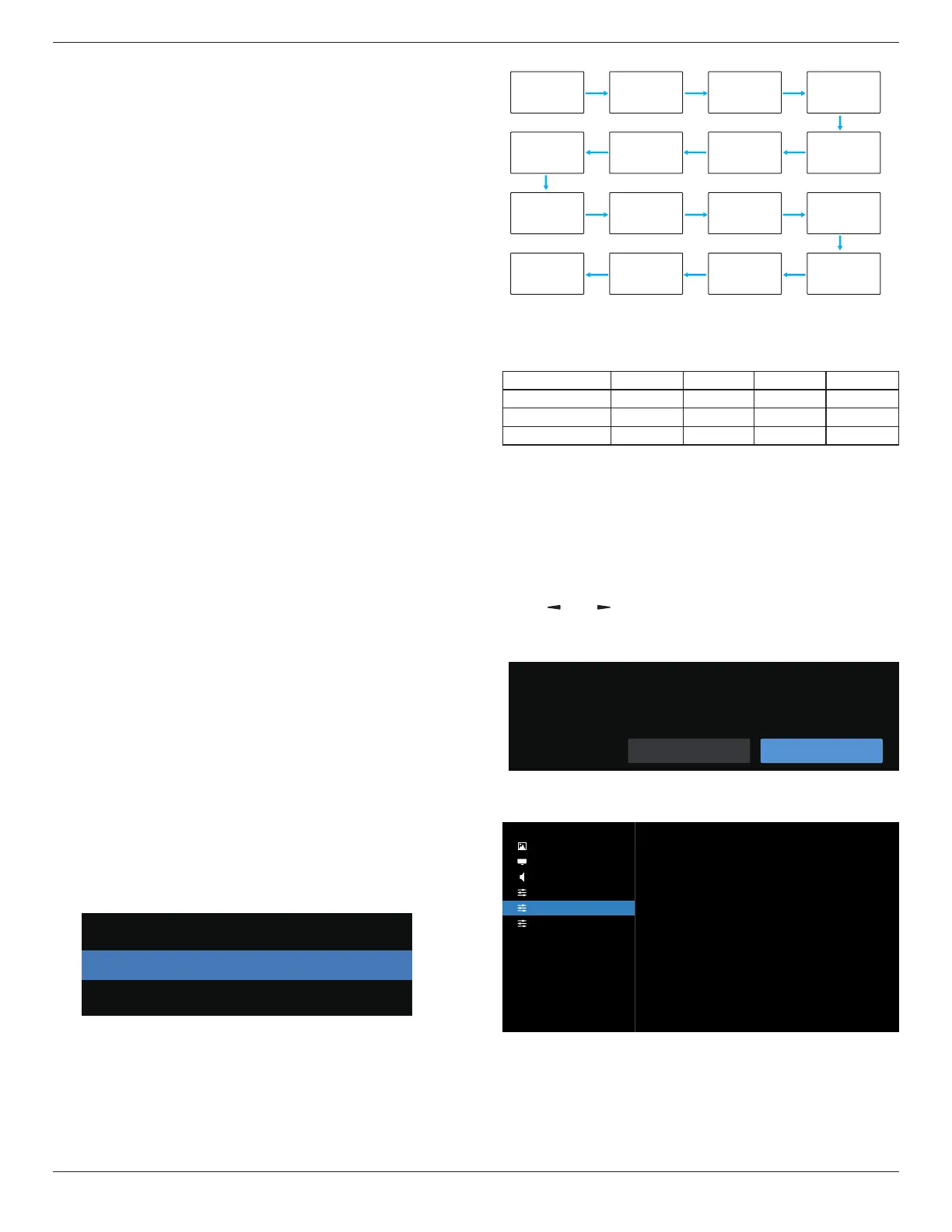65BDL3652T/75BDL3652T/86BDL3652T
58
8: Media Player autoplay.
No failover function, system will keep source even the source
has no signal input.
Logo
Choose to enable or disable the picture of Logo when
turning on your display.
• {Off} – Both static Philips logo and Android boot
animation will not be shown.
• {On} – Default value. Both Philips logo and Android boot
animation will be shown.
• {User} – Static Philips logo will not be shown, only user-
selected boot animation will be shown in Android
settings.
Note: Logo will not be rotated even thought rotation setting
is set.
WOL
Choose to turn on or o the wake on LAN function.
Choose from : {O} / {On}.
Light sensor
Choose to turn on or o the light sensor function of CRD41.
Human sensor
Choose to turn on or off the human sensor function of
CRD41.
DP Version
Change DP version. 1.1 or 1.2.
HDMI Version
Change HDMI version. 1.4 or 2.0.
System rotation
Rotate the OSD menu. The options are 0/90 degree.
NOTE: Only supports rotation of Android UI. (Non-Android
source is not supported.)
Information OSD
Set the period of time the information OSD display on the
screen. The options are {O, 1-60} seconds.
Monitor ID
Set the ID number for controlling the display via the RS232C
connection.
Each display must have a unique ID number when multiple
sets of the display are connected. Monitor ID number range
is between 1 to 255.
The option are: {Monitor group}.
Monitor ID
Monitor ID
Monitor group
1
1
• {Monitor group}
The option are: {O} / {1-254}
• {O} – {Monitor group} are not supported.
• {1-254} – {Monitor group} are supported. The default
setting is 1.
1 2
5 6
3
4
7 8
9 10 11 12
13 14 15 16
Heat status
This function allows you to check the thermal status and fan
speed of the display.
63°C 65°C 76°C 78°C
FAN X V V V
Warning MSG X X V X
PD Power O X X X V
Conguration reset
Reset all settings in Conguration menu to the factory preset
values.
Factory reset
Reset all settings in {Picture}, {Screen}, {Audio},
{Conguration1}, {Conguration2}, and {Advanced option}
to the factory preset values.
Press [ ]
or [ ] button to select [Reset], and then press
[RESET] button to do the reset.
System will be in media player mode after factory reset.
Factory reset
ResetCancel
9.2.5. Advanced menu
Picture
Screen
Audio
Con�guration
Advanced
Android Settings
IR control
Keyboard control
Off timer
Schedule
HDMI with One Wire
Auto signal detection
Language
Power Save
OPS settings
Advanced option reset
Unlock
Unlock
Off
Action
Off
Off
English
Model 1
Auto
Action
IR control
Select the operation mode of the remote control when
multiple displays are connected via RS232C connection.
• {Unlock} - All displays can be operated normally by the
remote control unit.
