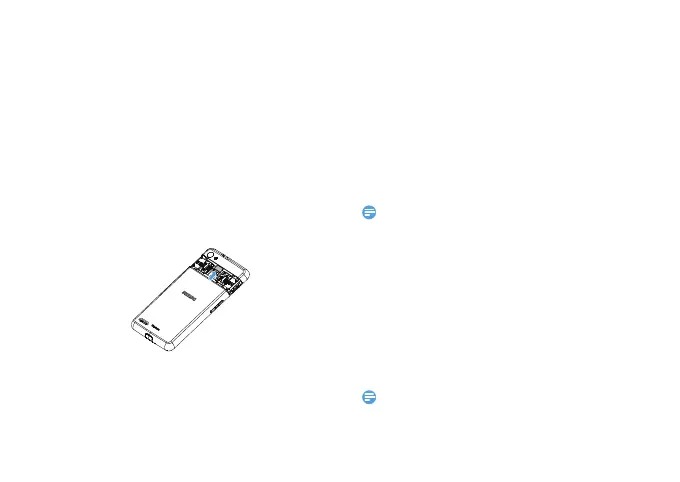Getting started 9
Insert a Micro SD card (Memory
card)
Insert a memory card
You can expand the memory of your phone and
store more additional multimedia files by adding a
micro-SD card.
1
Remove the back cover.
2
Align your micro-SD card with the slot. Put it in
place.
Remove the memory card
Ensure that the phone is not currently accessing the
memory card. Before removing a memory card, first
unmount it for safe removal.
1
In Idle screen, select O> System settings>
Storage >Unmount SD card.
2
Push the memory card gently until it disengages
from the phone.
3
Remove the memory card.
•
Do not remove a memory card while the device is transferring
or accessing information to prevent corrupting or damaging
the files in the memory card.
Format the memory card
Formatting your memory card on a PC may cause
incompatibilities with your device. Format the
memory card only on the device.
In Idle screen, select O
> System settings>
Storage >Erase SD card.
•
Before formatting the memory card, remember to make
backup copies of all important data stored on your device. The
