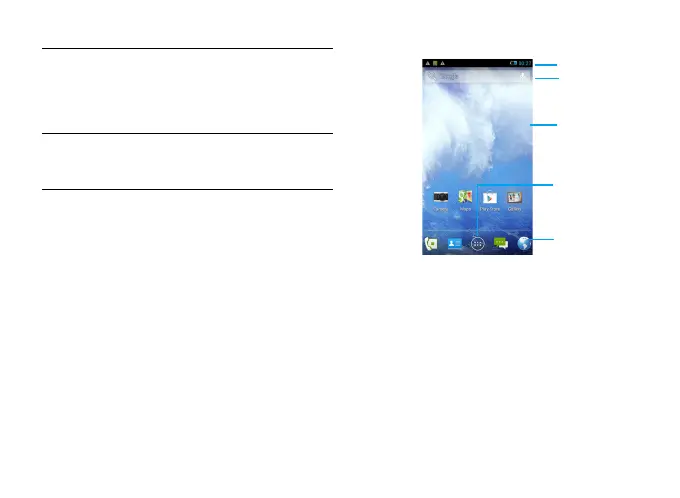Your phone 3
Home screen
From the Home screen, you can view your device’s
status and access applications.
The Home screen has multiple panels. Scroll left or
right to view the panels on the Home screen. There
are 5 extended home screen, slide your finger
horizontally to the left and right to check each one.
Remove
items
Tap and hold an item till the Remove
icon appears at the top of the home
screen. Drag the item to the Remove
area to delete it.
Select a
wallpaper
In home screen, press O>Wallpaper
or tap and hold the blank area in home
screen, select an image from options.
Status Bar
Shortcut icons
Search input
window
Widgets and
applications
Menu key:Tap
to enter into
applications