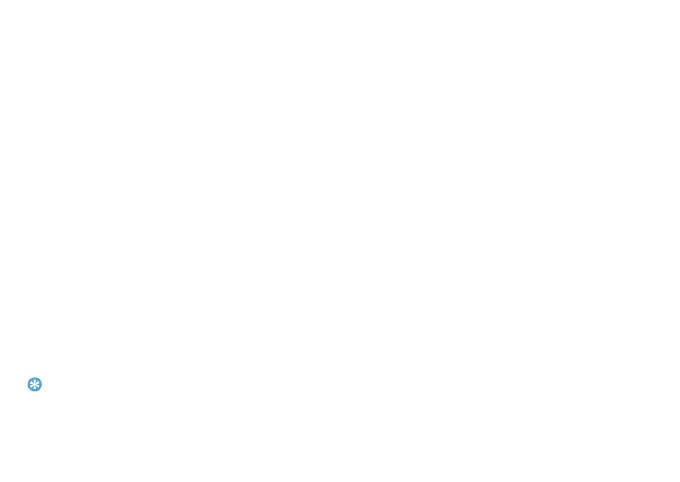10 Getting started
manufacturer’s warranty does not cover loss of data resulting
from user actions.
Personalize your phone
Time and Date
In idle screen, tapO> System settings>
Date&time to
control how time and date appears
on your device.
•
Automatic date & time: Set to receive time
information from the network and update the
time and date automatically.
•
Automatic time zone: Set to receive time zone
information from the network when you move
across time zones.
•
Set date: Set the current date manually.
•
Set time: Set the current time manually.
•
Select time zone: Select a time zone.
•
Use 24-hour format: Set to show the time in
24-hour format or 12-hour format.
•
Select date format: Select a date format.
•
If the battery remains fully discharged, the time and date will
be reset.
Set a screen lock
You can lock your device by activating the screen
lock feature.
In idle screen, tapO
>System settings>
Personal>Security>Screen lock.
•
None: Disable the screen lock.
•
Slide: Choose slide to unlock the screen.
•
Voice Unlock:Set a voice recognition unlock.
•
Pattern: Draw a pattern to unlock the screen.
•
PIN: Unlock the screen by enter the PIN code.
•
Password: Create your private password to
unlock the screen.
Lock your SIM card
You can lock your phone with the PIN that is
supplied with your SIM card.
1
In idle screen, tapO> System settings>
Security> Set up SIM card lock> Lock SIM
card
.
2
Select the SIM card, enter your PIN and select
OK.
