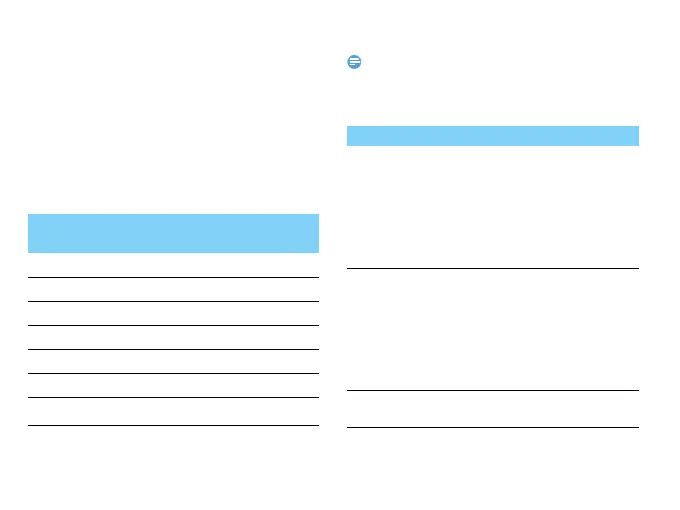10 Basic function
2
In Account settings> Check interval, select
your desired time span. Your mail box will be
checked automatically after each time span.
Enter text
Your mobile phone supports a number of text entry
methods, including T9 input, English input, numeric
input and symbol input.
Virtual keypad:
Note:
•
Depending on the language you select for your phone, the
supported input methods may vary.
Introduction of input methods:
Virtual
keypad
Function
#
Select a input method.
#
Long press to select input language.
*
Enter symbols and punctuations.
0
Insert a space.
R
Delete the character before.
,
Select or confirm a character.
+/-
Select the previous or next page.
Input method Function
English input Press the keys that are marked
with the letter you wish to enter.
Press once to get the first letter
on the key, press twice quickly to
get the second letter and so on
until the letter you want is
displayed on the screen.
T9
®
predictive
text input
You need to press only once on
the key corresponding to each
letter needed to spell a word:
keystrokes input are analyzed
and the word suggested by T9
®
is displayed at the pop-up
window.
Numeric input Press the numeric key to enter a
number.