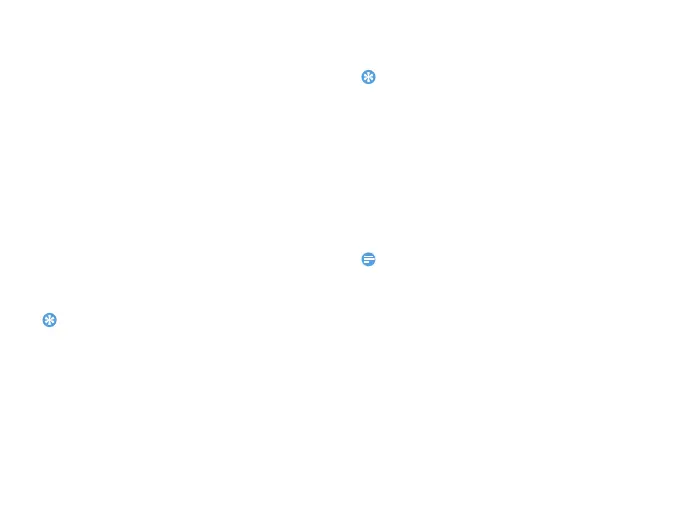Business applications 19
•
Settings: Set font size, scroll screen
automatically or read E-book on full screen.
File management
Learn about how to use and manage your files and
folders.
Use your files
1
Set a photo as contact picture:
-
Open My files>Pictures, select a photo.
-
Press LOptions>Use as>Wallpaper or
Contact picture.
2
Set an audio file as ringtone:
-
Select an audio file.
-
Press LOptions>Set as ringtone.
Tips:
•
To set photos you have taken as contact picture, select
240x320 in Image size.
Share your files
You can share your photos, audio or video files with
others via MMS, E-mail or Bluetooth.
1
Select your desired photos, audio or video files.
2
Press LOptions>Send.
Tips:
•
To send files via E-mail, the file size should smaller 90K.
Manage your files
You can copy, move or delete a file in a folder.
1
Open a folder, press LOptions>Select
multiple
to enter multiple selection list.
2
press ,Select or Unselect.
3
Go to Options to finish copying, moving or
deleting.
Note:
•
The insecurity audio, video files and pictures are not
recommended to save to your phone.
Use blacklist
Learn about how to set the blacklist; you can reject
the incoming calls or messages from those
included in the blacklist.
Activate blacklist
1
Go to Tools>Black list>Mode.
2
Press ,On to activate blacklist function.
