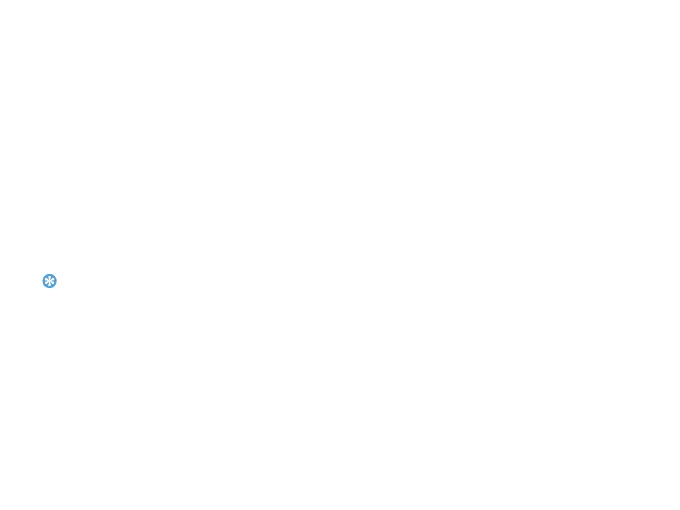Basic function 11
Manage your phonebook
Learn about basic phonebook function.
Add a new contact
Method one:
1
On the home screen, enter a number, select a
location. (
To SIM1/To SIM2/To phone).
2
Save the number, and add details as desired.
3
Press L to finish saving.
Method two:
1
Go to Phonebook.
2
Press LOptions >Add to add a new contact.
Tips:
•
For contacts on the smart phonebook, you can add detailed
information, like home number, office number, contact
pictures and ringtones.
Search for a contact
1
Go to Phonebook.
2
There are four phonebooks above the list: all,
phone, SIM1 and SIM2.
3
Select a desired phonebook.
4
Enter the first few letters of the name in the
search bar. (For example “John Henry” enter
JH)
5
Select the contact from the list.
Manage your contacts
You can copy or move contacts between the SIM
card and phone, or delete contacts. Go to
Phonebook>Options to select the desired option.
1
Set group:
You can group your contacts as different groups.
For different groups, you can use different ringtones
for identification, and send messages to a group.
2
Add contacts to a group:
-
Select Phonebook>Options>View groups,
enter a group.
-
In Group members, press , to add members
for the group.