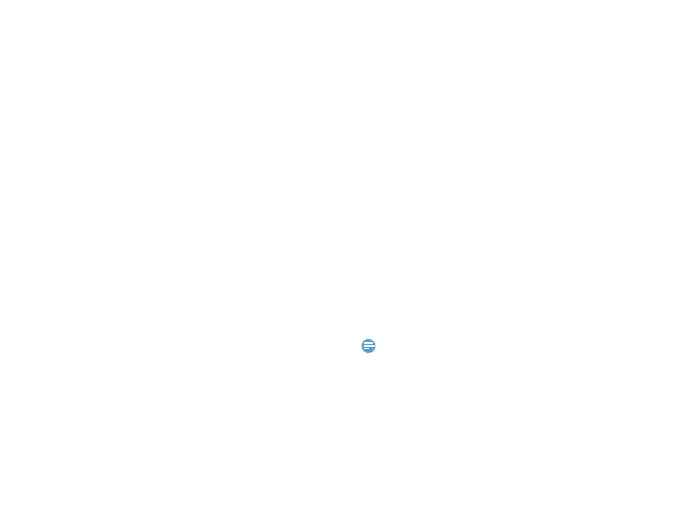Web applications & Java 21
Web applications & Java
Browser
You can use this function to browse the Internet.
Consult your network operator for the service
subscription, data account information, and WAP
settings.
Access web sites
1
Go to Browser>WAP.
2
Select Input address, enter your desired
websites.
3
Press ,OK to access the website.
Set homepage
1
Go to Browser>WAP, browse a website.
2
Select Homepage, you can browse the
homepage.
Add bookmarks
1
Go to Browser>WAP, browse a website.
2
Select Options, add current website to
bookmark. You can add your favorite websites
to bookmarks.
Java applications
Learn about how to use Java applications and play
games. Your phone is preloaded with some Java
games and applications.
Install Java games
1
Connect your phone to a PC via supplied USB
cable.
2
Save .jar file to My files>Others.
3
Install the Java games.
Play Java games
1
Go to Applications>Java
2
Select a game from the list.
3
Press ,Launch to start playing the game.
Note:
•
To run some Java applications (entrusted third party software)
on your phone, you may need to adjust the Java settings. Press
LOptions>Settings.