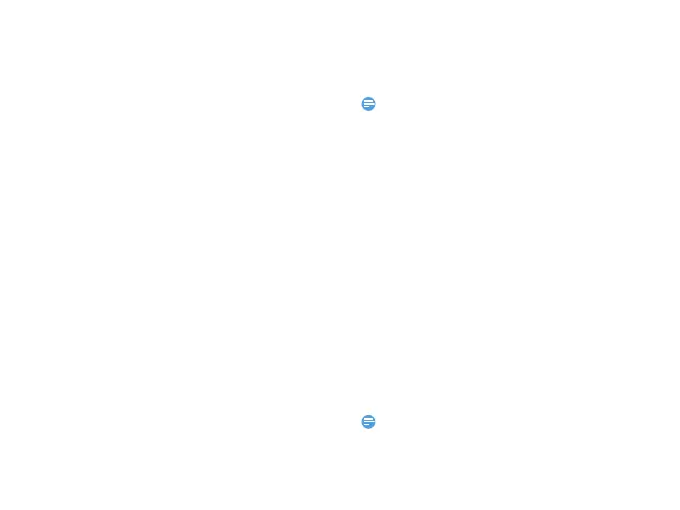Getting started 7
Connecting your Phone to the PC
1
Connect your phone to the PC using the
supplied USB cable or through the Bluetooth.
2
When using the USB cable for connection,
select COM port on your phone.
3
On your PC, double click the MobilePhoneTools
icon, then the connected icon is displayed.
Customize your phone
Customize your phone to match your preferences.
Set time & date
1
On the home screen, go to Menu>Settings>
Phone settings>Time and date.
2
Select Set time/date: Enter the digits or long
press navigation key
+ or - until you reach the
desired digits.
SIM settings
1
Check that your phone is turned on. Enter the
PIN code if required.
2
Go to Settings>SIM settings>Dual SIM
>Slot1/Slot2 settings, name your SIM card.
3
Select SIM1 or SIM2 to be the primary card.
4
Go to SIM settings>Dual SIM settings, select
your desired options.
Note:
•
The PIN code is preconfigured and communicated to you by
your network operator or retailer.
•
If you enter an incorrect PIN code three times in succession,
your SIM card will be blocked. To unblock it, you must request
the PUK code from your operator.
•
If you enter an incorrect PUK code ten times in succession,
the SIM card will be locked permanently. When this happens,
please contact your network operator or retailer.
Profiles
The profiles are defined for several scenes. They
consist of the settings for ringtones, volume, and
others. With preset profiles, you can easily adjust
the settings for incoming calls and messages as
desired.
1
Go to User profiles, press ,Activate to
activate the profile.
2
Press LModify to modify ringtone, volume
and others.
Note:
•
If you select Flight mode, you disable the connection between
your phone and your mobile phone network.