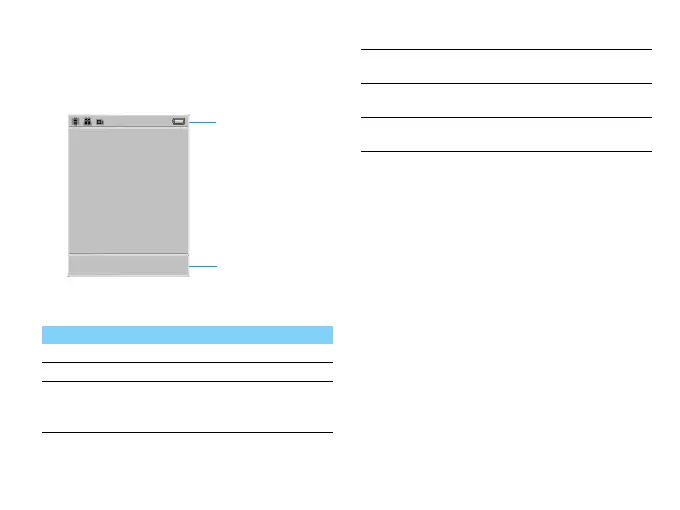Your phone 1
Home screen
Your phone’s home screen consists of the following
areas:
Keys
Learn about the main keys.
Shortcut menu
The shortcut on home screen can open the
applications tab you often used.
Select shortcut menu:
1
Go to Menu > Settings > Phone settings
>Shortcuts to enter shortcut list.
2
Press ,Options>Add to change shortcut
menu.
3
Press + or - to select shortcut, and then press
< or > to select a place.
4
Press ,OK to finish settings.
Key Definition Function
( Dial Make or answer a call.
,
Confirm Select or confirm an option.
) Hang-up/
Power/
Exit
End a call;
Hold to turn on/off the phone;
Return to home screen.
Status Bar
Shortcut icons
L Left soft
key
Select the options on the
screen.
R Right soft
key
Select the options on the
screen.
*
Lock Long press to lock keys on
home screen.
