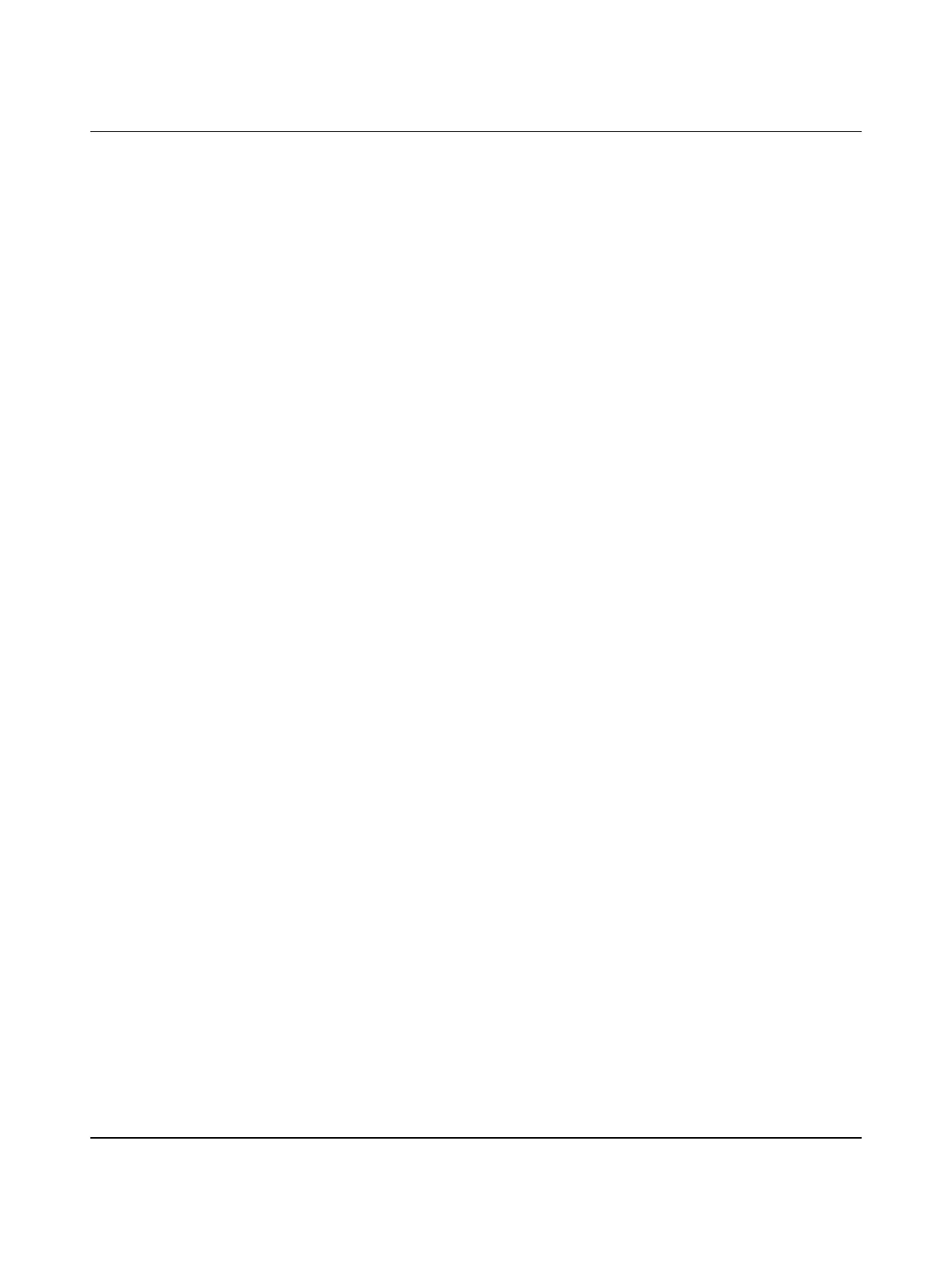Appendixes
3433_en_C PHOENIX CONTACT 39/46
B Appendixes
B 1 List of figures
Section 2
Figure 2-1: GW PL ETH/…BUS structure ...............................................................5
Figure 2-2: Power connection .................................................................................6
Figure 2-3: GW PL HART4-BUS/GW PL HART4-R-BUS structure .........................7
Figure 2-4: GW PL HART8-BUS/GW PL HART8-R-BUS structure .........................8
Figure 2-5: HART analog in connection ..................................................................8
Figure 2-6: HART analog out connection ................................................................9
Figure 2-7: HART analog in connection to a GW PL HART…-R-BUS .....................9
Figure 2-8: HART analog out connection to a GW PL HART…-R-BUS ..................9
Figure 2-9: GW PL HART8+AI-BUS structure .......................................................10
Figure 2-10: HART direct connection with current power ........................................11
Figure 2-11: Intrinsically safe HART connection .....................................................11
Figure 2-12: GW PL DIO4-BUS structure ................................................................12
Figure 2-13: Typical digital input connection ...........................................................12
Figure 2-14: Typical digital output connection .........................................................13
Section 3
Figure 3-1: Mounting .............................................................................................15
Figure 3-2: Module and terminator plug installation ..............................................15
Section 4
Figure 4-1: Log-in screen ......................................................................................17
Figure 4-2: “Home” screen of the GW PL ETH/UNI-BUS ......................................18
Figure 4-3: “General Settings” page ......................................................................18
Figure 4-4: “LAN Settings” page ............................................................................19
Figure 4-5: “Diagnostics” page ..............................................................................20
Figure 4-6: “Live list” page .....................................................................................20
Figure 4-7: “Protocol Settings” page .....................................................................22
Figure 4-8: “Create New Port” dialog box ..............................................................23
Figure 4-9: “Add Device Type” dialog box .............................................................24
Figure 4-10: “Select Network Component Type” dialog box ....................................24
