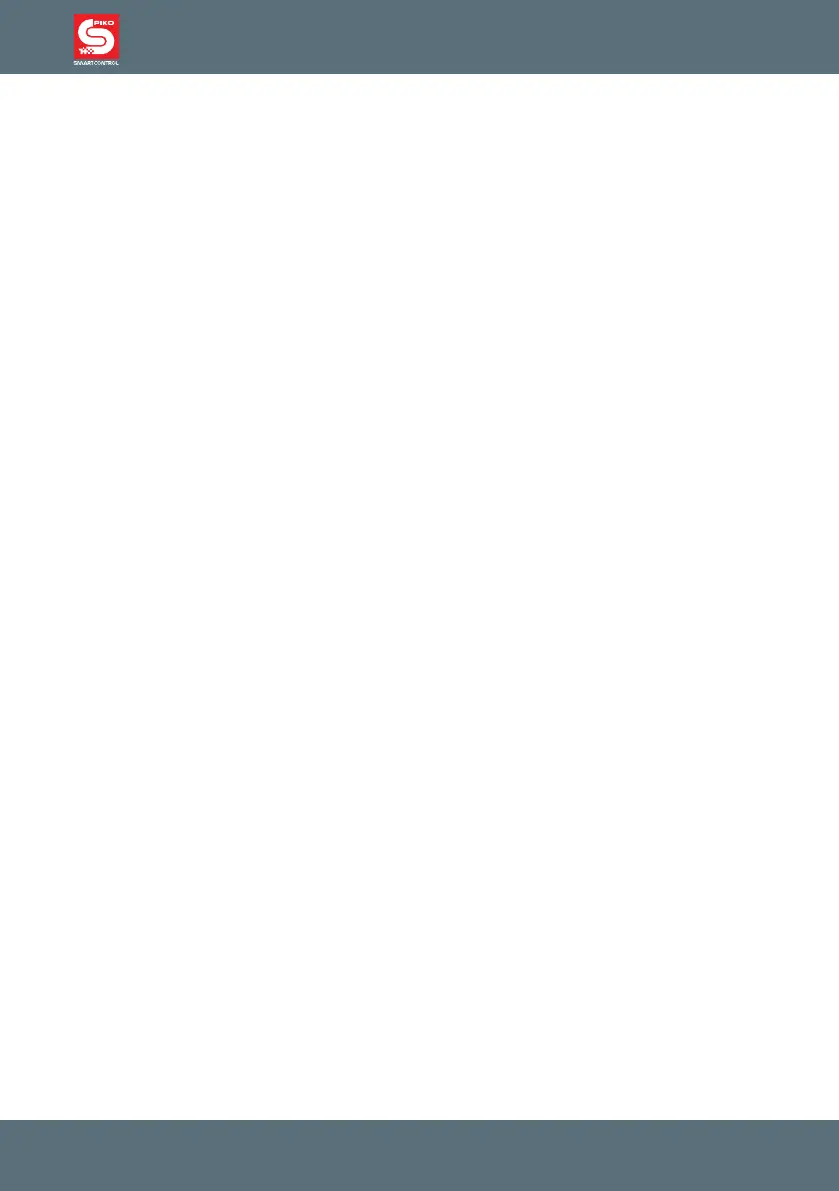System
light
14
4.9. Help function
The situational help function offers you automatic help in the current operational situation. If you do not
need that help anymore, you can simply turn the help function off.
4.10. LocoNet
®
The LocoNet
®
port turns the PIKO SmartController
light
into a permanent companion around your model
railway system. You can separate it from the LocoNet
®
at any time and plug it back it at another place.
The displayed information will be updated automatically.
4.11. Permanent memory
Once entered, all congurations of the PIKO SmartController
light
are permanently saved on the device,
even when the device is no longer activated.
5. Menu operation
Every mode of the PIKO SmartController
light
has sub-menus for the basic settings of the devices and
the control of your model railway.
These menus of the PIKO SmartController
light
can be reached by pressing the [mode] key.
The [mode] key switches between operating modes. By pressing it, the main menu will show all
operating modes. They are numbered 1 to 6 and can be activated by pressing the respective number
key on the keypad.
5.1. Input of numbers
The input of numbers, for example to enter a loco or base address, is done via the keypad. As soon as
you press a number key, you can complete the input and conrm it by pressing the [↩] key. With the
[stop/delete] key you can delete the last entered number.
5.2.Conguration
The congurations of the PIKO SmartController
light
can be changed in a simple menu and are
permanently saved on the device.
The menu for the congurations can be reached by pressing the [mode] key and then selecting the
menu point “conguration” by pressing [6].
Here you can use the keys [▲] or [▼] to scroll between two pages of possible congurations.
Page 1 of the conguration menu includes the following points:
1 = language
2 = brightness
3 = help
4 = throttle
5 = switch-off time
