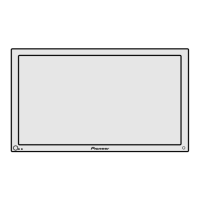Why Pioneer Elite PRO-1000HD Monitor shows 'SHUT DOWN'?
- JJesus LopezSep 12, 2025
If your Pioneer Monitor shows 'SHUT DOWN', turn off the main power, wait for 1-2 minutes, and then try turning the power on again.

Why Pioneer Elite PRO-1000HD Monitor shows 'SHUT DOWN'?
If your Pioneer Monitor shows 'SHUT DOWN', turn off the main power, wait for 1-2 minutes, and then try turning the power on again.
Key information regarding the serial number and security of the equipment.
Safety advice for placing the equipment to ensure accessibility of the power plug.
Notes for users, including FCC and Canadian compliance statements.
Instructions for safe electrical grounding and polarization of the unit.
Precautions regarding power cords, lightning, and electrical hazards.
Guidelines for servicing, handling damage, and using replacement parts.
Precautions regarding heat dissipation and secure mounting of the unit.
Visual illustrations of screen displays for different models to aid understanding.
Details of the buttons and indicators on the main unit's operation panel.
Instructions on how to properly insert batteries into the remote control unit.
Description of the various input and output terminals on the unit's connection panel.
Specific precautions and steps for securely mounting the unit on a wall.
Instructions for connecting various AV components to the display's inputs.
Explanation of the impedance selector switch for INPUT2 and its function.
How to use the OUTPUT (INPUT1) terminal to send video to external monitors.
Information on setting the impedance switch for INPUT2 based on signal characteristics.
Chart showing compatible DTV set-top box output signals and connection terminals.
Instructions for connecting external speakers, including polarity and impedance.
Instructions for connecting control cords for system integration and remote operation.
Setting the display mode and input signal format for optimal picture quality.
Adjusting display mode based on signal refresh rates and input types for optimal viewing.
Adjusting clamp position for analog RGB signals to correct color casts and improve signal integrity.
Procedures for turning the unit on, off, and placing it in standby mode.
How to view current input, screen size, and refresh rate information on the display.
Manually adjusting the screen position upward or downward for optimal centering.
Restoring screen mode settings to their factory default values.
How to reset picture mode settings back to their factory default values.
Using the AUTO SET UP feature for optimal screen position and clock.
Restoring screen mode settings to their factory default values.
Modifying the color temperature settings for video input signals.
Configuring the PureCinema mode for 24-frame-per-second video signals.
Enabling HIGH CONTRAST mode for improved visibility in bright viewing conditions.
Enabling automatic switching to INPUT 1 or 4 when a signal is detected.
Identifying and resolving common operational and connection problems.
Causes and prevention of after-image lagging and panel sticking.
Definitions of key technical terms used throughout the manual.