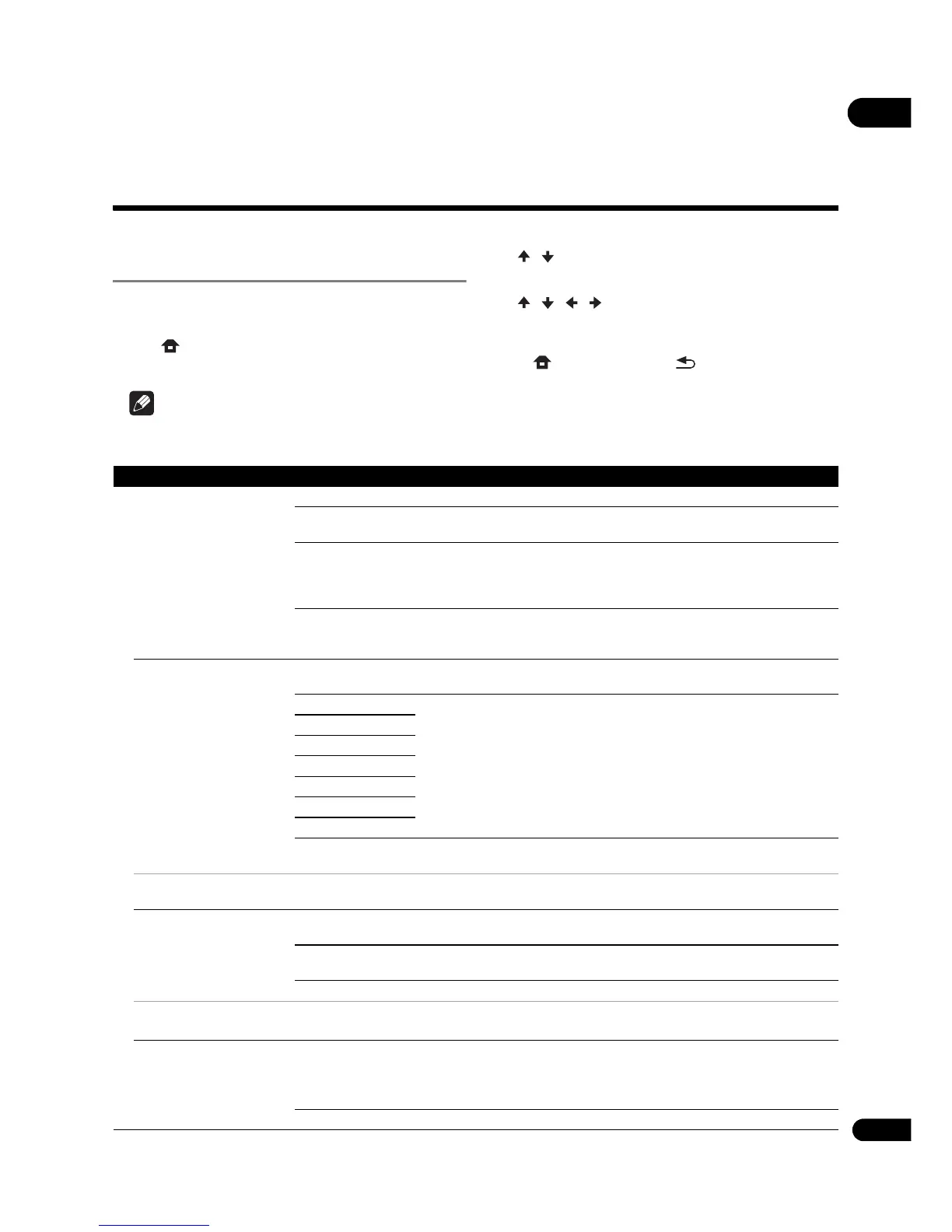39
En
07
Chapter 7
Advanced settings
Changing the settings
Operating the Initial Setup
screen
1 When playback is stopped, display the Home
Menu screen.
Press HOME MENU.
2 Select and set Initial Setup.
Use / to select, then press ENTER.
3 Select the item and change the setting.
Use / / / to select, then press ENTER.
❖ Closing the Initial Setup screen
Press HOME MENU or RETURN.
Note
• The items that can be selected depend on the player’s status.
• In Options, the factory default settings are indicated in bold.
Setting Options Explanation
Display Setting
TV Screen 16:9 Full Select this when connecting to a wide (16:9) TV.
16:9 Normal Select this when connected to a wide (16:9) TV. 4:3 pictures are
displayed with vertical black bars along the sides.
4:3 Pan&Scan Select this when connecting to a 4:3 screen TV and playing a 16:9
video. The video will be played with the left and right sides of the
image cut off to display on the 4:3 screen. (This function works if the
disc is labeled for 4:3PS.)
4:3 Letterbox Select this when connecting to a 4:3 screen TV and playing a 16:9
video. The video will be played with black bands at the top and
bottom.
Resolution Auto Select this to choose the resolution of the video signals output from
the HDMI OUT terminal automatically.
480p/576p Output the video signals from the HDMI OUT terminal with the
selected resolution.
The resolution can be changed by pressing RESOLUTION e/r.
The resolution switches each time RESOLUTION e/r is pressed.
• For North American models and Taiwan models, 480p can be
selected instead of 480p/576p.
720p
1080i
1080p
1080/24p
4K
4K/24p
Source Direct Output is made with the resolution that matches the resolution of
the contents.
• When 1080/24p or 4K/24p is selected, the movement may be unnatural or the picture unclear, depending on the
contents being played back. In such cases, set the resolution to something other than 1080/24p or 4K/24p.
HDR Auto HDR signal is output when both the disc to play and the connected
video device support HDR. In other cases, SDR signal is output.
On When the disc to play supports HDR, HDR signal is forcibly output
regardless of the type of video device.
Off SDR signal is always output.
• The HDR setting can also be changed by pressing the HDR button on the remote control.
• When Dolby Vision is set to Auto, the Dolby Vision setting is prioritized.
Dolby Vision Auto Dolby Vision signal is output when both the disc to play and the
connected video device support Dolby Vision.
For Dolby Vision signal output, the optimal Resolution, Color Space
and HDMI Deep Color are automatically selected for video content.
Off According to the HDR setting, HDR or SDR video signal is output.
