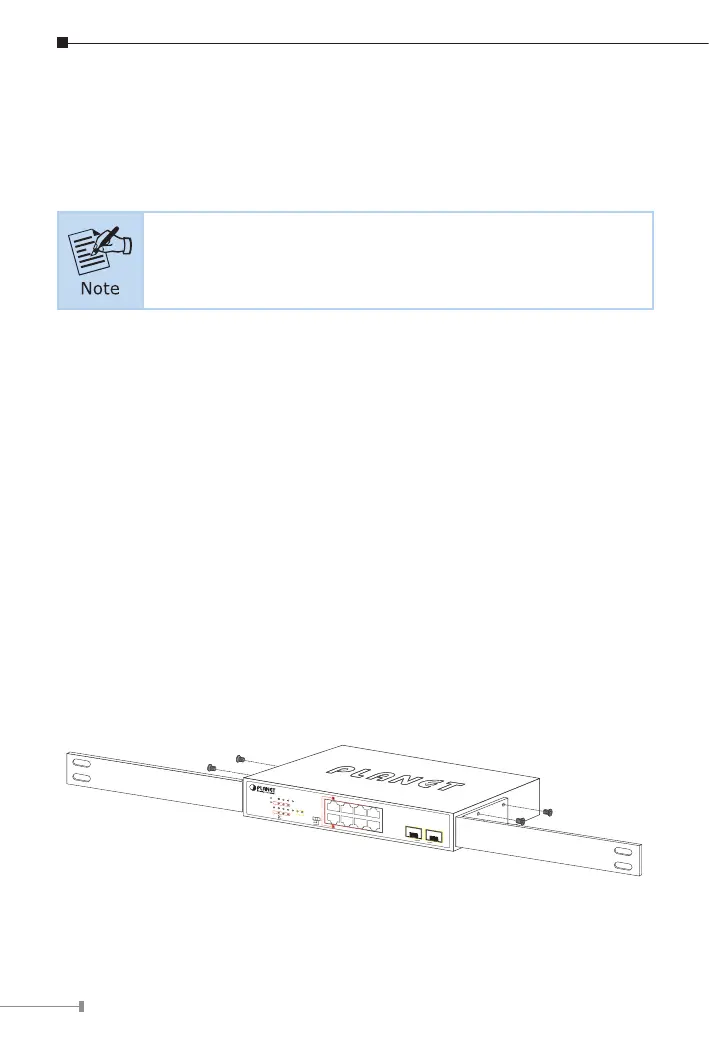8
Step 4: Connect the GSD-1022UP to network devices.
A. Connect one end of a standard network cable to the
10/100/1000BASE-T RJ45 ports on the front of the GSD-1022UP.
B. Connect the other end of the cable to the network devices such
as printer servers, workstations or routers, etc.
Connection to the Switch requires UTP Category 5, 5e, 6
network cabling with RJ45 tips.
Step 5: Supply power to the GSD-1022UP.
A. Connect one end of the power cable to the GSD-1022UP.
B. Connect the power plug of the power cable to a standard wall
outlet.
When the GSD-1022UP receives power, the Power LED should remain solid
Green.
3.2 Rack Mounting
To install the GSD-1022UP in a 19-inch standard rack, follow the instructions
described below:
Step 1: Place the GSD-1022UP on a hard at surface, with the front panel
positioned towards the front side.
Step 2: Attach a rack-mount bracket to each side of the Switch with supplied
screws attached to the package. Figure 3-2 shows how to attach
brackets to one side of the GSD-1022UP.
4 6 82
1
3 5 7
1
PWR
53 7
2 6
4 8
109
PoE
PoE
GSD-1022UP
PoE-in-Use
LNK/ACT
Legacy
BT
UPoE
9 10
Uplink
1000X1000X
PoE++
Figure 3-2: Attaching the brackets to the GSD-1022UP
