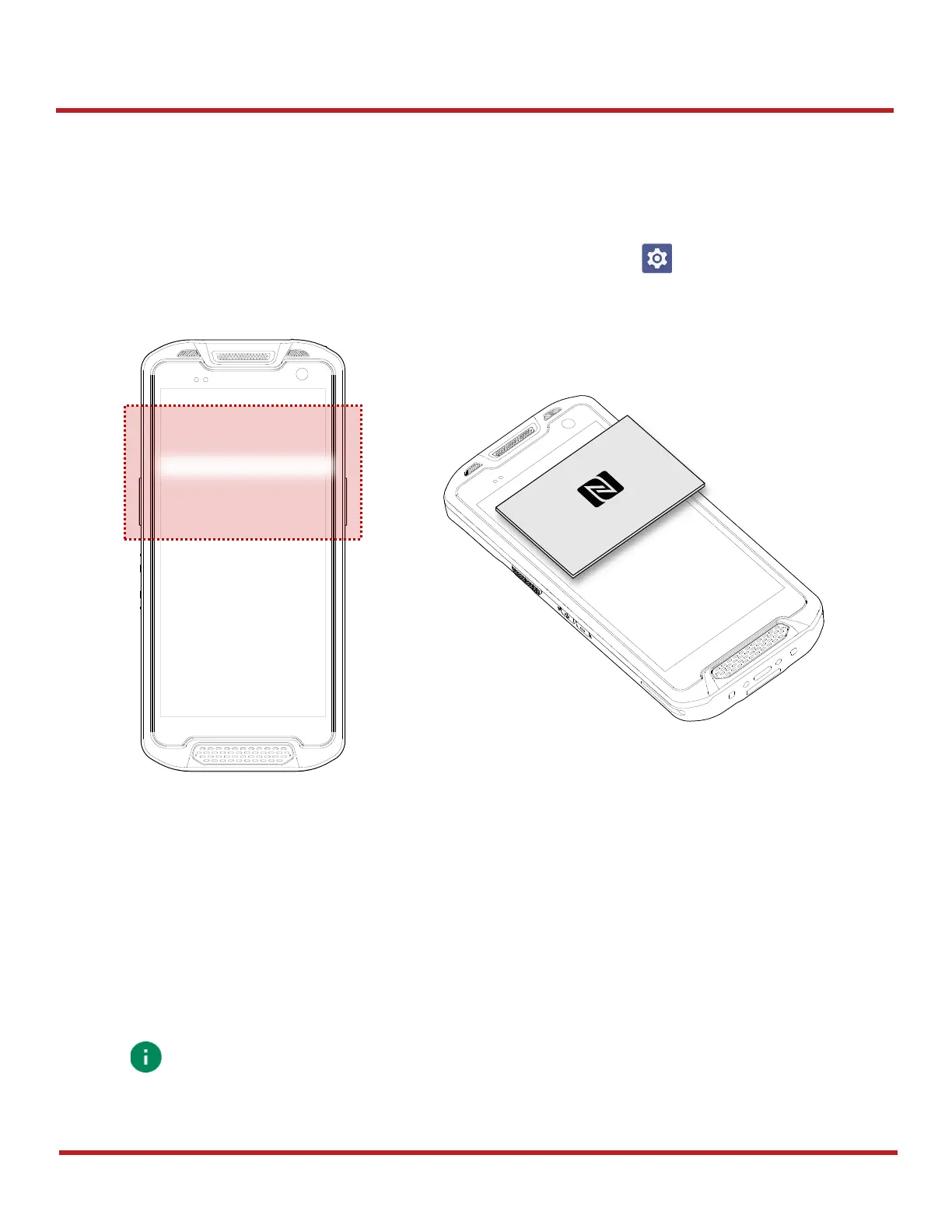PM84 Android 13 User Manual
Wireless
63
© 2023 Point Mobile Co., Ltd. All rights reserved
NFC
Bring the NFC tag close to the tapping area as
Figure 82.
NFC feature is enabled by default.
But if NFC does not work, make sure the NFC is enabled from the
Settings
>
Connected devices
>
Connection preferences
>
NFC
.
RFID
PM84 can get RFID tag data through RF88 (sold separately). PM84 and RF88 can be connected using Bluetooth
or wired connection.
To connect the devices,
RFID Control
application is required. You can download the app from Service Portal.
If you want to install the PM84 onto the RFID reader, a PM84-dedicated sled bracket must be assembled on the
RF88.