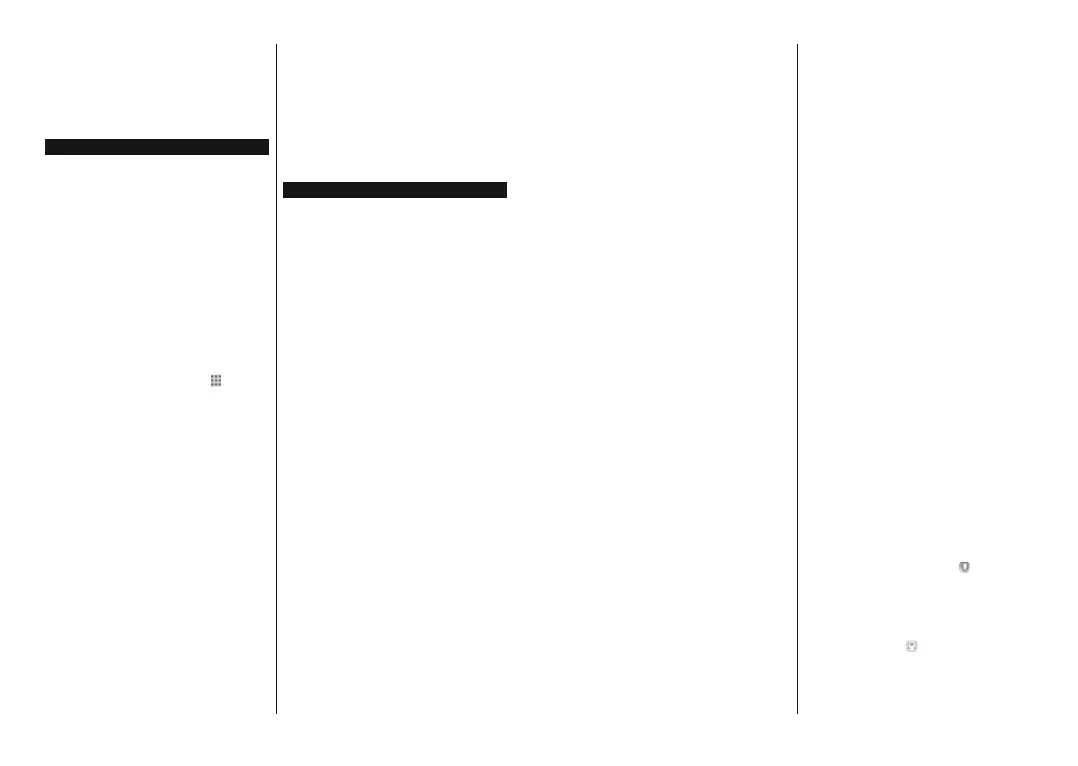English - 29 -
Connecting the TV to the internet. A minimum broad-
band speed of 2Mbps is required for proper operation
of catch-up and on demand services.
Agreeing to the terms and conditions of Freeview
Play
Note: Freeview Play platform usage will count towards any
monthly broadband data allowance. Only selected channels
provide 7-day catch up.
Internet Browser
To use the internet browser, enter the Apps menu frst.
Then launch the nternet browser applcaton whch
has an orange coloured logo wth earth symbol on t.
In the initial screen of the browser, the thumbnails of
the predened (if any) links to web sites available will
be displayed as Speed Dial options along with the
Edit Speed Dial and the Add to Speed Dial options.
To navigate the web browser, use the directional
buttons on the remote or a connected mouse. To see
the browser options bar, move the cursor to the top of
the page or press the Back/Return button. History,
Tabs and Bookmarks options and the browser bar
which contains previous/next buttons, the refresh
button, the address/search bar, the Speed Dial and
the Vewd buttons are available.
To add a desired website to the Speed Dial list for
quick access, move the cursor to the top of the page
or press the Back/Return button. The browser bar
will appear. Highlight the Speed Dial -
button and
press the OK button. Then select Add to Speed Dial
option and press the OK button. Fill in the blanks for
Name and Address, highlight OK and press the OK
button to add. Whilst you are on the site you wish to
add to the Speed Dial list, highlight the Vewd button
and press the OK button. Then highlight Add to Speed
Dial option in the submenu and press the OK button
again. Name and Address will be lled automatically
according to the site you are visiting. Highlight OK and
press the OK button to add.
You can also use the Vewd menu options to manage
the browser. Highlight the Vewd button and press the
OK button to see available page specic and general
options.
There are various ways to search or visit websites
using the web browser.
Enter the address of a website(URL) into the search/
address bar and highlight the Submit button on the
virtual keyboard and press the OK button to visit the
site.
Enter keyword/s into the search/address bar and
highlight the Submit button on the virtual keyboard
and press the OK button to start a search for the
related websites.
Highlight a Speed Dial thumbnail and press the OK
button to visit the related website.
Your TV is compatible with USB mice. Plug your mouse
or wireless mouse adaptor into the USB input of your
TV for easier and quicker navigation.
Some web pages include ash content. These are not
supported by the browser.
Your TV does not support any download processes
from the internet via the browser.
All sites on the internet might not be supported.
According to the site; content problems may occur.
In some circumstances video contents might not be
able to be played.
Smart Center
Smart Center is a mobile application running on iOS
and Android platforms. With your tablet or phone,
you can easily stream your favourite live shows and
programmes from your smart TV. Also; you can launch
your applications, use your tablet as a remote control
for your TV and share media les.
Note: Being able to use all functions of this application
depends on the features of your TV.
Getting Started
To use
Smart Center features, connections have to
be
done properly. To be able to use internet based
features, your modem/router must be connected to
the internet.
IMPORTANT: Make sure the TV and mobile device
are connected to the same network.
For media sharing feature Audio Video Sharing option
should be enabled(if available). Press the Home button
on the remote, select Settings>System>More menu
and press OK. Highlight Audio Video Sharing and
change as Enabled. Your TV is ready to connect to
your mobile device now.
Install the Smart Center application onto your mobile
device.
Start the smart center application. If all connections are
congured properly, you will see your TV’s name on
your mobile device. If your TV’s name doesn’t appear
on the list, wait a while and tap on the Refresh widget.
Select your TV from the list.
Mobile Device screen
On the main screen you can find tabs to access
various features.
The application retrieves actual channel list from TV
rst when it starts.
MY CHANNELS: The programmes of first four
channels from the channel list retrieved from the TV
are shown. You can change the listed channels. Press
on the channel thumbnail and hold. A list of channels
will be displayed and you can choose your desired
channel to be replaced.
English - 30 -
TV: You can watch content through the TV tab. In
this mode you can navigate through the channel list
retrieved from your TV and click on thumbnails to view
the detail pages.
RECORDINGS: You can view your active recordings(if
available) and reminders through this tab. To delete
any item, simply press on the delete icon found on
each row.
EPG(Electronic programme guide): You can view
the broadcast schedules of selected channel lists
through this tab. You can also navigate through
channels by pressing on the selected channel on the
EPG grid. Please note that updating / refreshing the
EPG information may take a while depending on your
network and web service quality.
Note: Internet connection is required for WEB based EPG
informations.
SETTINGS: Congure the application to your liking.
You can change;
Auto-lock (Only in IOS): The screen of the device
automatically turns o after a certain amount of
time. Default is o, which means the screen will
always stay on.
Auto-enable FollowMeTV: FollowMeTV function (if
available) will start automatically when this setting
is enabled. Default is disabled.
Auto-connection to TV: When enabled, your
mobile device will automatically connect to last
connected TV and skips the TV search screen.
Change TV (Only in IOS): Shows the currently
connected TV. You can press on this setting to go to
the “TV search” screen and change to a dierent TV.
Edit custom channel list: You can edit your custom
channel list using this setting.
Choose channel list source: You can choose the
channel list source to be used in the application. The
options are “TV List” and “Custom List”. Additionally
you can activate “Remember my choice” option to
set the selected channel list source as a constant
choice. In this case if the selected source is available
it will be used in the application.
Version No: Displays the current version of the
application.
Detail Page
To open detail page tap on a programme. On the
detail page screen you can get detailed information
of the programmes you select. There are “Details”,
“Cast&Crew” and “Videos” tabs to nd on this page.
DETAILS: This tab provides summary and information
about the selected programme. Also there are links to
facebook and twitter pages of the programme selected.
CAST&CREW: Shows all the people contributed to
the current programme.
VIDEOS: Provides videos on Youtube related to the
selected programme.
Note: For some functions an internet connection may be
required.
FollowMe TV Feature (if available)
Tap on the FOLLOW ME TV widget located at the
bottom left of the screen of your mobile device to
change the layout for FollowMe TV feature.
Tap the play icon to start streaming of the content from
the TV to your mobile device. Available if your device
is in your routers operation range.
Mirror Mode
This mode of FollowMe TV feature is enabled by
default and allows streaming the content from any other
selected TV sources and Media Browser.
Notes: Note that only digital (DVB-T/C/S) SD and HD channels
are supported.
0XOWLODQJXDJHDXGLRVXSSRUWDQGVXEWLWOHRQR௺IHDWXUHVDUH
not functional.
The streaming performance may change depending on the
quality of your connection.
Media Share Page
To access the Media Share widget tap on the Up-
arrow on the bottom left side of the screen.
If the Media Share widget is pressed, a screen is
displayed where you can select the media le type to
share with your TV.
Note:1RWDOOLPDJH¿OHIRUPDWVDUHVXSSRUWHG7KLVIXQFWLRQ
will not work if Audio Video Sharing feature is not supported.
Smart Remote Feature
You can use your mobile device as a remote control
for your TV once it has connected to the TV. To use
smart remote’s full features tap on the Up-arrow on
the bottom left side of the screen.
Voice Recognition
You can tap on the Microphone(
) widget and
manage your application, giving voice commands
such as “Volume Up/Down!”, “Programme Up/Down!”.
Note: This feature is only for android based devices available.
Keyboard Page
The keyboard page can be opened in two ways; by
pressing the Keyboard(
) widget on the application
screen or automatically by receiving a command
from the TV.
