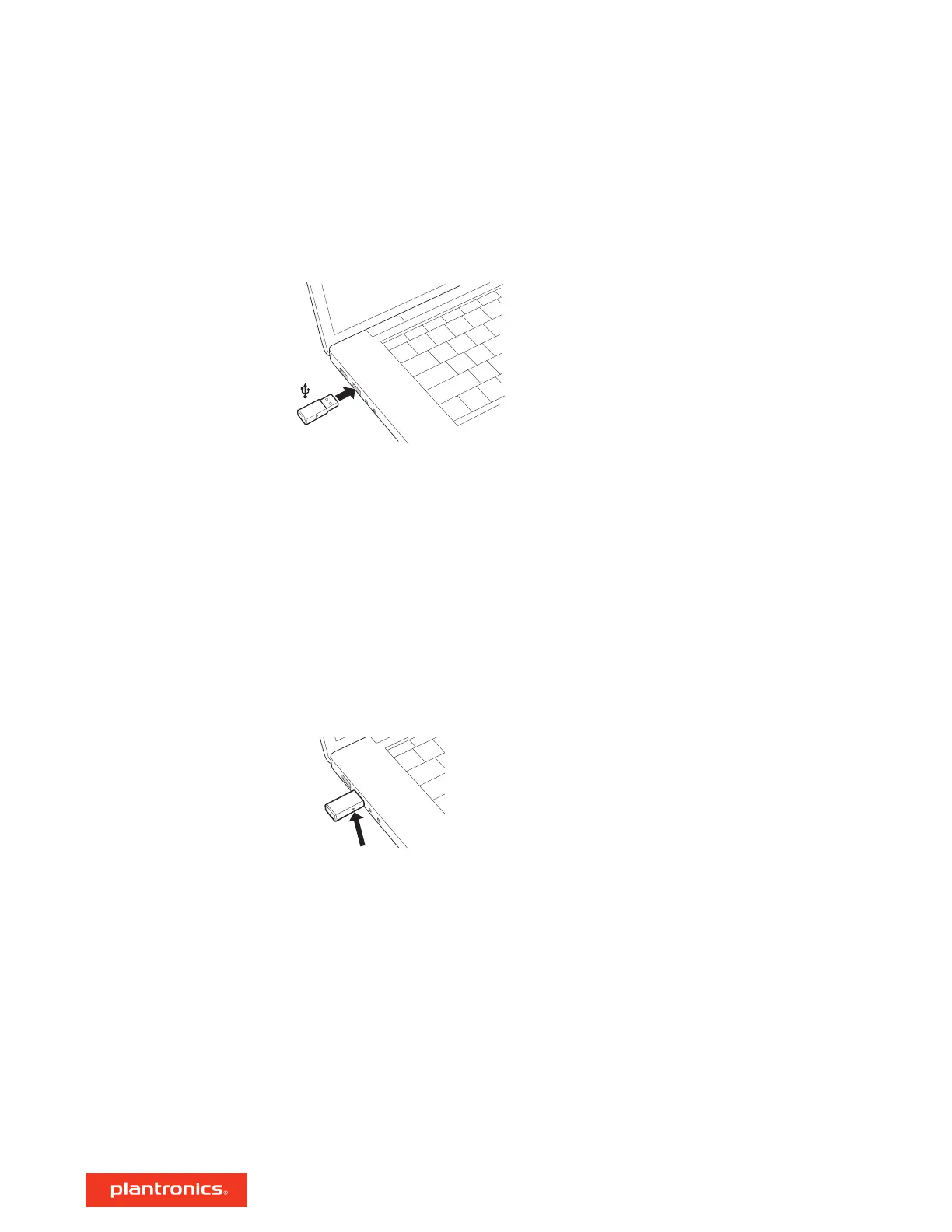Your DECT
™
USB adapter comes pre-subscribed to your headset.
1 Turn on your headset and insert the DECT USB adapter into your laptop or PC.
2 The USB adapter LED is solid red when inserted and then turns solid blue to indicate the headset is
connected to the USB adapter. If you are wearing your headset you will hear “Base connected” to
indicate the connection has been established. When on a call, the LED on the USB adapter flashes
blue. When not on a call the LED is solid blue.
3 OPTIONAL Load Plantronics Hub for Windows and Mac by visiting plantronics.com/software. This
will allow you to customize your headset behavior through advanced settings and options.
Typically, your DECT USB adapter is subscribed (connected) to your headset. In the event that your
adapter is disconnected or bought separately, you will need to subscribe the adapter to your headset.
1 Insert the DECT USB adapter into your laptop or computer and wait for the LED to light up.
2 Put your headset in subscribe mode by holding Volume up for 4 seconds. Your headset LED lights
up.
3 Put your DECT USB adapter into subscribe mode by double pressing the recessed subscription
button with a pen or paperclip until the USB adapter flashes red and blue.
NOTE USB connection may vary but function is the same
4 Subscription is successful when you hear "pairing successful" and "base connected" and the DECT
USB adapter LED is solid blue.
NOTE If the USB adapter LED goes solid red after flashing red and blue, the subscription attempt has
failed and should be repeated.
End Subscription
If the USB adapter is in subscription mode and you want to stop the adapter from searching for a
headset, press the recessed subscription button once with a pen or paperclip. The subscription
light will be solid red for four seconds and then go to its previous state.
Disabling over-the-air subscription
The Savi system ships with the over-the-air headset subscription enabled. In a multi-shift
environment, you may want to disable this mode of subscription.
Adjust the over-the-air subscription setting in Plantronics Hub Settings > Wireless.
Connect to PC
Subscribe USB adapter
again
12