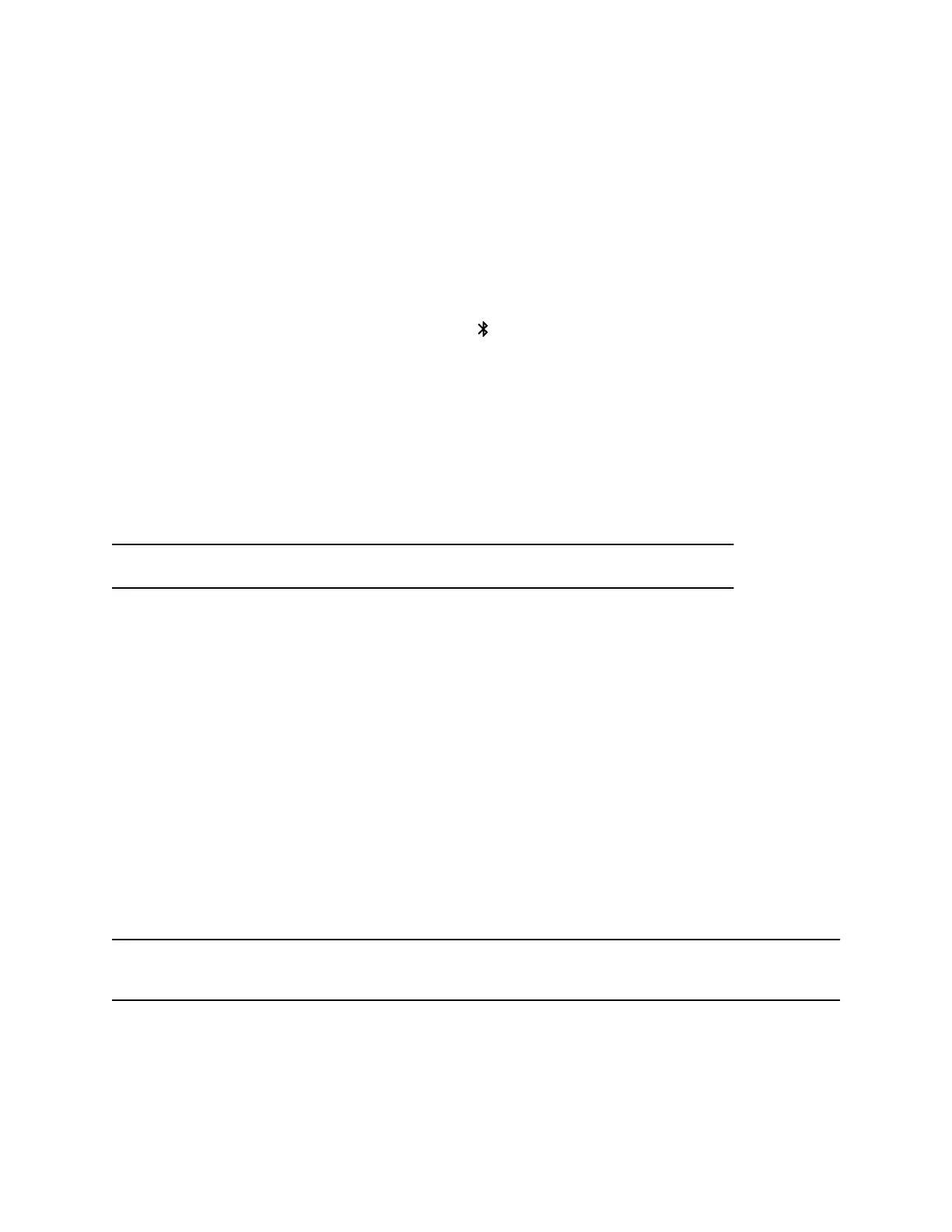Connect Poly Studio R30 to a Bluetooth Device
Connect the Poly Studio R30 device to a Bluetooth device such as a mobile phone, a computer or laptop,
or a tablet to use it as your Bluetooth device’s speaker and microphone.
Poly Studio R30 only supports one Bluetooth connection at a time, but you can connect it to a computer
over USB and to a phone over Bluetooth. When connected via Bluetooth, Poly Studio R30 works as an
audio device.
Procedure
1. On the remote control, long press Bluetooth to enable the paring mode.
The device blinks blue and white alternately.
2. On your device, enable Bluetooth and select Poly Studio R30 from the list of available devices.
The LED indicator glows solid blue for 2 seconds.
Start playing music or make phone calls from the Poly Studio R30 speakerphone once you connect.
Reset Your Device
Return to the default settings of your Poly Studio R30 device may help resolve certain issues.
Warning: The default settings replace all your saved setting as well as empty all the logs.
Procedure
1. Unplug USB-C from Poly Studio R30.
2. Straighten a paper clip and insert it into the reset pinhole.
3. When the LED indicator turns amber, stop pressing the reset button.
The factory reset is complete after the pulsing white LED turns off and an audible tone sounds.
4. Plug the USB-C cable back into your device.
The device clears all saved settings and logs and reboots.
If you use an optional Bluetooth remote control, you need to re-pair it with the device from Poly Lens
Desktop.
Factory Restore Poly Studio R30
Factory restore the Poly Studio R30 personal video bar to resolve potential issues or if your device is
unresponsive.
Warning: A factory restore completely erases the system’s flash memory and restores your device to the
factory software version.
Procedure
1. Unplug the power from your device.
Using Poly Studio R30
11
