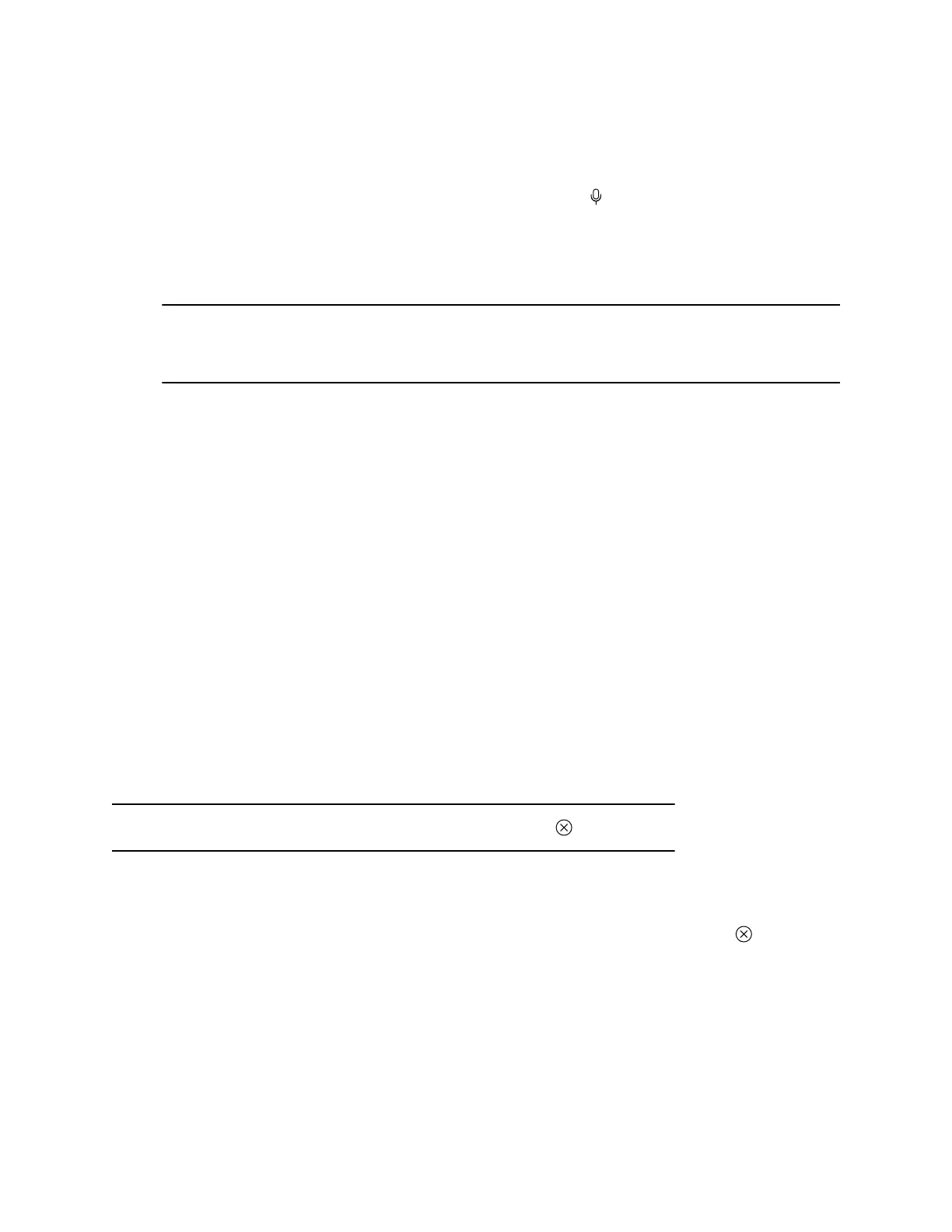Procedure
1. To mute the microphones, do one of the following:
▪ In a conference application on your computer, select mute.
▪ On the TC8 or any connected microphone, select Mute .
2. To adjust the volume, do one of the following:
▪ On the touchscreen or TC8, select Volume and adjust the volume slider.
▪ Adjust the volume from your computer using the computer or conference application
settings.
Note: Ensure that you select the correct device when adjusting the volume. Changing the
volume alone may not work. You must have selected the Poly video system as the audio
device.
3. To configure camera settings:
a. From the right border of the TC8 or the touchscreen, swipe left and select Camera
Settings.
b. Select Camera Control.
▪ Turn Camera Tracking on or off.
▪ Select or set a Preset.
▪ Press + to zoom in or - to zoom out.
▪ Press the arrows to tilt up and down or to pan left to right.
Managing Incoming Calls When in Device Mode
Your video system rejects incoming calls in Device Mode.
Exit Device Mode and Disconnect Your Computer
Any camera options you change on the video system with your USB-connected computer revert to their
previous settings when you exit Device Mode.
Note: If the system is using Device Mode as the provider, Exit isn't available.
Procedure
» Do one of the following:
▪ On the video system local interface or TC8 device (if you’ve one), select Exit .
▪ Unplug the cables connecting your computer and video system. After 2 minutes, you see the
home screen (even if you haven’t selected Exit).
Using Device Mode
32
