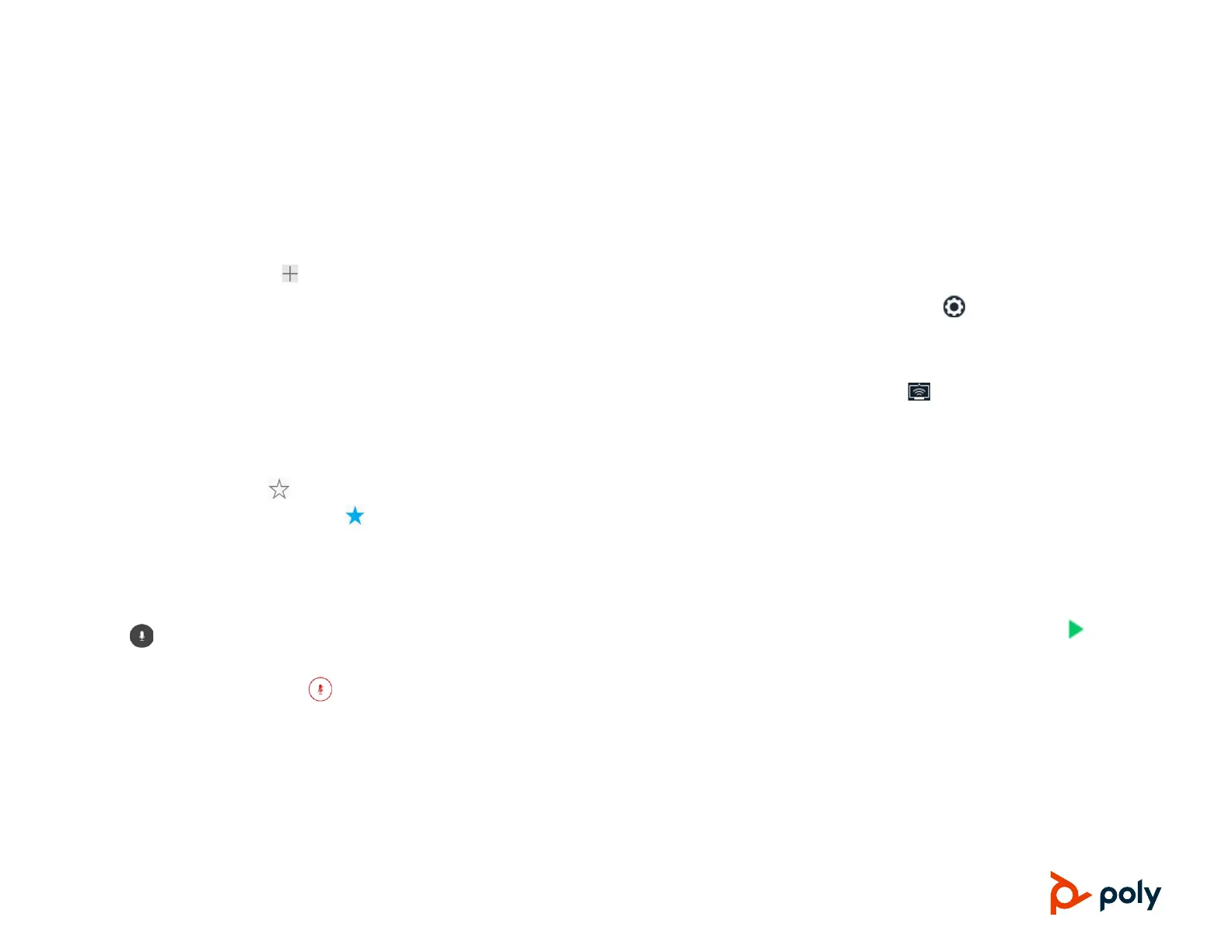© 2019 Plantronics, Inc. All rights reserved. Poly, the propeller design, and the Poly logo are trademarks of Plantronics, Inc.
All other trademarks are the property of their respective owners.
View the Contact Directory
You can view and add contacts to the Contact
Directory.
To view the Contact Directory:
» Navigate to Contacts > Contact
Directory.
To add a contact to the Contact Directory:
1 In the Contact Directory, tap .
2 Enter the contact’s information and tap Save.
Add a Favorite
You can add contacts as favorite, and all favorites
display on the Home screen.
To add a favorite:
1 Navigate to Contacts > Contact Directory
and select a contact.
2 On the Details screen, tap .
The Favorites icon changes to blue , and
the contact is added to the Home screen.
Contacts added as Favorites display first in
the Contact Directory.
Mute the Microphone
» Tap Mute or tap the Mute keys on the
system or microphone.
The Mute icon changes to red and the
Mute keys glow red.
Adjust the Volume
» Tap the + volume up or – volume down
buttons.
Connect a Bluetooth Device
If Bluetooth is enabled, you can pair and connect
your Bluetooth-capable phone or tablet with the
conference phone.
To connect a Bluetooth device:
» On your device, navigate to Bluetooth and
select on the Poly Trio in the list of
available systems and devices.
Connect a Bluetooth Device
using NFC
If Bluetooth and NFC are enabled, you can
connect your NFC-enabled Bluetooth phone or
tablet with a Poly Trio 8800 system.
To connect a Bluetooth device using NFC:
1 Press the NFC sensor to the left of the Poly
Trio 8800 screen. The phone prompts you to
confirm pairing.
2 Tap and hold your device for two seconds
above the NFC symbol on the system.
3 Confirm that your device is paired and
connected to the Poly Trio 8800.
Place a Call over Bluetooth
If your mobile phone is connected to the
Poly Trio system using Bluetooth or NFC, you
can place a call on your mobile phone and use
the system as the speakerphone for the call.
To place a call over Bluetooth:
1 On your mobile phone, place a call to a
contact.
2 On the call screen, select the Poly Trio 8800
as your audio source.
Show Content
When a Poly Trio Visual+ is connected to a
monitor and paired with a Poly Trio 8800 system,
you can show content locally. You can download
the Polycom Content App from
https://www.polycom.com/content-
collaboration/content-sharing/content-app.html.
To show content using RealPresence Desktop
or RealPresence Mobile:
1 Open the desktop or mobile application.
2 Navigate to Settings > SmartPairing.
3 Click or tap the check boxes for Enable
SmartPairing and Auto Detection and click
OK or Done.
4 Select and select Share Content.
5 Select your system’s name or IP address and
select Pair.
If your system is not listed, enter your
system’s IP address and select Pair.
In RealPresence Mobile, tap Manual
Pairing, enter your system’s IP address and
tap Go.
6 Choose a monitor or application to share.
In RealPresence Desktop, the content is
displayed automatically.
7 In RealPresence Mobile, tap to show
content.
