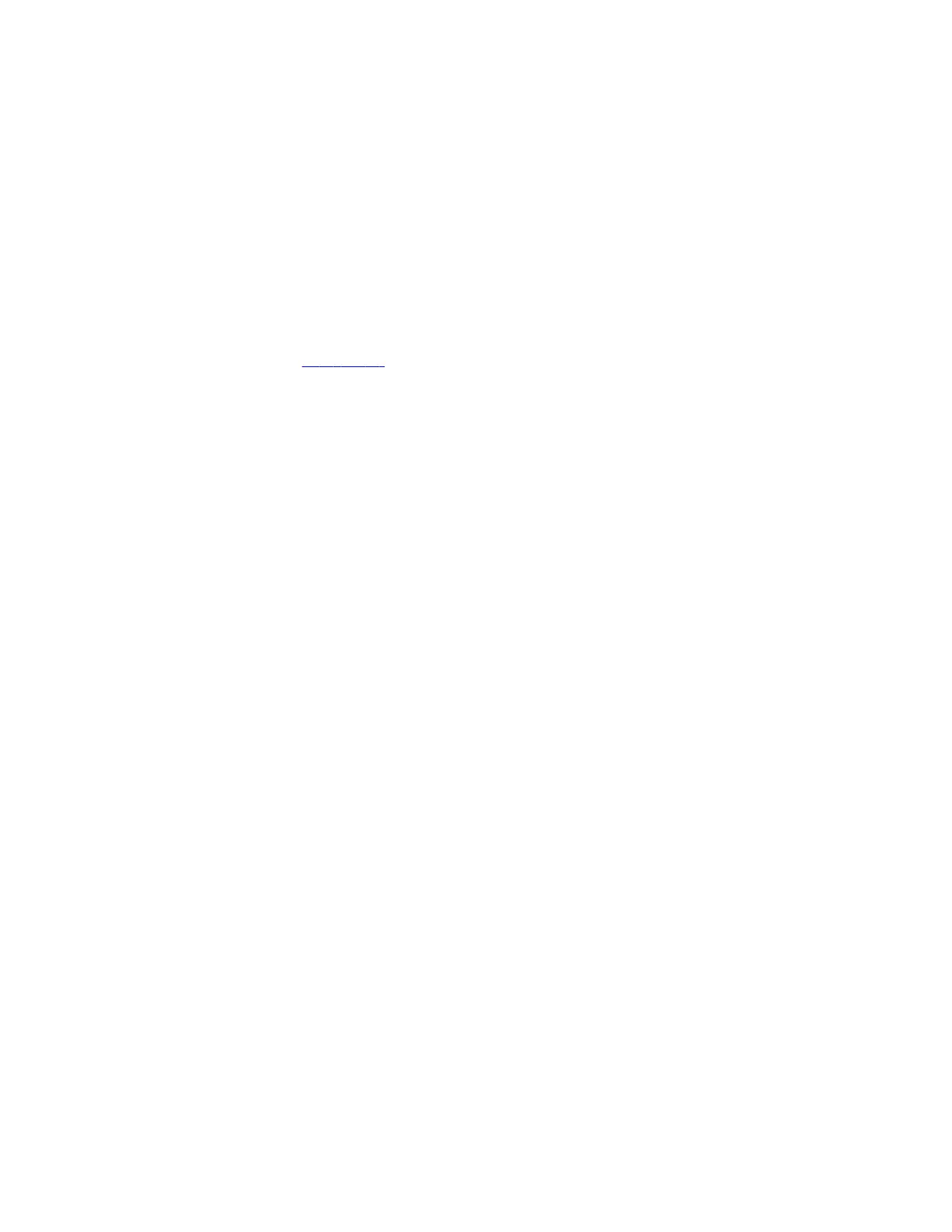Note: Changes you make using a USB flash drive override the settings you configure using a centralized provisioning
server (if applicable).
When you remove the USB flash drive, the Poly Trio system reverts to the provisioning server settings.
Note: Poly Trio systems support only FAT file systems. Poly recommends using FAT32.
Task
1 Do one of the following:
• Format a blank USB 2.0 USB flash drive using FAT32.
• Delete all files from a previously formatted USB flash drive.
2 Download the PVOS from the Poly Support.
3 Copy the configuration files that you want to use to the root of the USB flash drive.
You must copy at least the primary configuration file (000000000000.cfg) and the product-specific configuration files
to the USB flash drive:
• Poly Trio C60: 3111-86240-001.sip.ld
• Poly Trio 8300: 3111-66800-001.sip.ld
• Poly Trio Visual+: 3111-66420.001.sip.ld
4 Insert the USB flash drive into the USB port.
The phone detects the flash drive automatically.
5 Enter the administrator password.
The phone starts the update within 30 seconds of entering the correct administrator password.
The system may reboot several times during the update. The update is complete when the indicator lights stop flashing
and the Home screen displays.
Updating Camera Firmware
Trio systems with a paired Trio Visual+ accessory automatically update connected Polycom USB cameras and camera
systems.
Trio supports automatic firmware updates for the following Polycom USB cameras and camera systems:
• Polycom EagleEye IV USB camera
• Polycom EagleEye Mini USB camera
Note: Before updating the EagleEye IV USB camera with firmware stored on a USB flash drive, disconnect the camera
from Trio Visual+ before connecting the USB flash drive and keep the camera disconnected until the update is complete.
When you reconnect the camera to Trio Visual+, the camera automatically upgrades or downgrades to the firmware
version stored on the Trio system.
Resetting a Phone to Factory Defaults
You can reset the entire phone or some of the phone’s configurations to factory defaults using the local interface.
The following list describes the different phone reset options and their effects.
• Reset Local Configuration: Clears the override file generated when you make changes using the phone’s local
interface.
• Reset Web Configuration: Clears the override file generated by changes made using the system web interface.
• Reset Device Settings: Resets the phone’s flash file system settings that aren’t stored in an override file. These settings
are your network and provisioning server settings and include custom certificates and encryption keys. Local, web, and
other configuration files remain intact.
• Format File System: Formats the phone’s flash file system and deletes the software application, log, configuration, and
override files. Note that if the override file is stored on the provisioning server, the phone redownloads the override file
when you provision the phone again. Formatting the phone’s file system doesn’t delete those device settings affecting
network and provisioning, and any certificates and encryption keys remain on the phone.
21
