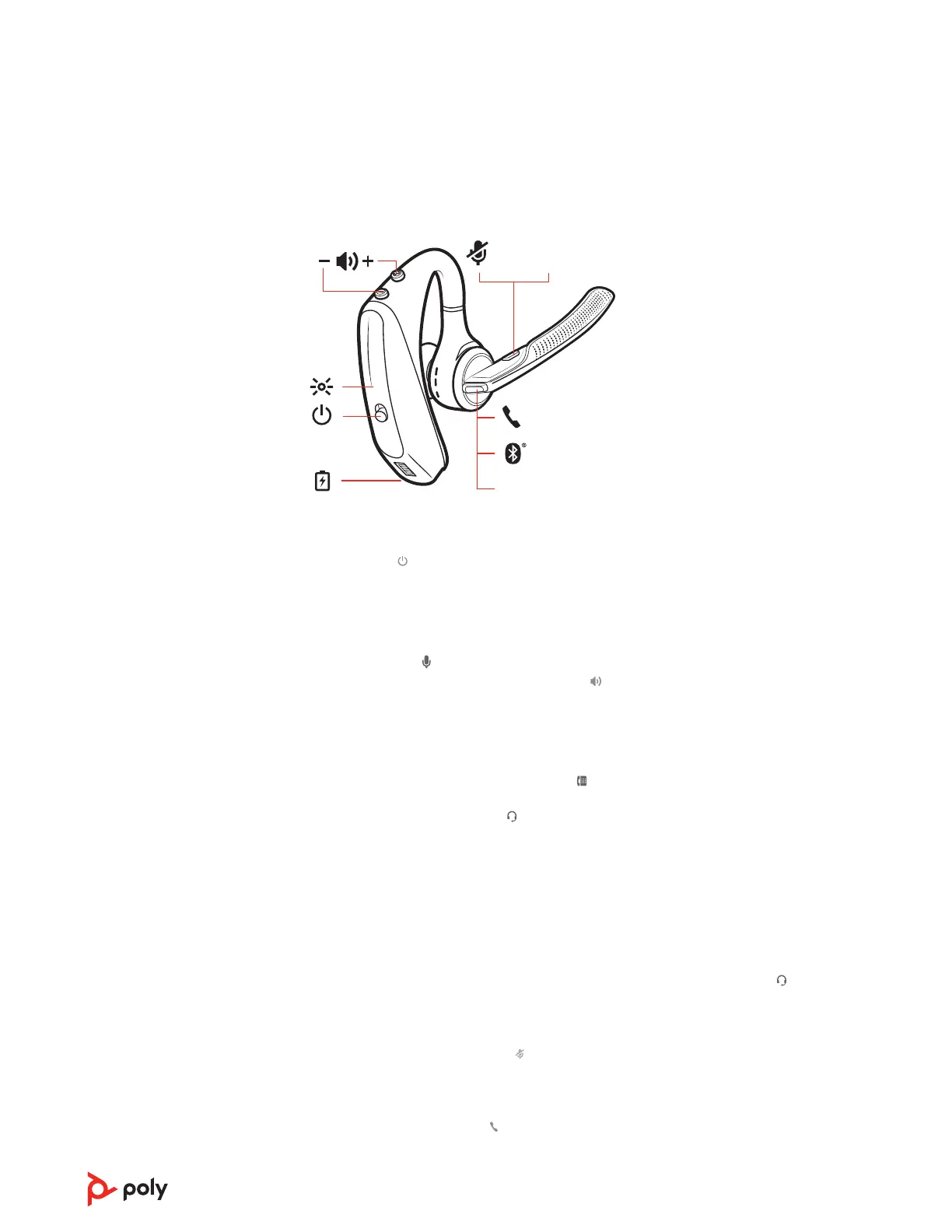Siri /
Google Assistant
Alexa*
NFC
Slide the switch to power on or off.
• Headset volume Fine-tune your headset volume by adjusting the headset's volume up (+)
and down (-) controls.
• Desk phone volume When you are on a desk phone call and your voice is too quiet/loud,
adjust the speaking
volume on the bottom of the base. If your caller's voice is too loud/
quiet on a desk phone call, adjust the listening
volume.
• Base ringtone volume Adjust the base ringtone volume setting in Poly Lens Desktop App.
This ringtone alerts you if you are not wearing your headset and a call comes in.
Make a call (deskphone)
1 Tap the headset call button. The desk phone icon lights up on your base display. You
should hear a dial tone in your headset.
NOTE Press your phone's Headset
button or manually remove the handset if you don't have
an HL10 lifter or EHS cable.
TIP If you do not hear a dial tone, turn over the base and adjust the switch (A--G). “A” works for
the majority of desk phones."D" works for Cisco phones.
2 Dial from your desk phone.
End/take a call
To answer or end a call, tap the headset Call button.
NOTE If you don't have an HL10 lifter or EHS cable, press your phone's Headset
button or
remove the handset when answering a call and hang up when ending a call.
Mute
During an active call, tap the Mute button to mute or unmute your headset.
Hold a call
To hold an active call or resume a held call:
• Double-press the headset Call .
NOTE 2 desk phone calls can be put on hold only from your desk phone.
The basics
Power on/off
Adjust volume
Make, answer, end
calls
12
