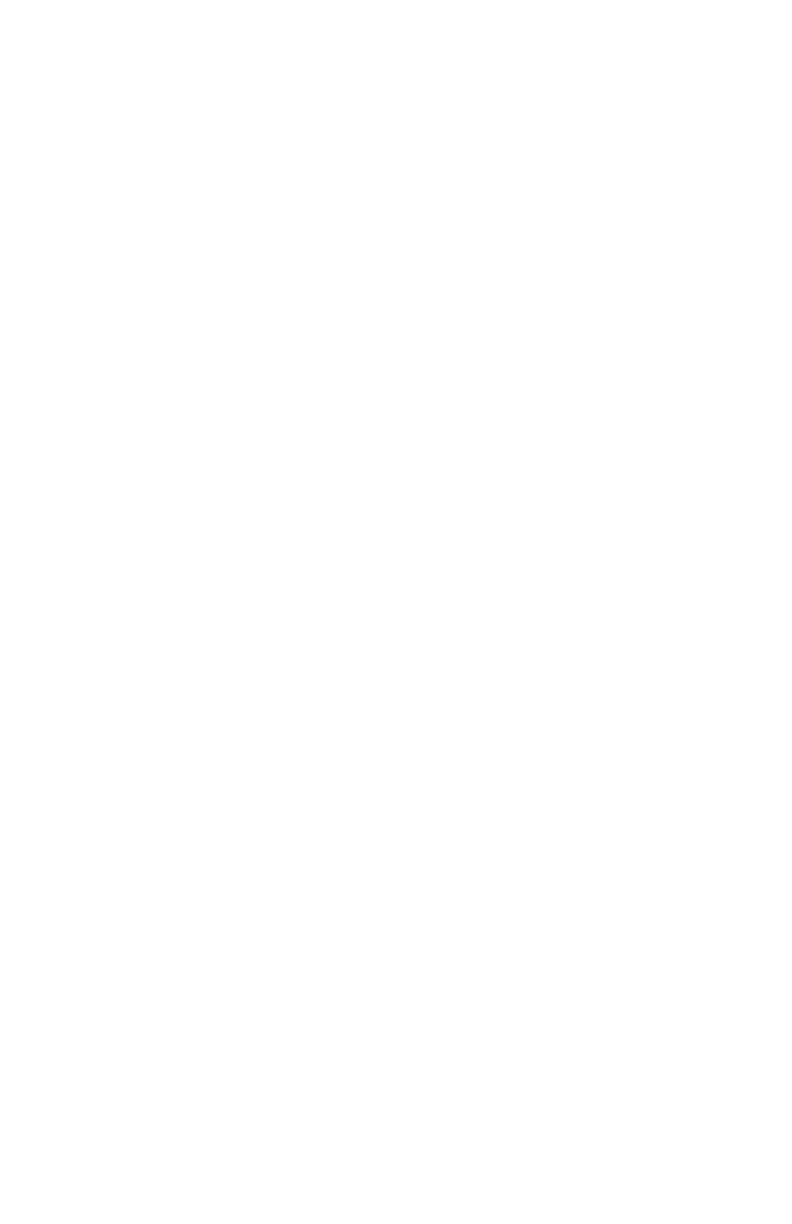© 2020 Midcontinent Communications. All rights reserved. 14
Contacts
To access your contact directory:
From the Lines view, press the Contacts softkey.
To add a contact to your directory:
1. Go to the contact directory and select Options, then select Add New
Contact. Enter the contact information, press next to enter phone
numbers.
• Tip: Utilize softkeys at the bottom to change input mode.
2. Press Save.
To dial a contact from your directory:
1. Select a contact in your contact directory, and press Call.
• If the contact has multiple numbers listed in the directory, the
number reflected as "Preferred" will be dialed.
• To dial a number other than the “Preferred” number, select the
contact to see full details and select the contact's number you
want to dial.
To search for a contact:
1. Go to your contact directory, and press Options. Then press Filter
Contacts.
2. Enter your search criteria, and select Filter.
3. After your search results display, select the contact, and complete the
action you wish.
To update a contact’s information:
1. Go to the contact directory and use the navigation keys to select the
contact you want to update.
2. Press Options and then select Edit Contact.
3. Update the contact’s information and press Save.
