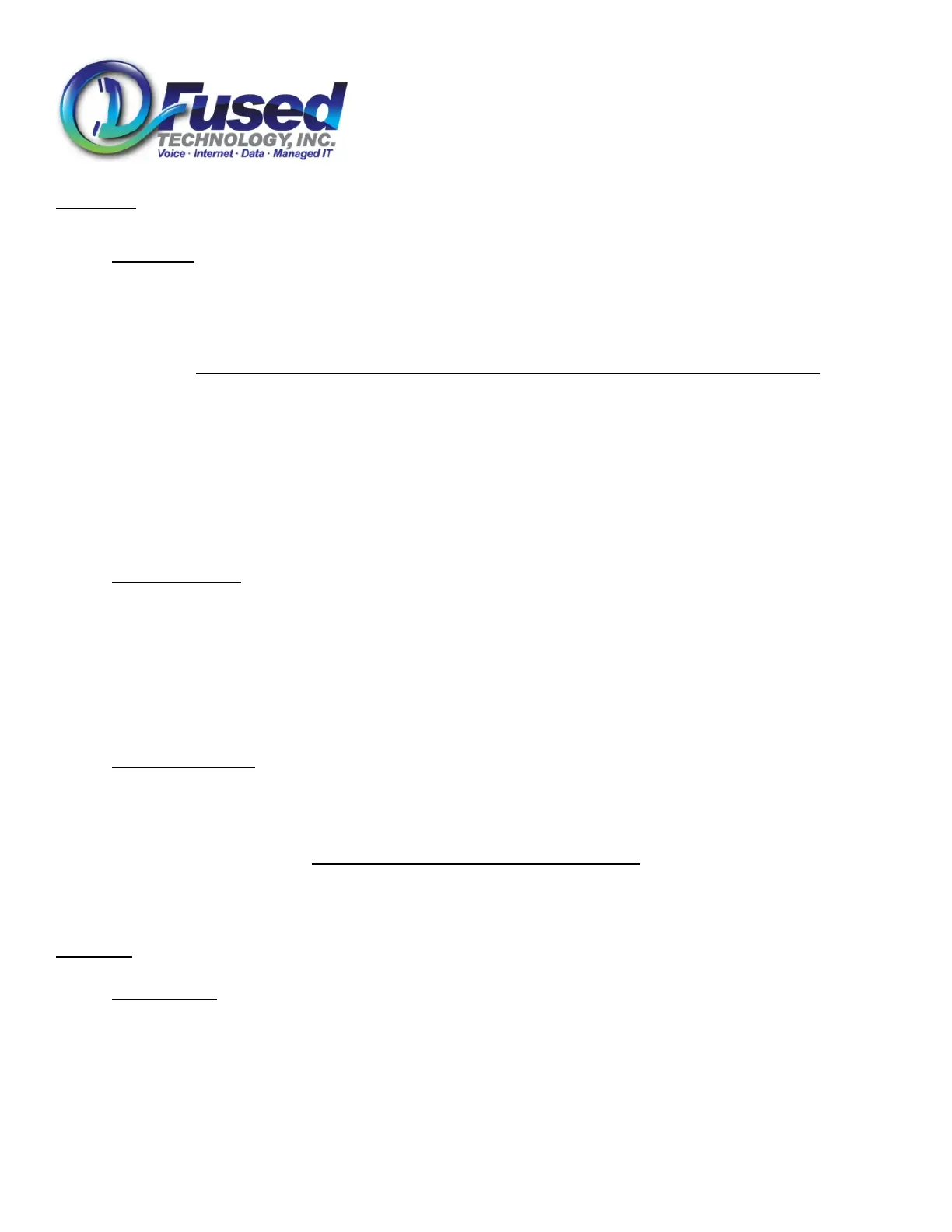Fused Technology, Inc.
440 Waters Watch Court
Baltimore, MD 21220
(410) 670-7200
Polycom 550/650 Training Guide www.fusedtech.com Page 4
Voicemail
Please setup your voice mail as soon as you get your phone.
Initial Setup
• Press your messages button.
• The default password is your extension number
• Follow prompts for voice mail box setup.
o Enter new password when prompted followed by the # key.
o New Password must be 2 to 4 digits long and cannot match your extension number.
o Reenter new password when prompted followed by the # key.
o Say your Name when prompted, followed by the # key.
o Press 1 to accept, 2 to listen to your name, 3 to rerecord.
o Speak your unavailable greeting when prompted, followed by the # key.
o Press 1 to accept, 2 to listen to your recording, 3 to rerecord.
o Speak your busy greeting when prompted, followed by the # key.
o Press 1 to accept, 2 to listen to your recording, 3 to rerecord.
• Hang up phone
Checking Messages
• If you are located at your own phone and you have a current new message, press the messages button.
• Or from ANY phone in the network Dial * [Your Extension Number]
• From outside the phone network, or remotely, dial the main number and press the pound (#) key at the auto attendant,
then entering your mailbox number which the is your extension.
• For detailed voicemail navigation please refer to the separate Voicemail Guide. In summary press 1 to listen to your
messages, 7 to delete a message, and 9 to save a message.
• Optional: You can receive voicemail to your e-mail as an attachment.
Advanced Navigation
While in voicemail you may change your unavailable/busy greetings, change your password, enable a temporary greeting to
be played before your normal greeting, and other features. Please refer to the separate Voicemail Guide for these
instructions.
Polycom Phone Advanced Features
During all navigation of the menus on the Polycom, you will see up/down/left/right arrows in the very upper left part of the display.
This tells you from where you are at in the menu, what arrow keys will work. If you do not see a up arrow, then pressing the up arrow
navigation button will not do anything, etc.
Call Lists
The Polycom phone stores the last 99 incoming and placed phone calls phones numbers.
Placed Call List
• To access the placed call list, press the right arrow navigation key.
• Use the up and down navigation arrow buttons to scroll through the list.
• Press the Dial button or pick up the hand set to call the number that is highlighted.
• Or press the check mark navigation button for more information on the number that is highlighted.
• Or press the (Save) soft key to save the number in your personal directory (Covered in the next section)
• To exit the list, and back out of the menus, press the left arrow navigation button.