




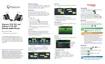
Do you have a question about the Polycom VVX 501 and is the answer not in the manual?
Explains the Home key's role in navigating between phone views and accessing the home screen.
Details using the Headset key for calls via analog or Bluetooth headsets and its indicator lights.
Describes the Speakerphone key for hands-free calls and its green activation indicator.
Explains the Mute key for local audio control during calls, noting its red activation light.
Details the steps for transferring a call without prior announcement to the recipient.
Explains how to announce a call to the recipient before completing the transfer.
Guides on setting up call forwarding using the End User Portal website and credentials.
Instructions for initial voicemail setup, including passcode and greeting recording.
Steps to check for new voicemail messages and retrieve them using the phone interface.
The Polycom VVX 501 and VVX 601 are advanced desk phones designed for business communication, offering a rich set of features to enhance productivity and streamline call management. These devices are equipped with a touchscreen interface, making navigation intuitive and user-friendly. While the examples and screenshots in the manual primarily feature the VVX 501 model, the operational instructions are consistent across both the VVX 501 and VVX 601, ensuring a unified user experience.
At its core, the Polycom VVX 501/601 serves as a comprehensive communication hub, enabling users to place, receive, and manage calls efficiently. The device supports various call handling functions, including call transfer (blind and consulted), three-way conferencing, call parking, and call forwarding. It also integrates features like Do Not Disturb (DND) and voicemail, providing users with control over their availability and message management. The phone's design prioritizes ease of use, with a touchscreen that allows for tap-based selection of items and functions displayed on the screen. Softkeys, located at the bottom of the screen, are context-sensitive, meaning their functions adapt to the current menu or call state, offering relevant options at every step.
The Polycom VVX 501/601 offers a variety of usage features tailored to different communication needs.
Touchscreen Navigation: The primary interface is a responsive touchscreen. Users can tap on-screen elements to select them and execute various functions. The softkeys dynamically change their functionality based on the active menu or call context, providing intuitive access to relevant options. For instance, during a conference call, the softkeys will display conference-related functions.
Lines View and Home View: The phone operates with two main display modes:
Feature Keys: Dedicated physical keys enhance the phone's usability:
Call Transfer: The phone supports two types of call transfers:
Three-Way Conference Call: To initiate a conference call:
Do Not Disturb (DND): This feature directs all incoming calls directly to voicemail. To enable DND, select the "DND" softkey. A "Do Not Disturb" icon will appear by your extension line, indicating that the feature is active. To disable it, repeat the same steps. It's important to note that DND functionality may vary based on administrator configuration, potentially affecting inbound calls to other connected devices as well.
Call Forwarding: This feature allows you to forward your business phone to another number, typically your mobile phone. This is managed through the End User Portal (e.g., https://commportal.btel.com/). After logging in, you can specify the number to which all calls should be transferred and save the settings.
Call Park: To park a call:
*68 and tap the "Dial" icon.*88 and tap the "Dial" icon. When prompted, dial the extension number where the call was parked, followed by the pound (#) key, or simply dial the pound (#) key to retrieve a call parked against your own number.Call History: Users can view recent call history and place calls from these lists. From the Lines View, select the "Call History" icon. Tapping a number in the call history will automatically dial it.
Monitoring: This feature allows users to monitor the on/off-phone status of other users, provided it has been assigned by the administrator. If a monitored user is on the phone, a red notification icon appears next to their name on your phone's display. If they are not on the phone, no symbol will be displayed.
Shared Line Appearance: This feature enables authorized users to place and receive calls from other users' lines. If you share a line with another user, their identity will be displayed, and you can manage calls from that shared line. For example, an executive assistant can handle calls from the executive's line. To place a call from a shared line, tap the shared line and then dial the party's number. To receive a call on a shared line, tap the ringing line and then tap "Answer."
The manual does not explicitly detail maintenance features such as cleaning instructions or troubleshooting steps. However, the mention of contacting a "system administrator" for passcode resets and DND configuration implies that administrative support is available for managing the device's settings and resolving issues. The robust design of Polycom phones generally suggests a low-maintenance device, with most operational adjustments handled through the user interface or administrative portal. Regular software updates, if available, would typically be managed by the system administrator to ensure optimal performance and security.
| Touchscreen | Yes |
|---|---|
| Bluetooth | No |
| Wi-Fi | No |
| Wireless LAN | No |
| Video Support | No |
| Connectivity | Ethernet, USB |
| Audio Features | Acoustic Clarity Technology |
| Lines | Up to 12 SIP accounts |
| Ports | 2 x Ethernet, RJ-9 headset port, USB |
| Power | Power over Ethernet (PoE) or AC adapter |
| Audio Codecs | G.711, G.722, G.729A, iLBC |
| Speakerphone | Full-duplex |
| Network Interfaces | 10/100/1000 Mbps Ethernet |
| Dimensions | 190 x 150 x 180 mm |
| Weight | Approx. 900 g |
