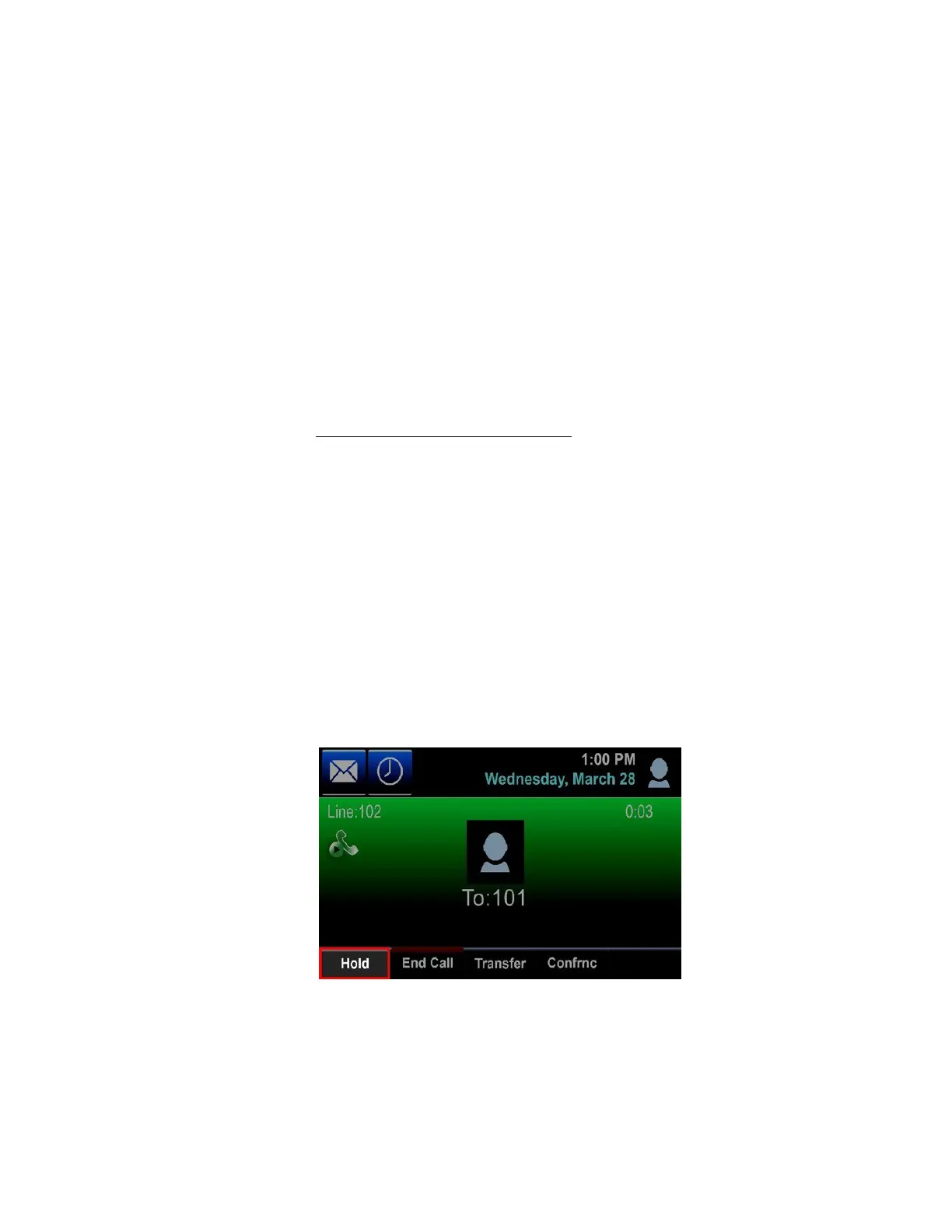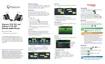11/18
Once Do Not Disturb is enabled, calls will not ring your phone until it is disabled. To
disable this feature, repeat the previous steps.
Note: The Do Not Disturb softkey may work differently depending on how your
extension has been configured by your administrator. For instance, in some cases, when
you enable DND, it will impact inbound calls to not only your desk phone, but also your
other connected devices.
Call Forwarding
From the End User Portal
To forward your business phone to another number, follow these steps from the End User
Portal.
From the End User Portal (https:// commportal.btel.com/) log in using your credentials
Switch to on and proceed to enter the number you wish all calls to be transferred to.
Usually this is usually your mobile phone number.
When Finished, scroll to the bottom and click Save.
Call Park
To park a call, follow these steps:
1.
While on an active call, select the Hold softkey.
2.
2. Enter star (*) 68, then tap the Dial icon.
