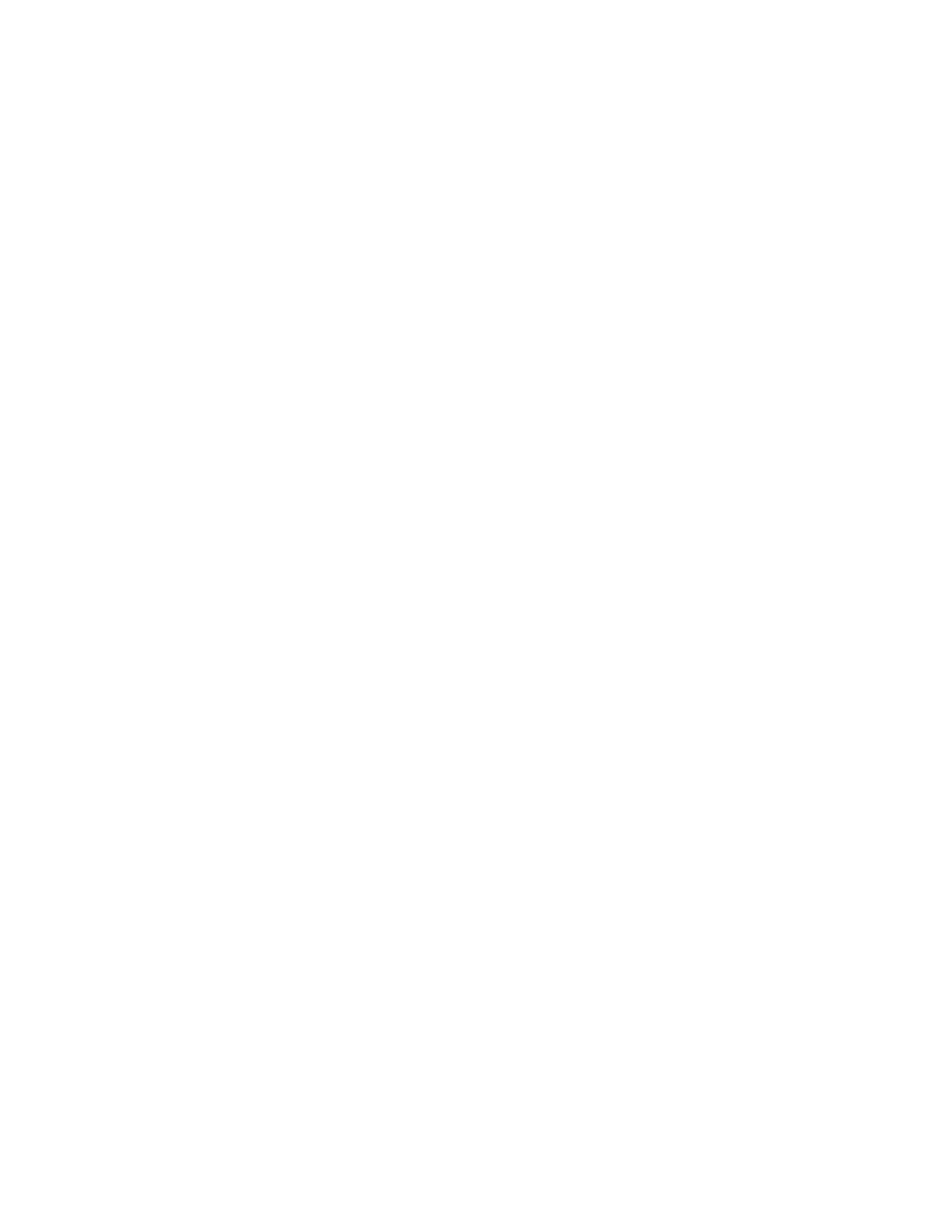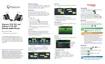14/18
How Do I Add a Contact to My Personal
Directory?
You can add a personal contact to your directory through the End User Portal. To do this,
follow these steps:
1.
Navigate to the End User portal from your browser window. Proceed to enter your
Username and Password into the corresponding fields. Click Login.
2.
Locate the Outgoing Calls section and locate Personal Phone List.
3.
Click Edit.
4.
Proceed to enter the Contacts Name in the Name Field and the Phone Number in the
Number field.
5.
Click Add. Your contact will now be saved within your Personal Phone List.
6.
Click Save.
You can also bulk add, by uploading a CSV spreadsheet. To do this:
1.
Select Choose File.
2.
Locate the file on your computer and click Open.
3.
If successful, click on Upload, your contacts will now be uploaded to your Personal
Phone list.
4.
Click Save.
How Do I Add a Contact to My Speed Dial?
You can add a contact to your speed dial through the End User Portal. To do this, follow
these steps:
1.
From the End User Portal, locate the Outgoing Calls section. Locate the Speed Dial
List.
2.
Click Edit.
You can add up to 8 Speed Dials to your list. Within the Speed Dial window:
Please Note: In some cases, your End User portal will have a Speed Dial 100 option in
relation to Speed Dial 8. Speed Dial 100 enables you to have 100 contacts within your
Speed Dial at any given time. For this guide, we are showing you how to add speed dials to
the Speed Dial 8 option. However, the process is the same for both.
1.
Enter the Phone Number and Contact Name in the corresponding fields in the spot
you wish it to appear within the speed dial list.
2.
Repeat this step until you’re complete or have filled out the 8-speed dial spots.
