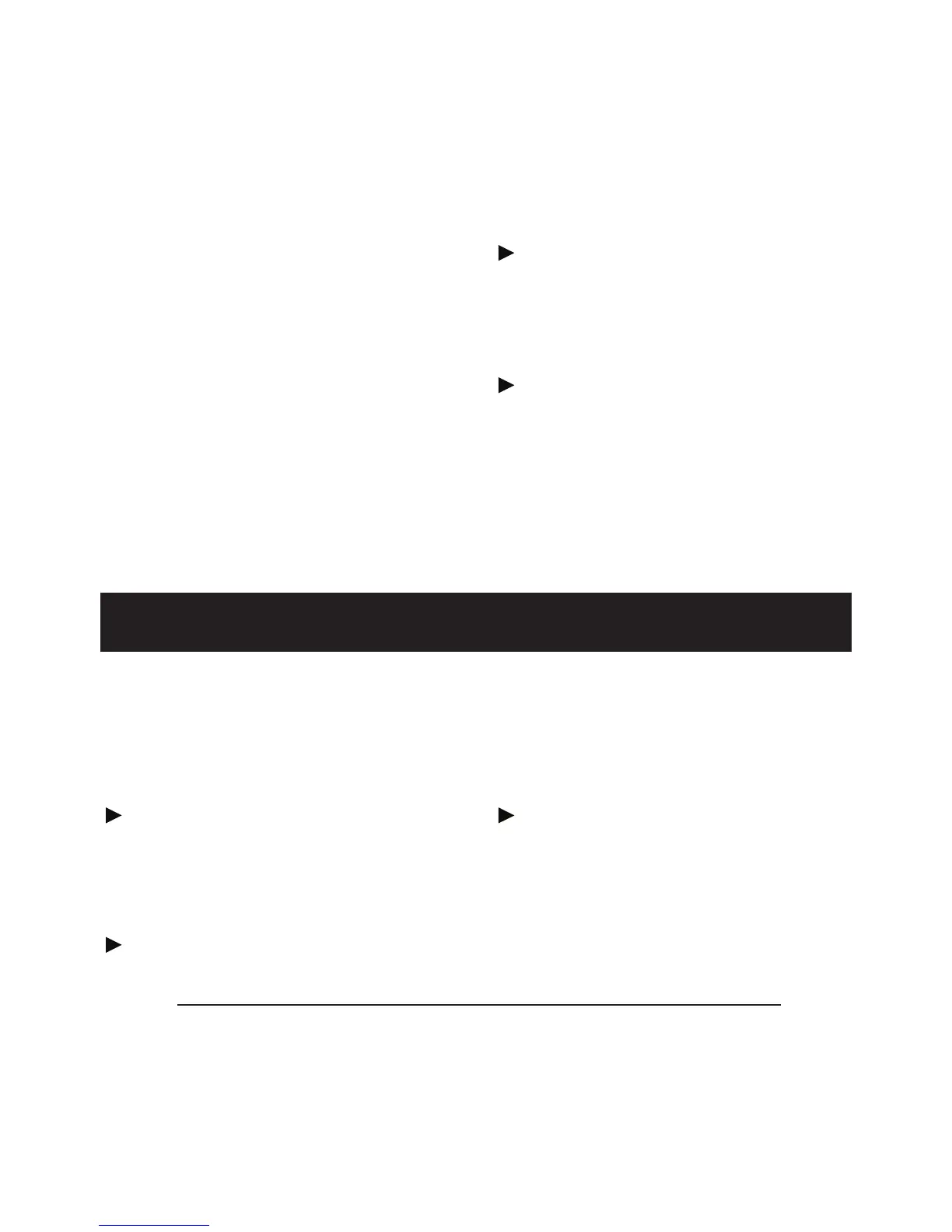Polycom
®
Communicator User Guide - 8
If you make this change you will then
need to go to the Skype Application
and make Polycom Communicator
the default sound device for Skype
by doing the following:
Open the Skype Application and select
“Tools” > “Options” > “Audio Settings”.
You can then change the “Microphone”,
“Speakers” and “Ringing” settings to
the Polycom Communicator.
For additional information about the
Polycom
®
Communicator C100S or
other Polycom
®
products, visit
www.polycom.com.
For the most recent user
documentation and software visit
support.polycom.com/c100s.
Troubleshooting
If your Polycom
®
Communicator C100S
buttons do not provide call control as
described in this document, please try
one the following:
Open the Polycom
®
C100S Manager
and click the Diagnostics link to
access tools that enable verification
of the device controls.
Verify that Skype is configured
to interact with the Polycom
Communicator C100S. Open the
Skype Application and select“Tools”
> “Options” >“Advanced” >”Manage
other programs’s access to Skype
Plug your Polycom
®
Communicator
C100S into a different USB port on
your PC.
