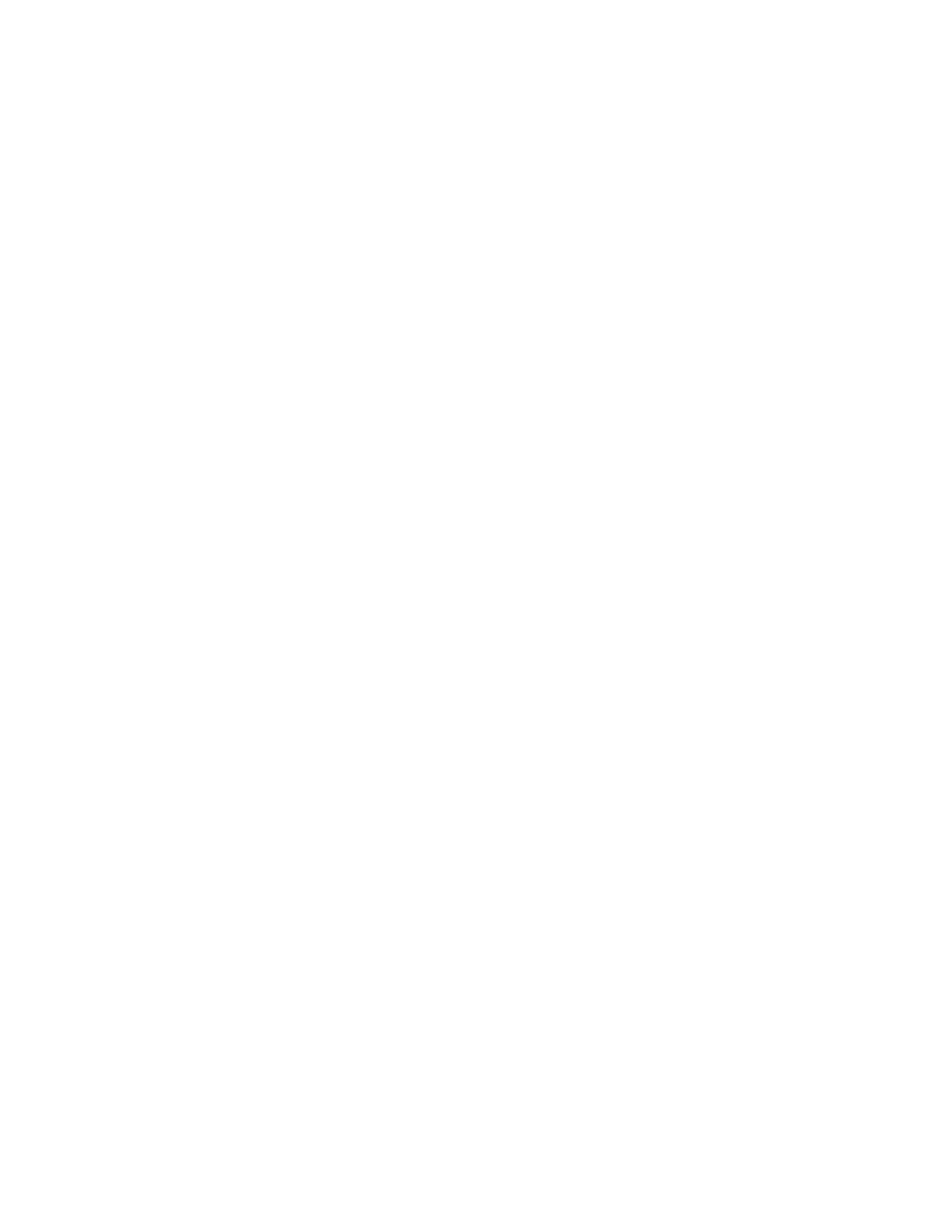Procedure
1. Connect the Studio USB device to your computer, then select the Poly Studio tile from your
Polycom Companion.
2. Go to User Settings > Bluetooth Pair Mode.
3. Select Start Pairing.
4. On your device, enable Bluetooth and select Poly Studio from the list of available devices.
You can start playing music or make phone calls from the Poly Studio speakerphone once you connect.
Configuring Audio Settings
You can enhance the Studio USB device audio experience, for example, by enabling audio stereo or
boosting the bass.
Enable NoiseBlockAI
When you enable NoiseBlockAI, the Studio USB device automatically senses the ambient noise in the
room and prevents the noise from transmitting to the far-end during video conferences.
Procedure
1. Connect the Studio USB device to your computer, then select the Poly Studio tile from your
Polycom Companion.
2. Go to User Settings > Audio Settings.
3. Set the option NoiseBlockAI to On.
Enable Stereo Audio
When you enable stereo audio, the Studio USB device uses two audio channels to provide stereo sound
in a conference.
Procedure
1. Connect the Studio USB device to your computer, then select the Poly Studio tile from your
Polycom Companion.
2. Go to User Settings > Audio Settings.
3. Set the option Stereo to On.
Enable Audio Bass Boost
Enable this feature to amplify low frequencies in the audio output.
Procedure
1. Connect the Studio USB device to your computer, then select the Poly Studio tile from your
Polycom Companion.
2. Go to User Settings > Audio Settings.
3. Set the option Bass Boost to On.
Configure Acoustic Fence
You can enable and configure the Polycom Acoustic Fence feature to help define the audio fence around
the system.
Polycom Acoustic Fence technology creates a virtual audio fence that blocks sounds from outside the
fence. It suppresses background noise during calls to enhance audio quality for call participants. The
Managing the Studio USB Device
13