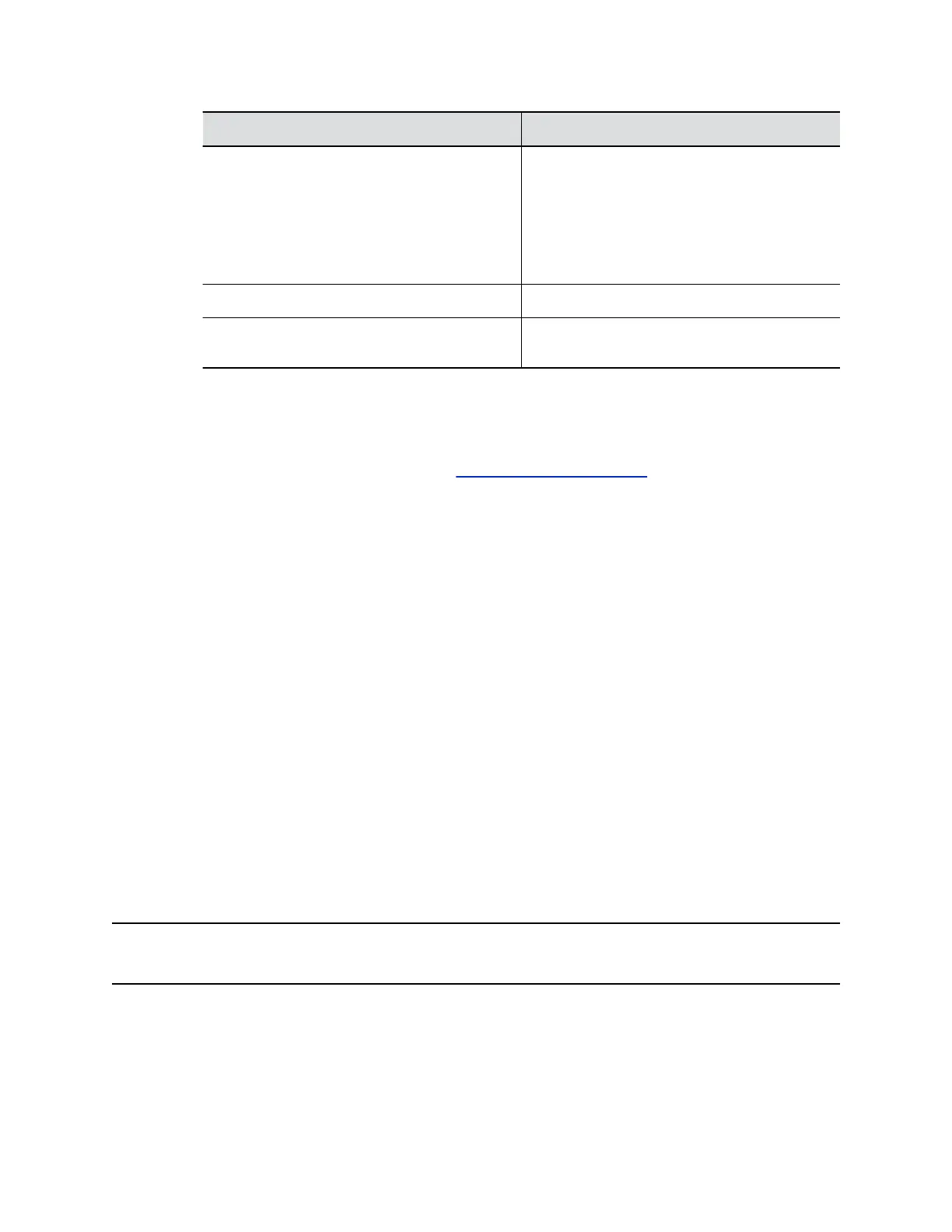Parameter Description
Server Type Selects one server type from the drop-down list.
Selects Polycom Provisioning Services for
PDMS-E or Polycom RealPresence Resource
Manager.
Use HTTPS Server and FTPS Server for your
own provisioning server.
Server Address Specifies the server address.
User name and Password Specifies the user name and password to log in
to the provisioning server.
4. Select Save.
You can check the provisioning status in Status > Provisioning Server.
For information about the parameters that Polycom RealPresence Resource Manager system or
the PDMS-E service uses to manage your Poly Studio USB device, refer to the Poly Studio
Parameters Reference Guide available on Poly Documentation Library.
Certificate Signing Requests
The Polycom Companion application can generate certificate signing requests (CSRs) that are then sent
to a certificate authority (CA) for official issuance. The CA is the trusted entity that issues, or signs, digital
certificates for others.
Enable Peer Certificate Validation
You can enable the peer certificate option to validate your provisioning server automatically.
Before you enable this setting, you must first install the CA certificates needed to validate your
provisioning server certificates.
Procedure
1. Connect the Studio USB device to your computer, then select the Poly Studio tile in Polycom
Companion.
2. Go to Admin Settings > Certificates.
3. Set the Always Validate Peer Certificates From Server option to On.
Create a Certificate Signing Request
You can create a Certificate Signing Request (CSR) and send it to a CA to get a certificate to authenticate
your USB device. You may need to authenticate your USB device while connecting to your provisioning
server.
Note: To create a Provisioning User Certificate, you must use the Polycom Companion application to
generate the CSR.
Procedure
1. Connect the Studio USB device to your computer, then select the Poly Studio tile in Polycom
Companion.
2. Go to Admin Settings > Certificates.
Managing the Studio USB Device
21
