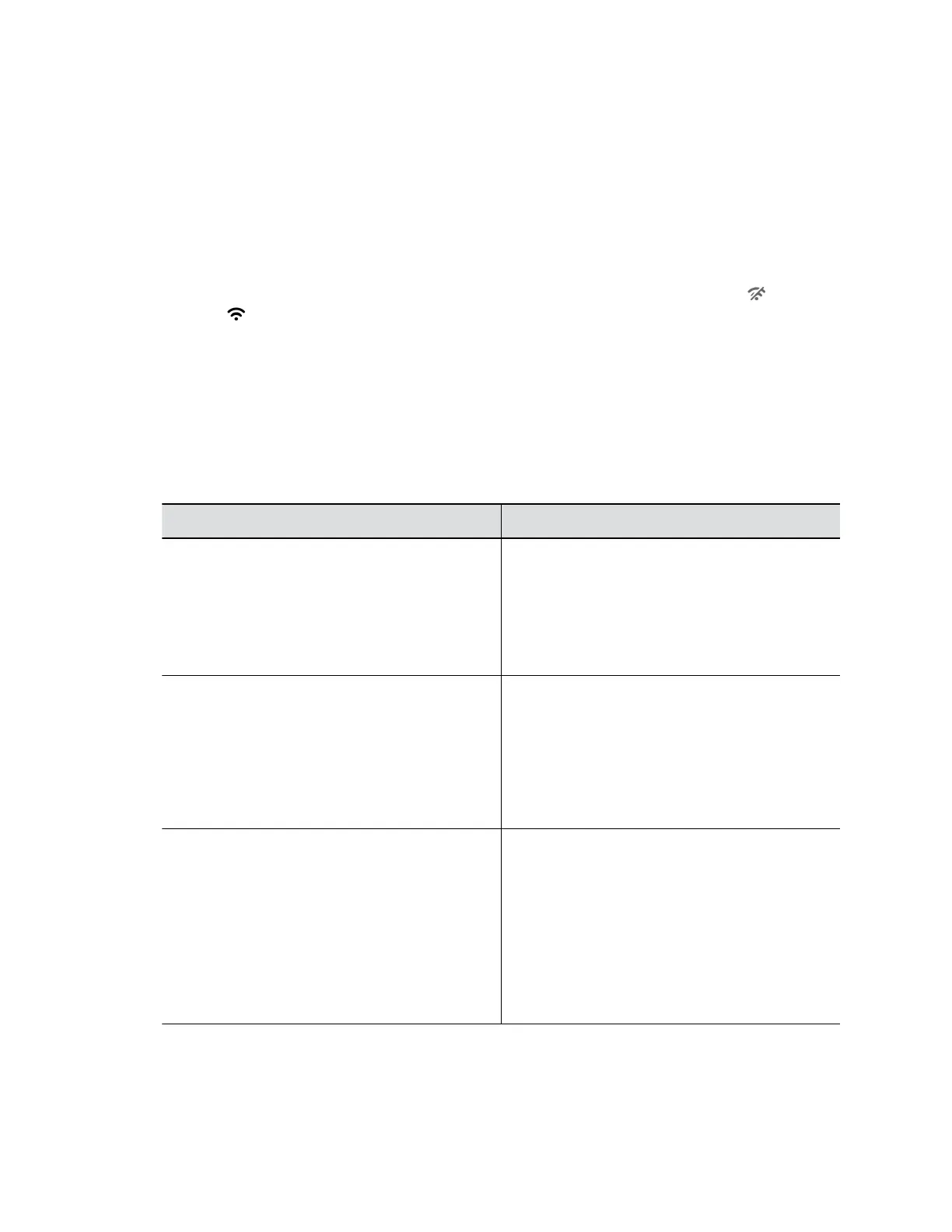Join a Wi-Fi Network
You can connect the Poly Studio USB device to Wi-Fi through Polycom Companion.
Procedure
1. Connect the Poly Studio USB device to your computer, then select the Poly Studio tile from your
Polycom Companion.
2. Go to Admin Settings > Wi-Fi Settings.
3. Select On in Wi-Fi Status to enable the Poly Studio Wi-Fi function.
After you connect to a Wi-Fi network, connection status icon changes from Disabled to
Enabled .
4. Do one of the following:
▪ Select a network from Wi-Fi Name. The app lists networks in order of signal strength.
▪ Select Autoconnect to connect to the specified Wi-Fi network automatically when it’s
available.
▪ Select Join Other Network and specify the network name manually in the SSID field.
Selecting a new SSID erases the previous SSID and relevant Wi-Fi settings from the system.
5. Configure the following Wi-Fi settings. Available settings vary with your selections.
Setting Description
Security Specifies the encryption protocol:
▪ None
▪ WEP
▪ WPA/WPA2/FT PSK
▪ 802.1x EAP
EAP Method Specifies the EAP for WPA-Enterprise
(802.1xEAP):
▪ PEAP
▪ TLS
▪ TTLS
▪ PWD
Phase 2 Authentication Specifies the phase 2 authentication method.
Available options vary with the selected EAP
method.
▪ None
▪ MSCHAP
▪ MSCHAPV2
▪ GTC
▪ PAP
Managing the Studio USB Device
18
