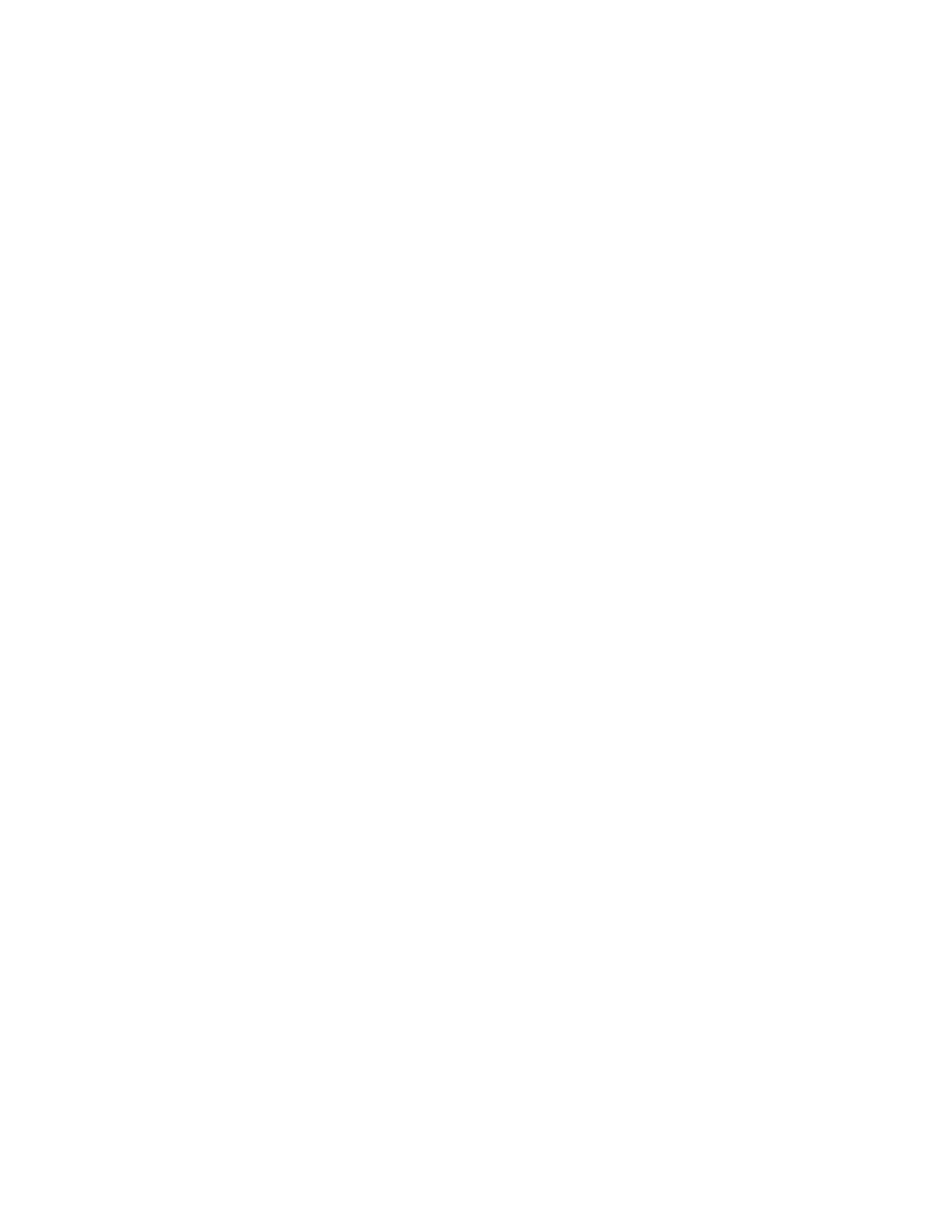Configure Camera Tracking Framing Size
You can configure the EagleEye Cube USB device tracking framing view.
Procedure
1. Connect the EagleEye Cube USB device to your computer, then select the Poly EagleEye Cube
tile in Polycom Companion.
2. Go to Admin Settings > Camera Tracking > Framing Size and select one of the following
options:
▪ Tight: Establishes a close-up view of meeting participants.
▪ Medium(default): Establishes a medium view of meeting participants.
▪ Wide: Establishes a wide view of meeting participants.
3. Select Save.
Configure Maximum Zoom
You can limit the maximum camera zoom in ratios of 2×, 3×, or 4× only when the tracking mode is Frame
Group or Frame Speaker.
Procedure
1. Connect the EagleEye Cube USB device to your computer, then select the Poly EagleEye Cube
tile in Polycom Companion.
2. Go to Admin Settings > Camera Tracking > Maximum Zoom and select one of the zoom ratios.
3. Select Save.
Configure Camera Movement
You can adjust the camera movement only when you set the tracking mode to Frame Group or Frame
Speaker.
Procedure
1. Connect the EagleEye Cube USB device to your computer, then select the Poly EagleEye Cube
tile in Polycom Companion.
2. Go to Admin Settings > Camera Tracking > Camera Movement and select one of the following
options:
▪ Auto Pan: The camera pans smoothly between the speakers or groups.
▪ Cut: The video cuts between the talkers or groups.
3. Select Save.
Certificate Signing Requests
The Polycom Companion application can generate certificate signing requests (CSRs) that are then sent
to a certificate authority (CA) for official issuance. The CA is the trusted entity that issues, or signs, digital
certificates for others.
Enable Peer Certificate Validation
You can enable the peer certificate option to validate your provisioning server automatically.
Before you enable this setting, you must first install the CA certificates needed to validate your
provisioning server certificates.
Managing the EagleEye Cube USB Device
33