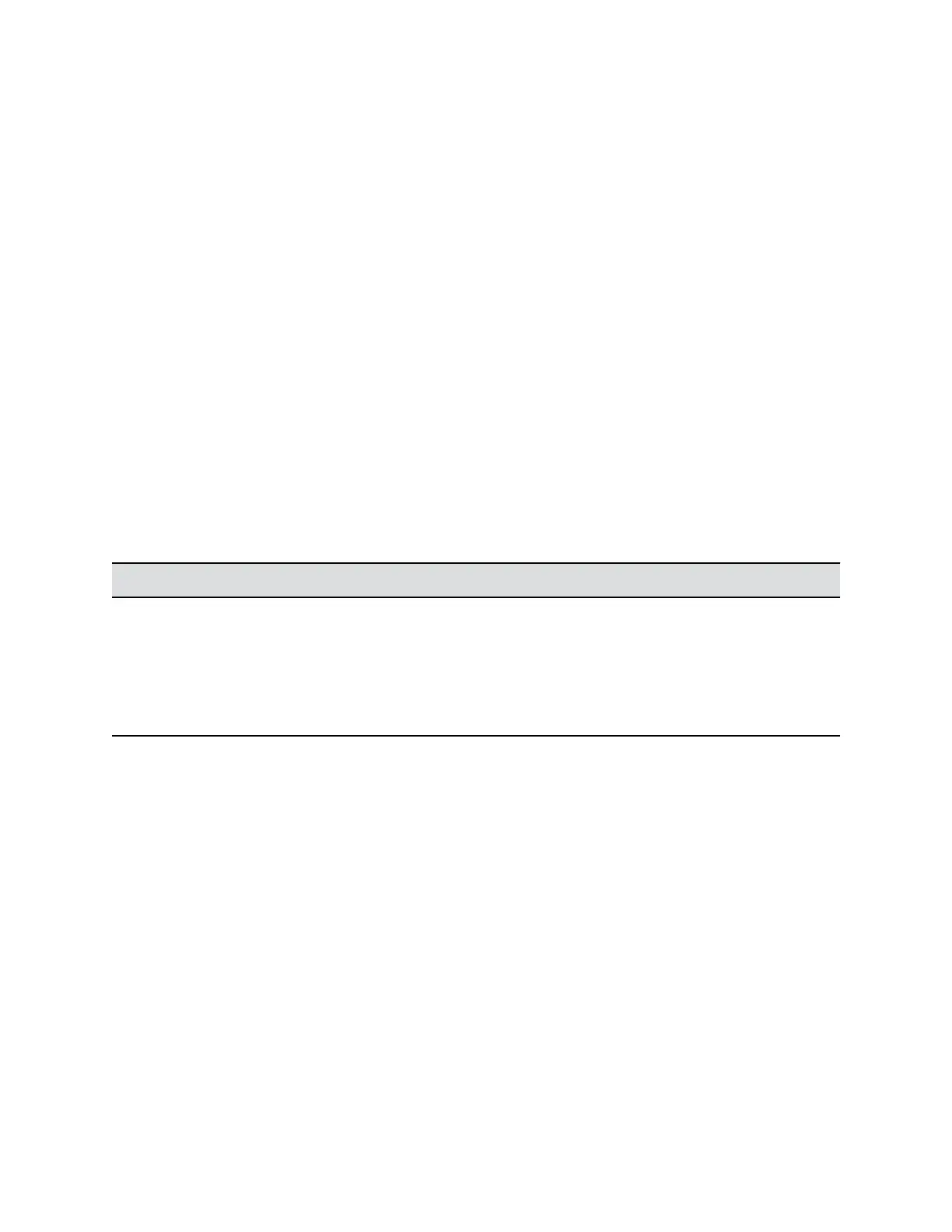Procedure
1. Connect the USB device to your computer, then select the tile in Polycom Companion.
2. Go to Admin Settings > Certificates.
3. Select Install and choose one of the following options:
▪ Wi-Fi CA Certificate: Certificate to authenticate the Certificate authority (CA) of the Wi-Fi
network
▪ Wi-Fi User Certificate: Certificate to authenticate users who are connecting to this Wi-Fi
network
▪ Provisioning CA Certificate: Certificate to authenticate the Certificate authority (CA) of the
provisioning server
▪ Provisioning User Certificate: Certificate to authenticate users who are connecting to the
provisioning server
4. Select a signed certificate from your local disk. For Wi-Fi User Certificate, enter the Private Key
Password and select Next.
The system displays a message indicating the installation result.
Supported Certificate Formats
Supported certificate formats vary with your certificate type.
The following table lists the supported certificate formats by type.
Supported Certificate Formats
Certificate Type Format
Wi-Fi CA Certificate
.pem, .crt
Wi-Fi User Certificate
.p12
Provisioning CA Certificate
.pem, .crt
Provisioning User Certificate
.pem, .crt
.
View Installed Certificate Details
You can view the content of an installed certificate.
Procedure
1. Connect the Studio USB device to your computer, then select the Poly Studio tile in Polycom
Companion.
2. Go to Admin Settings > Certificates.
3. Select the certificate you want to view in the Installed Certificates table.
The Certificate Details window opens.
4. To close the certificate details window, select Close.
Delete an Installed Certificate
You may need to remove an expired certificate to install a newer version.
Managing the Studio USB Device
23