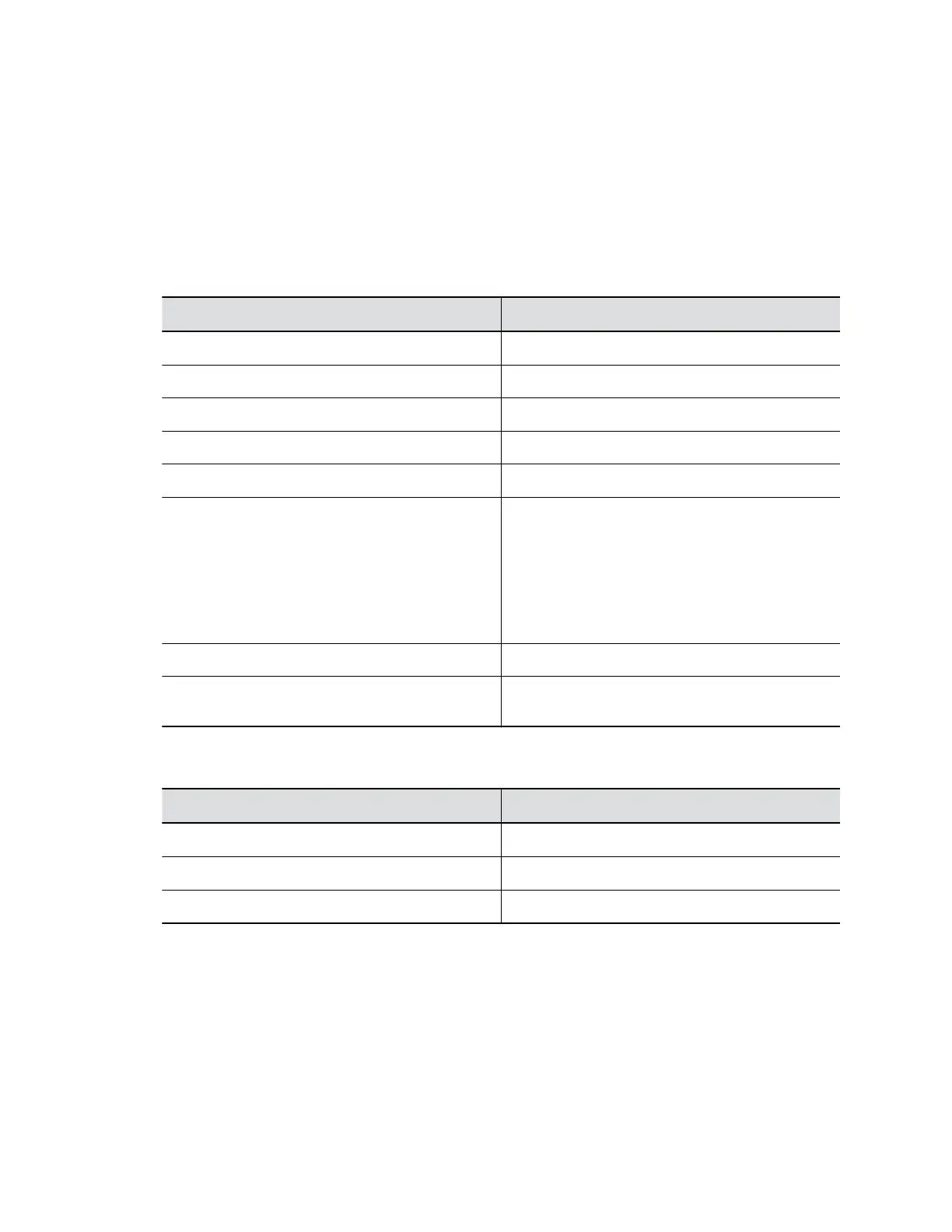Room lighting can affect video quality. If the room is too bright or too dark for camera tracking to work
properly, you can improve the video quality by adjusting certain settings in Polycom Companion.
Procedure
1. Connect the EagleEye Cube USB device to your computer, then select the Poly EagleEye Cube
tile in Polycom Companion.
2. Go to User Settings > Camera Control.
3. Select Advanced Camera Settings.
4. Configure the following camera settings:
Camera Setting Description
Brightness Adjusts image brightness.
Contrast Adjusts image contrast.
Hue Adjusts the image color.
Saturation Adjusts the video color saturation.
Sharpness Adjusts the video sharpness.
White Balance Specifies how the camera compensates for
variations in room light sources.
Select Auto or adjust the value manually. If you
adjust manually, select a color temperature value.
The color temperature values, measured in
degrees Kelvin, correspond to the color of the
ambient light in a room.
Backlight Comp Enables or disables backlight compensation.
PowerLine Frequency (Anti Flicker) Changes the power line frequency value to prevent
flicker in the video.
5. Select Apply to save the changes or Default to restore the default settings.
6. (Only for Windows) Select Camera Control to control the camera using the following options:
Settings Description
Zoom Adjusts camera zoom in/out.
Pan Adjusts the left or right direction of the camera.
Tile Adjusts the up or down direction of the camera.
Zoom, pan, and tilt features are available only when the EagleEye Cube Tracking Mode is off.
7. Select Save.
Managing the EagleEye Cube USB Device
30