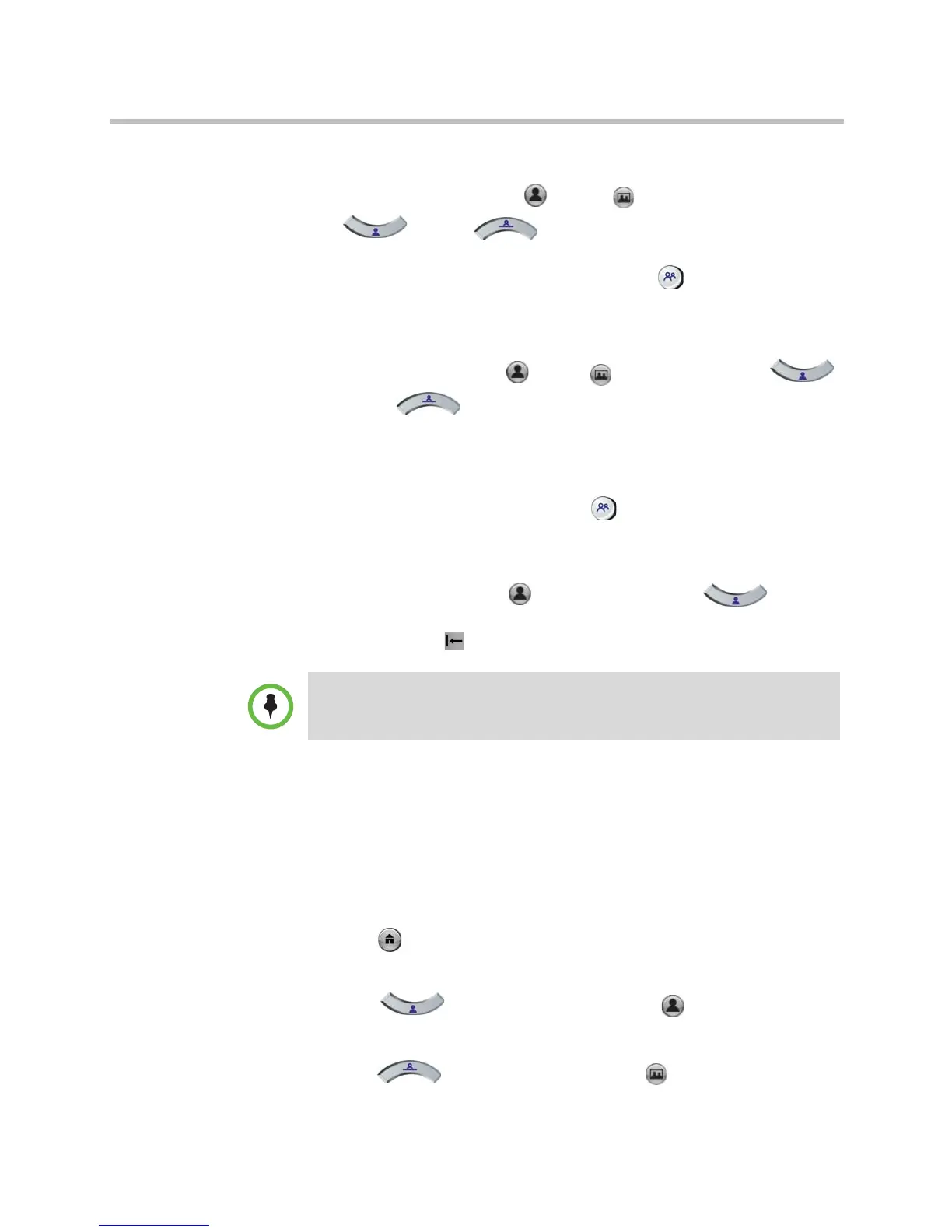User’s Guide for Polycom HDX Desktop Systems
14 Polycom, Inc.
To move the camera to a stored preset:
1 If a call is connected, press Near or Far on the keypad or
Near or Far on the remote control.
2 Press a number on the keypad or remote control. Depending on how your
system is configured, you might need to press Preset before you
press a number.
To store a preset:
1 If you are in a call, press Near or Far on the keypad or
Near or Far on the remote control.
2 With the camera in the desired position, press and hold a number to store
the preset position. To store a double-digit preset, press the first digit
quickly and hold the second number down. Any existing preset stored at
the number you enter is replaced. Depending on how your system is
configured, you might need to press Preset before you press a
number.
To delete all presets:
1 If you are in a call, press Near on the keypad or Near on
the remote control.
2 Press and hold Delete to delete all presets.
Switching Between Full-Screen Video and the Home Screen
When the call connects, the system automatically shows video on the whole
screen. You can switch back to the home screen during a call if, for example,
you need to adjust a user setting, and your system is configured to allow you
to do so.
To see the Home screen:
>> Press Home on the remote control or keypad.
To see near video in the full screen:
>> Press Near on the remote control or Near on the keypad.
To see far video in the full screen:
>> Press Far on the remote control or Far on the keypad.
You cannot delete just one preset. Instead, overwrite an existing preset with the
new camera position.
