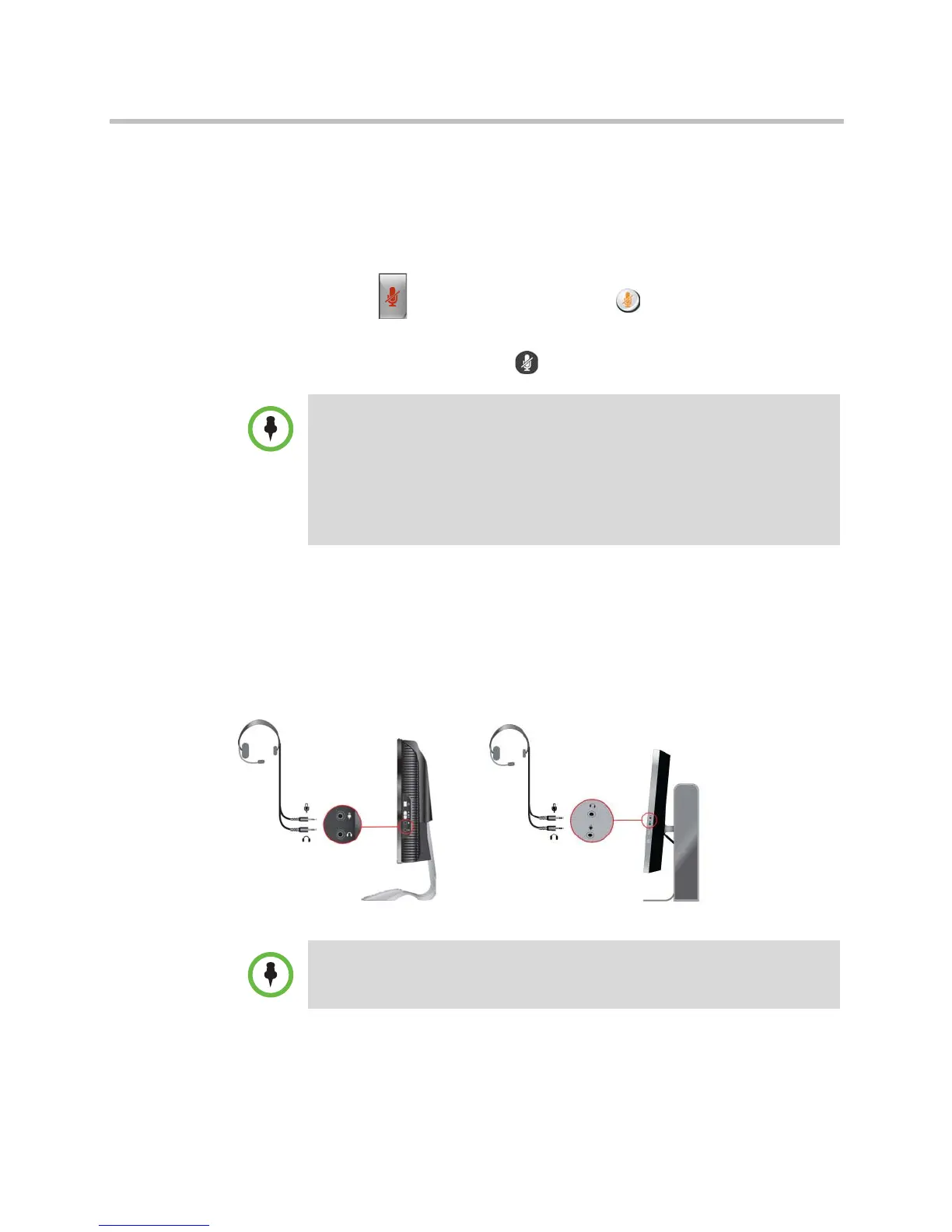User’s Guide for Polycom HDX Desktop Systems
Polycom, Inc. 19
Muting the Microphone
You can mute the microphone if you do not want the far site to hear
conversations at your site.
To mute or unmute the microphone:
>> Press Mute on the keypad or press Mute on the remote control.
If a Polycom tabletop microphone array is connected to your system, you can
also mute the call by pressing on the microphone.
Using a Headset or Desktop Speakers
You can connect headphones, a headset, or desktop speakers to the connectors
on the side of the Polycom HDX 4000 series system monitor. The microphone
input provides audio for video conferencing only; it does not provide input for
other computer applications.
Points to note about muting the microphone:
• Muting the microphone does not mute audio coming from your computer.
• The microphone might automatically mute when the system is asleep or is
waiting for you to log in.
• Polycom microphones are not supported on Polycom HDX 4500 systems.
• The microphone might automatically mute when the system automatically
answers an incoming call.
If you connect headphones, a headset, or desktop speakers, use a cable that is
10 ft (3 m) or shorter.
