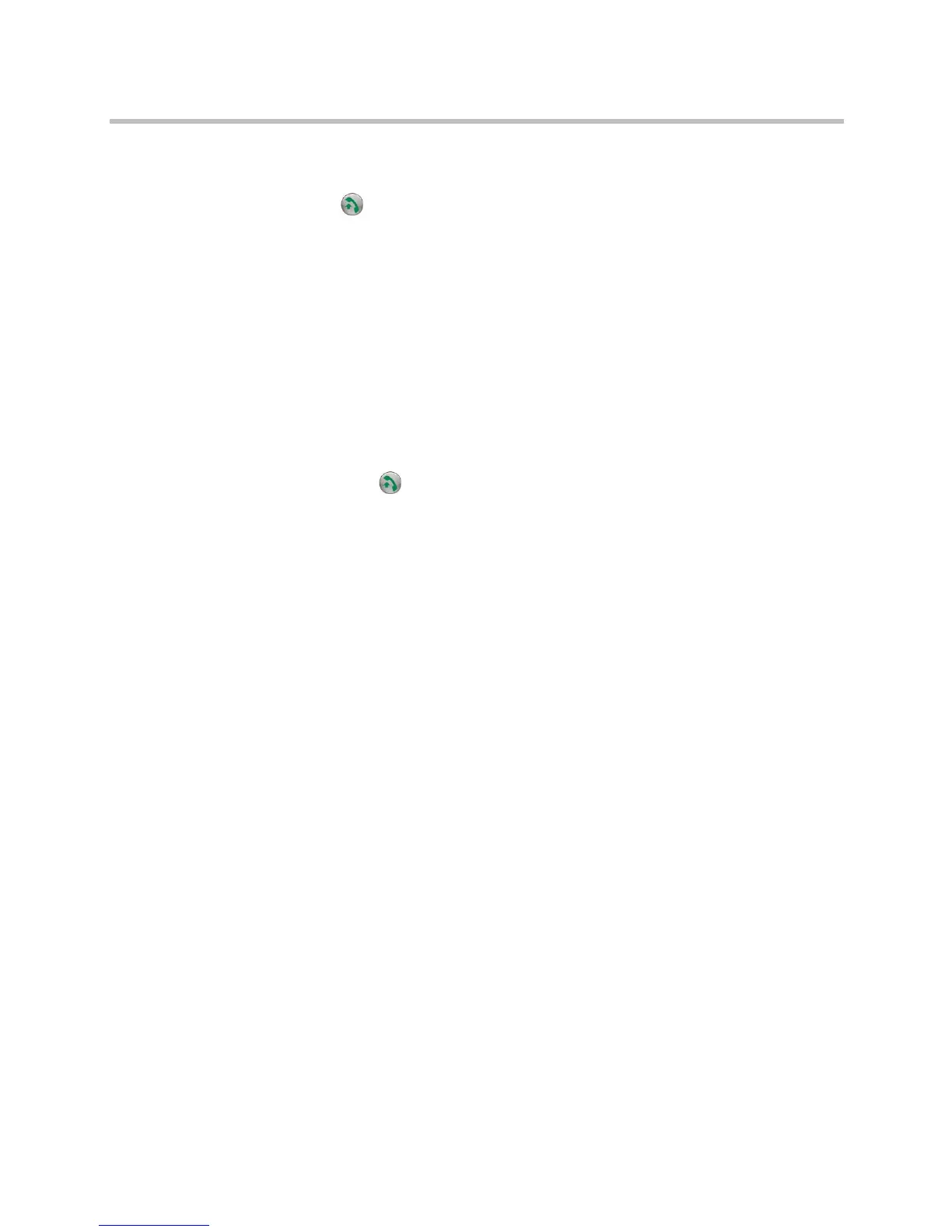User’s Guide for Polycom HDX Desktop Systems
Polycom, Inc. 5
Calling and Answering
The Call button lights to indicate call status.
• Blinking green light indicates an incoming call.
• Steady green light indicates a call in progress.
• Slow blinking green light indicates standby mode.
Answering a Call
The way a Polycom HDX system handles incoming calls depends on how it is
configured. It either answers the call automatically, rejects the call
automatically, or prompts you to answer the call manually.
To answer the call manually:
>> Press Call or select Yes using the keypad or remote control.
Placing a Call
You can use your system to place a video call in any of these ways:
• Entering a name or number on the Place a Call screen.
• Choosing a site from:
— Recent Calls list
— Favorites screen
— Speed Dial
— Directory
• Calling into a scheduled meeting from the Calendar screen.
Calling by Entering a Name or Number
To place a call by entering a name or number:
1 From the Home screen select Place a Call, or start entering numbers with
the keypad or remote control to go to the Place a Call screen if it is
enabled on your system.
2 In the dialing field, enter the dialing information. Depending on the
capabilities of your system and the system you are calling, the dialing
information could look like one of these examples:
— 10.11.12.13 (IPv4 address—include the dots)
— 1b11:22ad:333a:444b:5cc5:66d6:e777:88f8 (IPv6 address—include the
colons)
