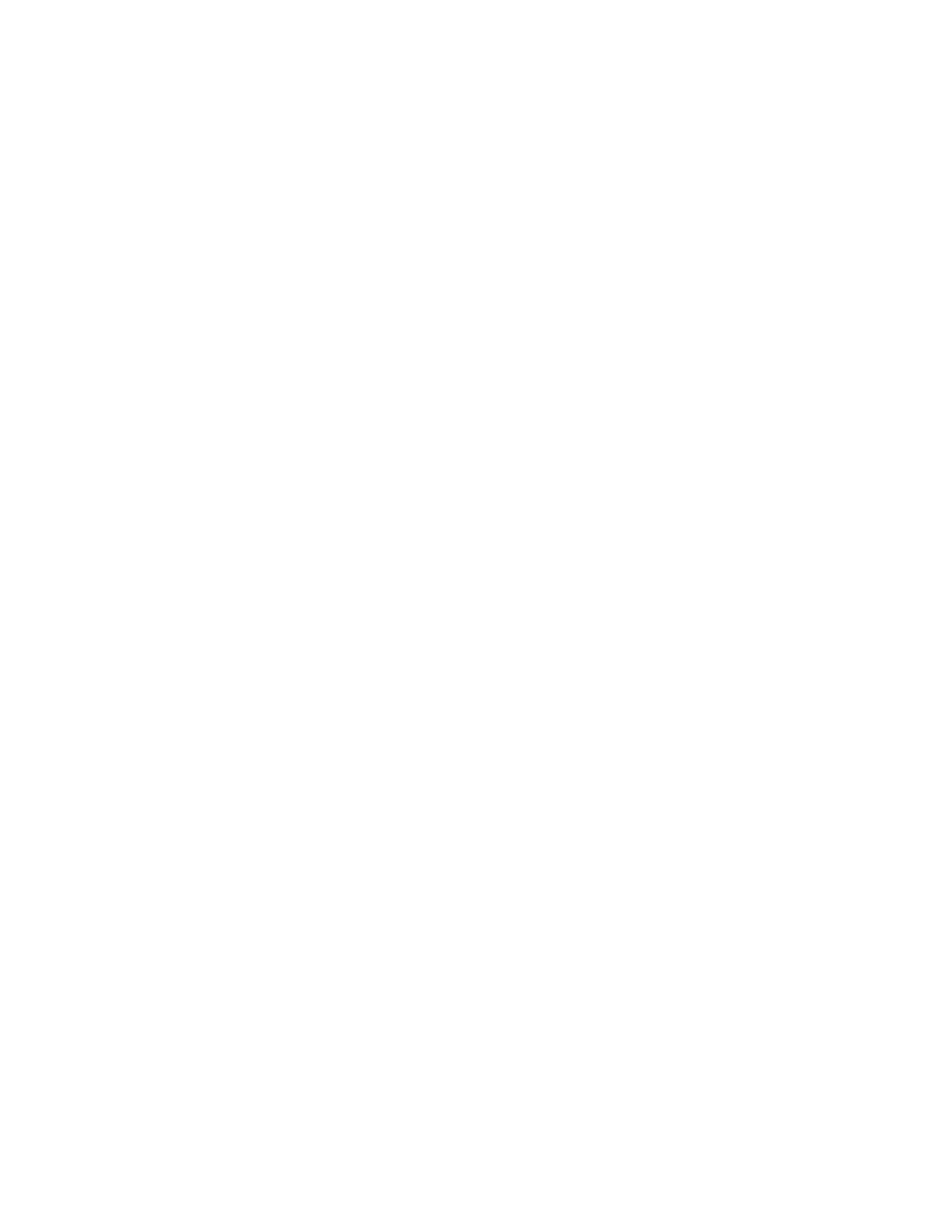Procedure
1. In the web interface, navigate to Diagnostics > System > Logs.
2. Click Upload system log.
For information on uploading logs from the RealPresence Touch user interface, refer to the Polycom
RealPresence Group Series User Guide .
Managing System Software Through Skype for
Business Server
When your RealPresence Group Series system is provisioned with a Skype for Business server, the
system automatically detects software on the server. Software downgrades from version 6.1.5 to a
version no earlier than 6.1.1 are supported. If the Automatic Software Updates setting is configured for
a system registered to Skype for Business Online, the system will downgrade to the version on the Skype
for Business Online server.
A software downgrade occurs when the following conditions are met:
• The Skype for Business server version is lower than the RealPresence Group Series system
version.
• The system has automatic software updates enabled.
Configure System to Upgrade or Downgrade Software Through Skype
for Business Server
You can configure automatic software updates for RealPresence Group Series systems from a Skype for
Business server in the system web interface. Software downgrades from version 6.1.5 to a version no
earlier than 6.1.1 are supported. If the Automatic Software Updates setting is configured for a system
registered to Skype for Business Online, the system will downgrade to the version on the Skype for
Business Online server.
Procedure
1. In the system web interface, go to Admin Settings > General Settings > Software Updates.
2. At Automatic Software Updates, select Automatically Check for and Apply Software
Updates.
3. When the Export Restrictions notice appears, select Accept Agreement.
4. Select the Start Time and the Duration for the scheduled software updates.
5. Select Update Software from Skype for Business Server.
6. Enter your software key at Software key to Update Skype for Business Server.
7. Select Save.
Configure the Directory Services Contact List
You can configure display options for your Microsoft contacts in your RealPresence Group Series system
contact list. If you don't complete the Directory Services configuration, the Skype for Business Directory
search, personal favorites, and contacts list do not display in the Contacts menu.
Microsoft Interoperability
Polycom, Inc. 49
