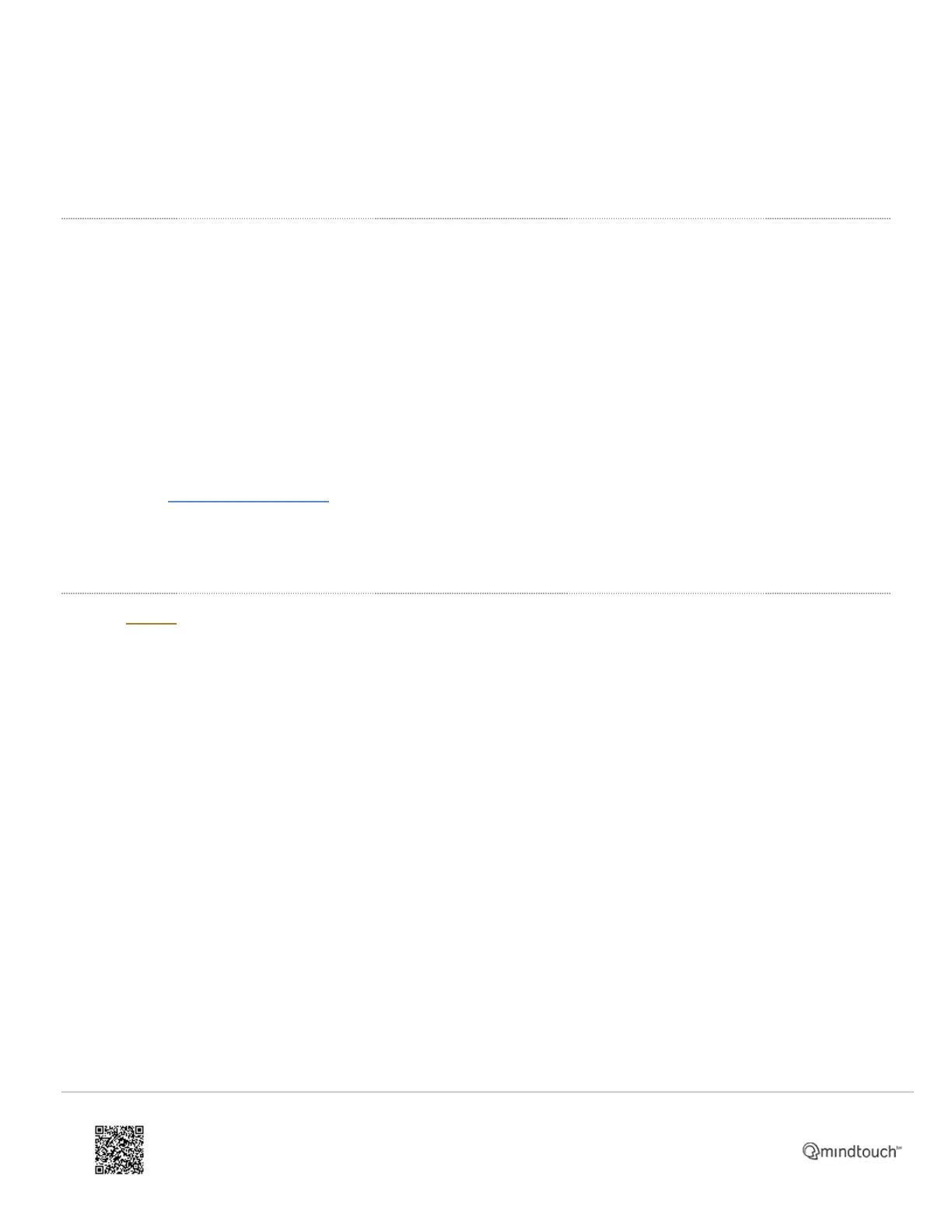• IP 550, 560, and 670: First and third Line Keys, Directories, Applications
• IP 4000 and 6000: 4, 6, Soft Key 2
• IP 5000: 2, 4, Soft Key 2
• IP 7000: 2, 5, Up and Down Arrows
If You Know Your Phone's Administrator Password
To restore phone to factory defaults with the Admin Password:
1. Power cycle the phone.
2. Press Cancel soft key during the boot process.
3. During the countdown, press and hold the following dial pad keys simultaneously until the password prompt
appears:
◦ IP 335, 560, 5000, and 7000: 1, 3, 5, 7
◦ IP 550, 670: 4, 6, 8, * (star)
◦ IP 4000 and 6000: 6, 8, * (star)
4. Enter the administrator password to initiate the reset.
◦ Note: For letters in lower case use ( a -> 1A ) * for the period # for the /
5. Press OK.
If You Don't Know Your Administrator Password
To restore a third-party phone to factory defaults (or when you otherwise can't access the Admin Password):
1. Power cycle the phone.
2. Press Cancel soft key during the boot process.
3. During the countdown, press and hold the following dial pad keys simultaneously until the password prompt
appears:
◦ IP 335, 560, 5000, and 7000: 1, 3, 5, 7
◦ IP 550, 670: 4, 6, 8, * (star)
◦ IP 4000 and 6000: 6, 8, * (star)
4. Enter the MAC ID of the phone. (The MAC ID/address should be visible on a label on the underside of the phone.)
◦ Note: For letters in lower case use ( a -> 1A ) * for the period # for the /
5. Press OK.
Once this is done, the phone should boot up to running sip.ld, and then come online. The whole process may take
several minutes to complete.
If the phone gets stuck at Network Initializing or Waiting for Network to Initialize, verify proper network connection.
If you see any other errors, please search this site for troubleshooting instructions.
https://support.8x8.com/equipment-devices/phones/polycom/polycom-soundpoint-ip-phones-reboot-factory-reset
Updated: Wed, 17 Aug 2022 00:03:44 GMT
Powered by
2
