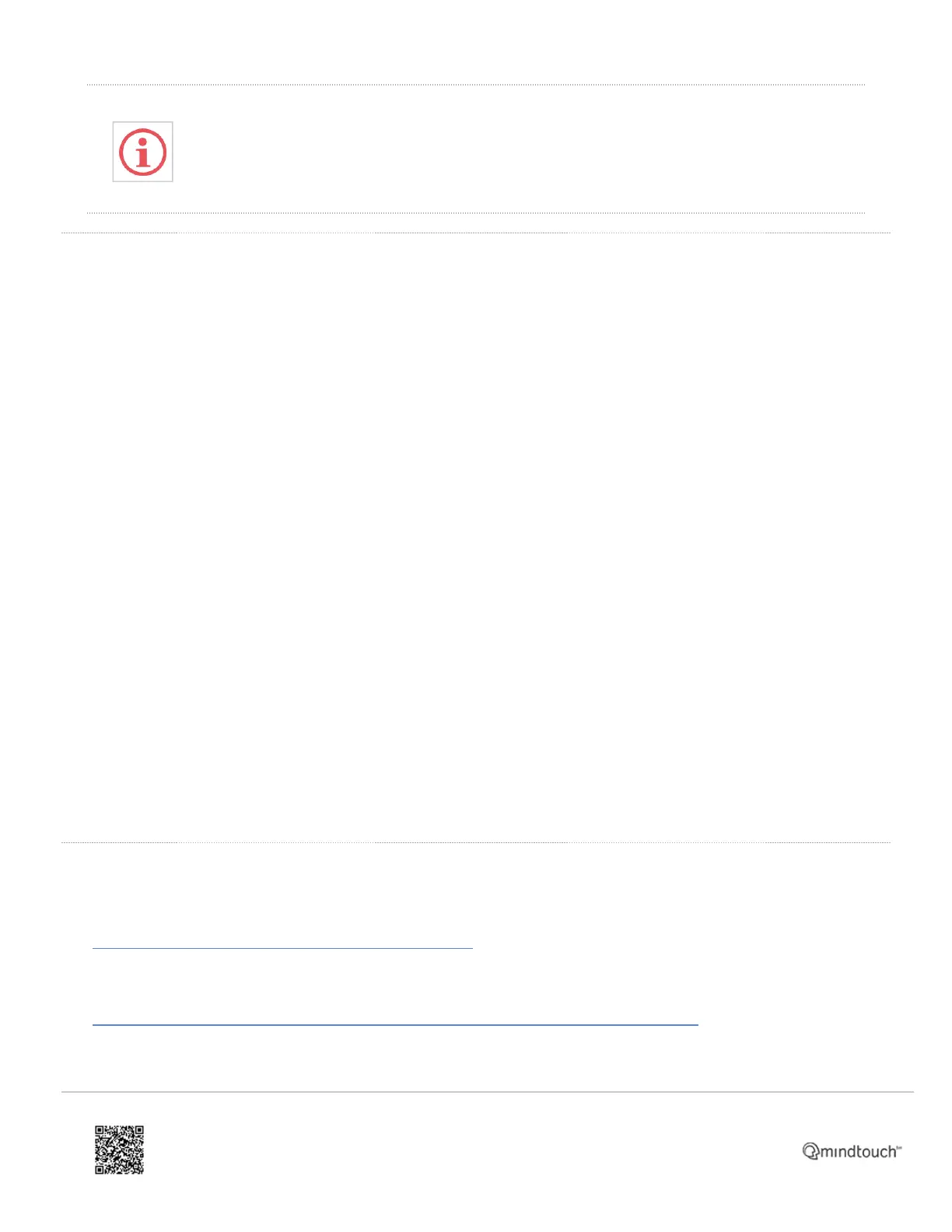Note: Resetting to factory defaults will also reset the administrator password (factory default
password is 4 5 6).
How to Perform a Hard Reset
Use the below steps if the following is met:
• The phone is on a boot loop and no longer going to the home menu
• The default password or mac password doesn't work
• If it's a 3rd party phone
• The account is already canceled and you cannot access Account Manager or Admin Console to download the
extension CSV
1. Reboot the phone and wait for the starting application.
2. While the phone is in the starting application wait for the cancel button to appear then press it.
3. The phone will show a 7 seconds count down. This is the only open window to press the key combination to go to
the hard reset page.
◦ VVX series (VVX300, 301, 310, 311, etc): Press and hold 1 3 5 within the 7-second count down until it
prompts you to the password page
◦ Sound Point IP 335: Press and hold 1 3 5 7 within the 7-second count down until it prompts you to the
password page
◦ Sound Point IP series (IP550,560,570, etc): Press and hold 4 6 8* within the 7-second count down until it
prompts you to the password page
◦ Conference Phone IP5000, 6000, 7000: Press and hold 1 3 5 7 within the 7-second count down until it
prompts you to the password page
4. Enter the device's MAC ID as the password (e.g 0004f28619dc).
5. Press the 2nd soft key that corresponds to the mode or (encoding) to change it to A->abc or a->abc.
6. Then (for example) to select the letter F, press the 3 key three times.
Video References
For VVX series:
• Factory Reset Polycom VVX Phones VVX400, VVX300
For SoundPoint IP series:
• How To Reset Polycom 550 Phone With Unknown Admin Password or 456 Not Working
https://support.8x8.com/equipment-devices/phones/polycom/polycom-soundpoint-ip-phones-reboot-factory-reset
Updated: Wed, 17 Aug 2022 00:03:44 GMT
Powered by
3
